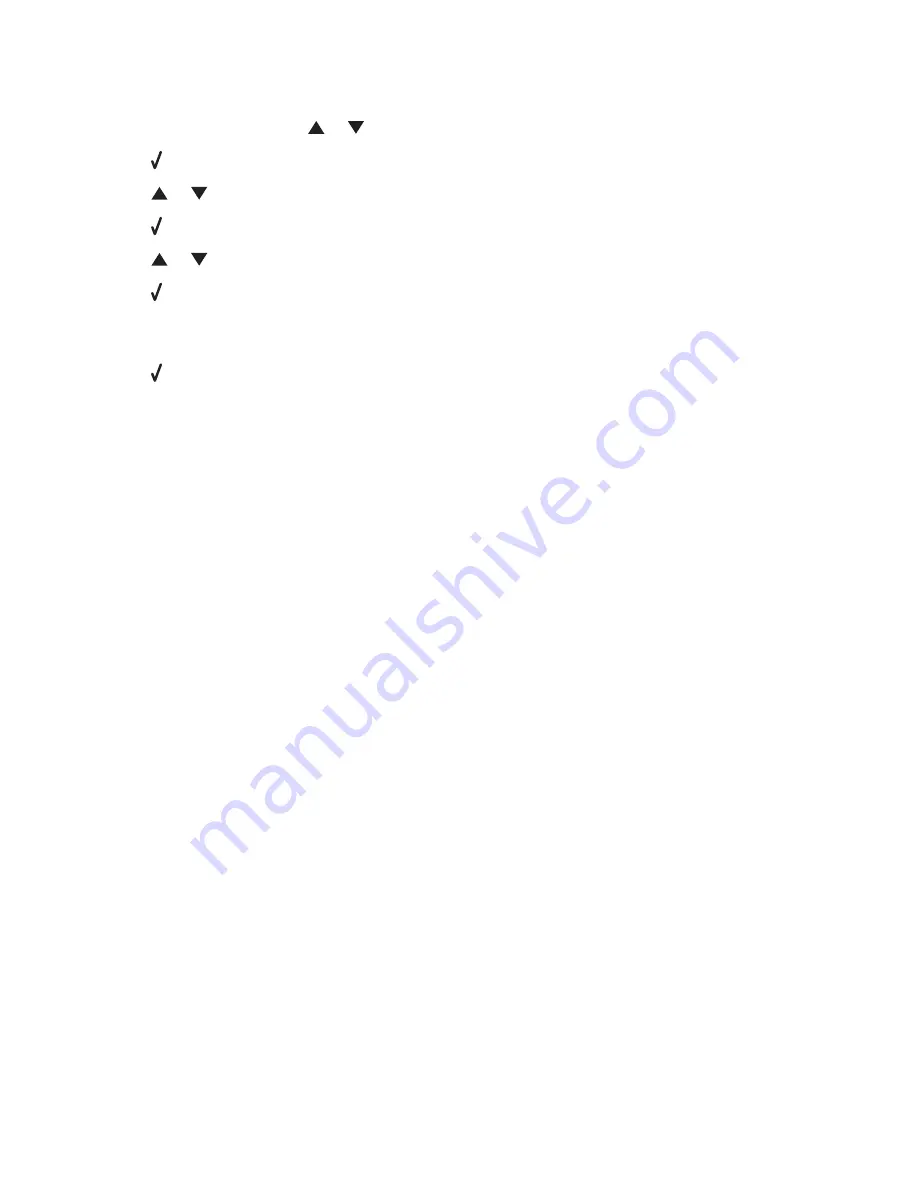
Resetting an internal wireless print server to factory default settings
1
From the control panel, press
or
repeatedly until
Setup
appears.
2
Press .
3
Press
or
repeatedly until
Network Setup
appears.
4
Press .
5
Press
or
repeatedly until
Reset Network Adapter Defaults
appears.
6
Press .
The following message appears:
This will reset all wireless network settings. Are you
sure?
7
Press to select
Yes
.
The message
Clearing Network Settings
appears.
Network printer does not show up in the printer selection list during
installation
Check whether the printer is on the same wireless network as the computer
The SSID of the printer must match the SSID of the wireless network.
1
If you do not know the SSID of the network, use the following steps to check the status of AirPort and obtain the
SSID before rerunning the Wireless Setup Assistant.
a
From the Finder desktop, click
Applications
.
b
From Applications, double-click
Internet Connect
.
c
From the toolbar, click
AirPort
.
The SSID of the network the computer is connected to is displayed in the Network pop-up menu.
d
Write down the SSID.
2
Reconfigure the printer's settings.
3
Insert the CD for Macintosh.
4
From the Finder desktop, double-click the
Lexmark 7500 Series
icon.
5
Double-click
Install
.
6
Click
Continue
.
7
Follow the instructions on the computer screen.
Note:
Store the SSID in a safe place for future reference.
Troubleshooting
165
Содержание X7550
Страница 1: ...Lexmark 7500 Series All In One User Guide May 2007 www lexmark com...
Страница 2: ......






























