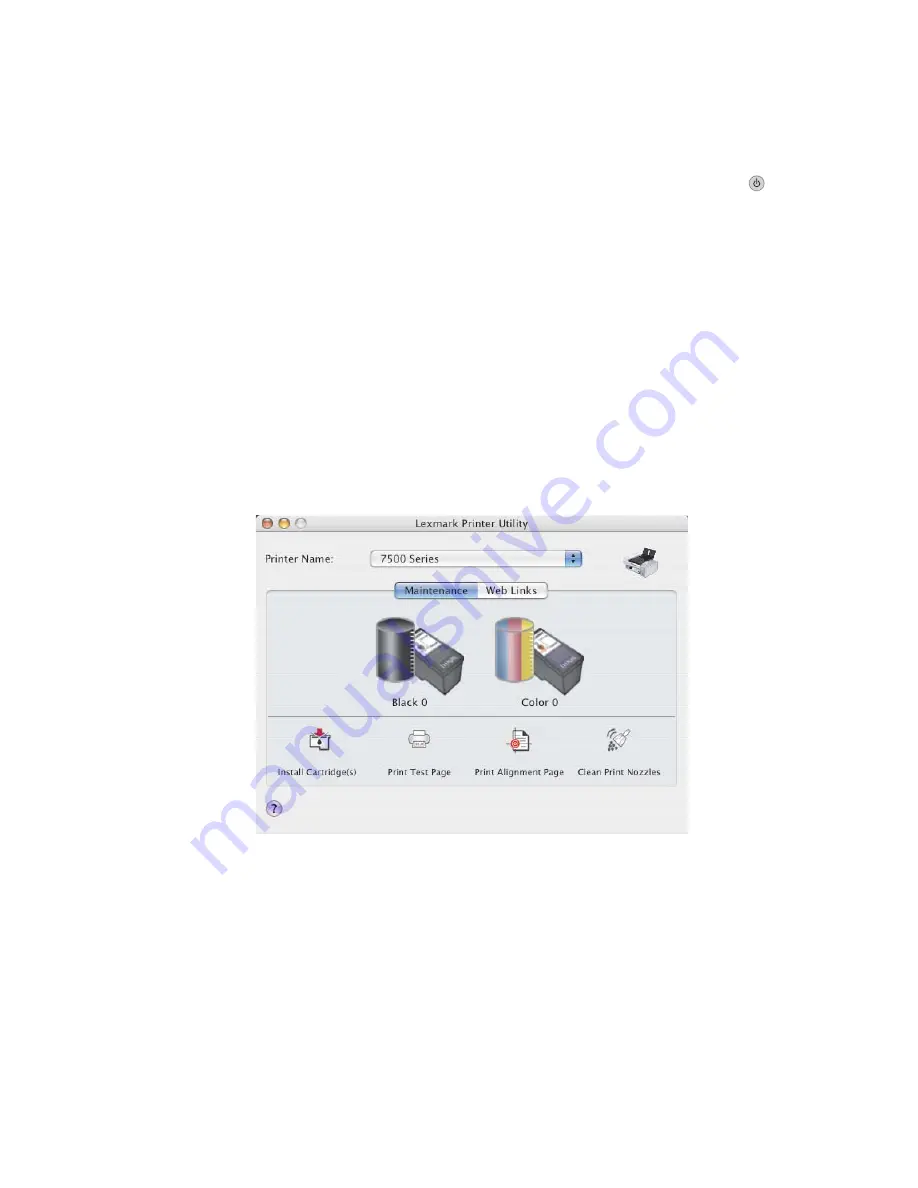
Check messages
If an error message appears on the display, see “Error messages” on page 197.
Printer is not able to communicate with the computer
The printer and computer are not able to exchange data. Verify that the printer is plugged in, and the
light is on.
For more information, see the related topic below.
Checking the print cartridges
Are the print cartridges properly installed?
For more information, see “Installing print cartridges” on page 144.
Are the sticker and tape removed from the cartridges?
Lift the access cover. Press down on the cartridge carrier levers to raise the cartridge carrier lids.
Are the cartridges low on ink?
1
From the Finder desktop, double-click the
Lexmark 7500 Series
folder.
2
Double-click the
Lexmark 7500 Series Utility
icon.
3
From the Maintenance tab, check the ink levels of the cartridges.
If an exclamation point (!) appears on a cartridge, the ink level is low. Install a new cartridge. For more information,
see “Installing print cartridges” on page 144.
For cartridge ordering information, see “Ordering print cartridges” on page 149.
Wireless troubleshooting
How do I find out what type of security my network is using?
You must know the security key and security mode in order to properly set up the printer for use on the wireless
network. To obtain this information, see the documentation that came with your wireless router, see the Web page
associated with the router, or consult the person who set up your wireless network.
Troubleshooting
161
Содержание X7550
Страница 1: ...Lexmark 7500 Series All In One User Guide May 2007 www lexmark com...
Страница 2: ......






























