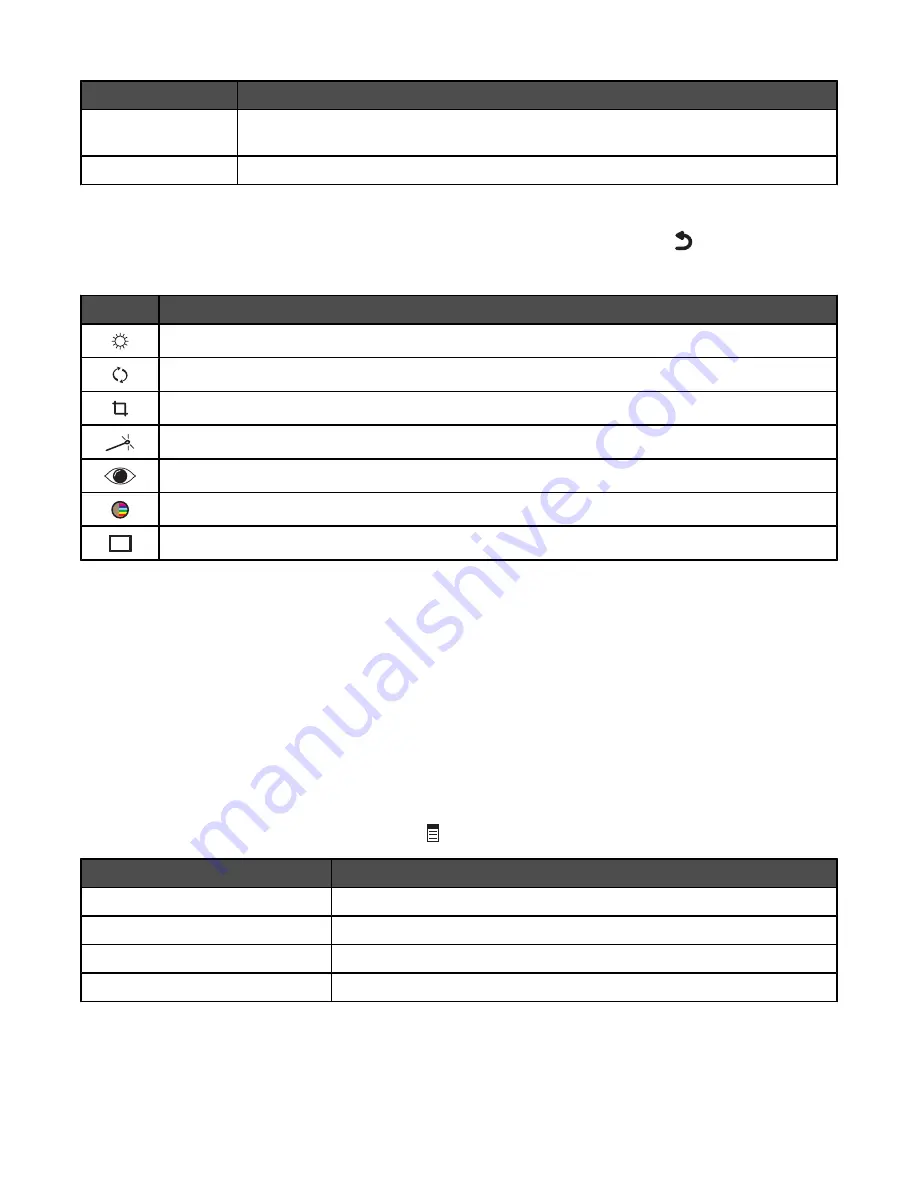
Use this
To
Change Print Settings Change print settings. For more information, see “Using the Photo Default Settings menu”
on page 119.
Print Preview
Preview the photos before you print them.
Editing photos
The following tools are available to edit photos. Once you make all your selections, press
to save your settings
and exit. The message
Temporary edit settings for this photo have been saved.
appears for a
few seconds.
Use this
To
Adjust the brightness of a photo.
Rotate a photo in 90-degree increments clockwise or counterclockwise.
Crop a photo.
Enhance a photo automatically.
Reduce the red-eye effect caused by light reflection.
Select whether to print a photo in black and white, sepia, antique brown, or antique gray.
Select a frame for the photo.
Related topics:
•
“Inserting a memory card” on page 90
•
“Inserting a flash drive” on page 91
•
“Using the control panel” on page 113
Understanding the PictBridge Default Print Settings menu
The PictBridge Default Print Settings menu lets you select default printer settings that are used if no settings are
selected from your digital camera. For more information on making camera selections, see the documentation that
came with your camera.
To access the PictBridge Default Print Settings menu:
1
Connect a PictBridge-enabled digital camera to the printer.
2
When the control panel display indicates, press
.
From here
You can
Photo Size
Specify the size of the photo or photos to be printed.
Layout
Choose the layout of the photo or photos to be printed.
Quality
Choose the quality of the photo or photos to be printed.
Paper Handling
Set the default paper size and paper type.
Understanding the printer
120
Содержание X7550
Страница 1: ...Lexmark 7500 Series All In One User Guide May 2007 www lexmark com...
Страница 2: ......
















































