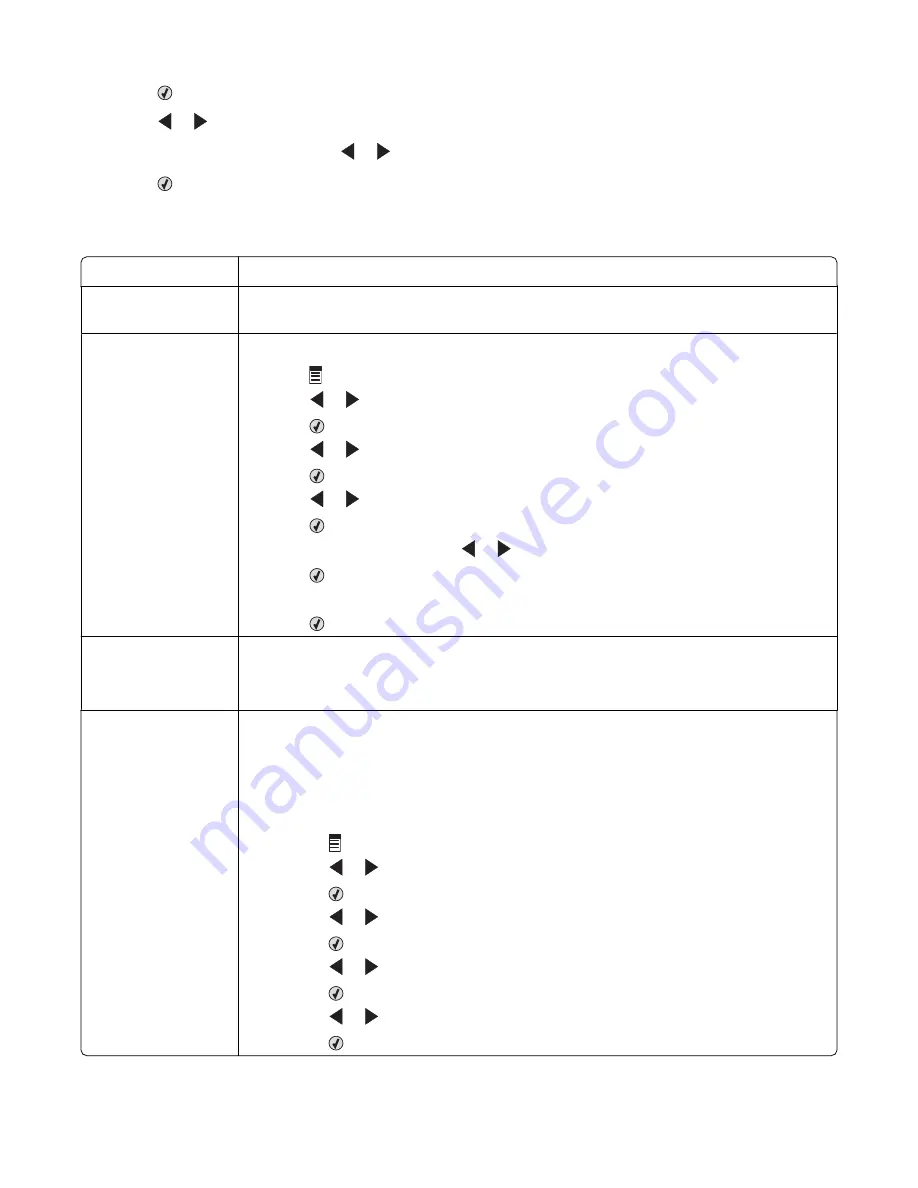
8
Press
.
9
Press
or
repeatedly to view the current Fax Forwarding setting.
10
To turn off Fax Forwarding, press
or
repeatedly until
Off
appears.
11
Press
to save the setting.
Can receive but not send faxes
Check mode selection To make sure the printer is set for faxing, press
Fax Mode
.
Check document
placement
Load the original document facedown in the ADF or in the upper left corner of the scanner
glass.
Check the Dial Prefix
setting
1
From the control panel, press
Fax Mode
.
2
Press .
3
Press
or
repeatedly until
Fax Setup
appears.
4
Press
.
5
Press
or
repeatedly until
Dialing and Sending
appears.
6
Press
.
7
Press
or
repeatedly until
Dial Prefix
appears.
8
Press
.
9
To change the setting, press
or
repeatedly until
Create
appears.
10
Press
.
11
Enter the prefix to be dialed before each telephone number.
12
Press
.
Check Speed Dial
number
•
Check to make sure Speed Dial has been programmed for the number that you wish to
dial. See “Setting up Speed Dial” on page 39.
•
As an alternative, dial the telephone number manually.
Be sure that printer is
detecting a dial tone
•
See “Sending a fax while listening to a call (On Hook Dial)” on page 25.
•
Check the Dial Method setting.
1
Listen for a dial tone. If you hear a dial tone but the printer hangs up without dialing,
this means it did not recognize the dial tone.
2
From the control panel, press
Fax Mode
.
3
Press .
4
Press
or
repeatedly until
Fax Setup
appears.
5
Press
.
6
Press
or
repeatedly until
Dialing and Sending
appears.
7
Press
.
8
Press
or
repeatedly until
Dial Method
appears.
9
Press
.
10
Press
or
repeatedly until
Dial Behind PBX
appears.
11
Press
to save this setting.
Troubleshooting
48
Содержание X5400 Series
Страница 1: ...X5400 Series All In One Fax Guide 2007 www lexmark com...
Страница 2: ......
Страница 31: ...The following screen appears Using Fax 31...







































