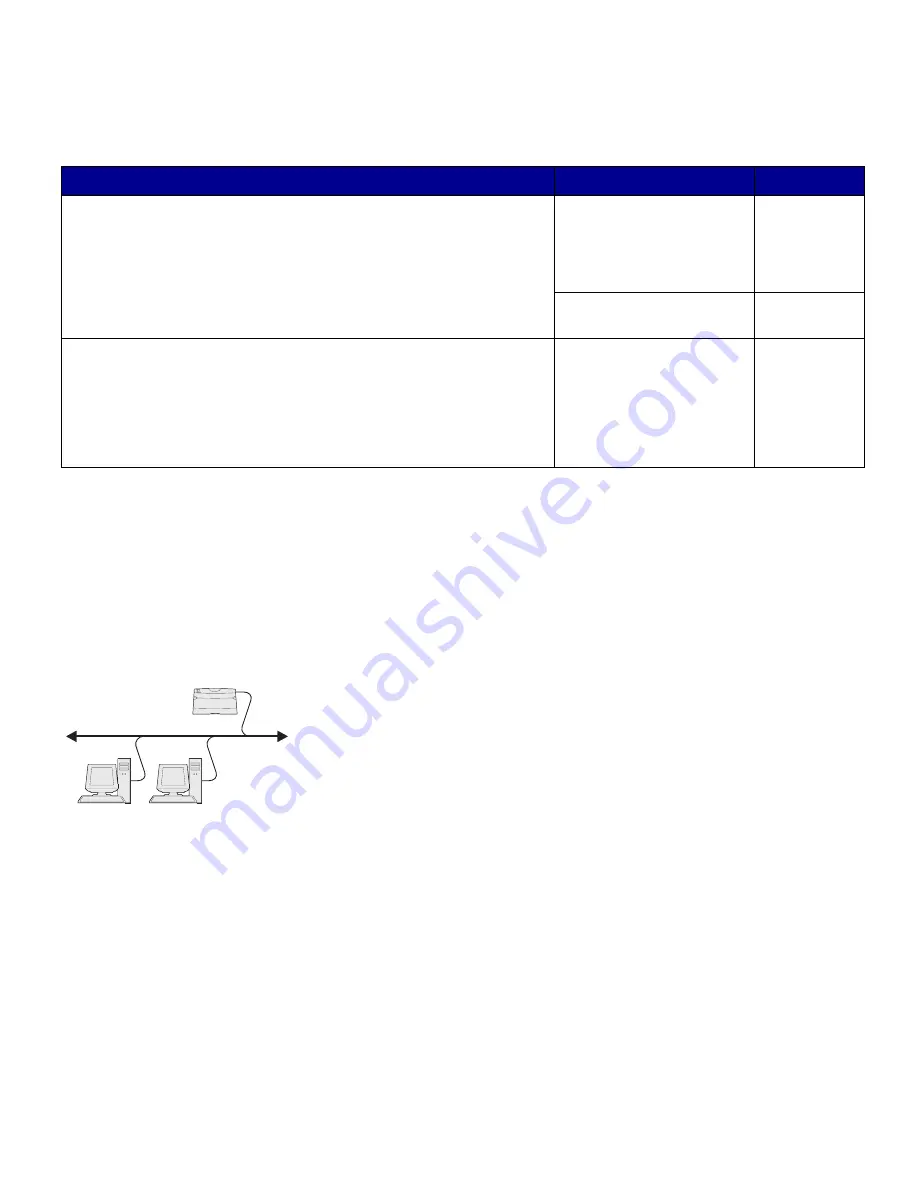
38
Install drivers for network printing
Follow the steps for your printing configuration and operating system
to configure your network printer:
Direct printing using
Windows 98SE/Me,
Windows NT 4.0,
Windows 2000,
Windows XP, and
Windows Server 2003
To install a custom printer driver:
1
Insert the drivers CD.
If the CD does not auto launch, click Start
Æ
Run, and then
type
D:\Setup.exe
in the Run dialog box.
2
Click Install Software.
3
Click Printer and Software.
4
Click Agree to accept the license agreement.
5
Select Suggested, and then click Next.
The Suggested option is the default installation for local and
network-attached setup. If you need to install utilities, change
settings, or customize device drivers, select Custom, and follow
the instructions on your screen.
6
Select Network Attached, and then click Next.
7
If prompted, select the printer you are setting up, and then click
Next.
Note:
The port may be
identified by a printer ID/host
name or by the IP address of
the printer.
8
Select the port you want to use, and then click Finish.
Printing configuration
Operating system
Go to page...
Direct
• Printer is connected directly to the network using a network cable,
such as Ethernet.
• Printer drivers are typically installed on each network computer.
Windows 98SE/Me,
Windows NT 4.0,
Windows 2000,
Windows XP, or
Windows Server 2003
38
Windows 95 and
Windows 98 (first edition)
39
Shared
• Printer is connected to one of the computers on the network using a
local cable, such as USB.
• Printer drivers are installed on the computer attached to the printer.
During driver installation, the printer is set up to be “shared” so that
other network computers can print to it.
Windows NT 4.0,
Windows 2000,
Windows XP, or
Windows Server 2003
40
Printer
Clients
Содержание T 430
Страница 2: ......
Страница 3: ...English Setup Guide ...

























