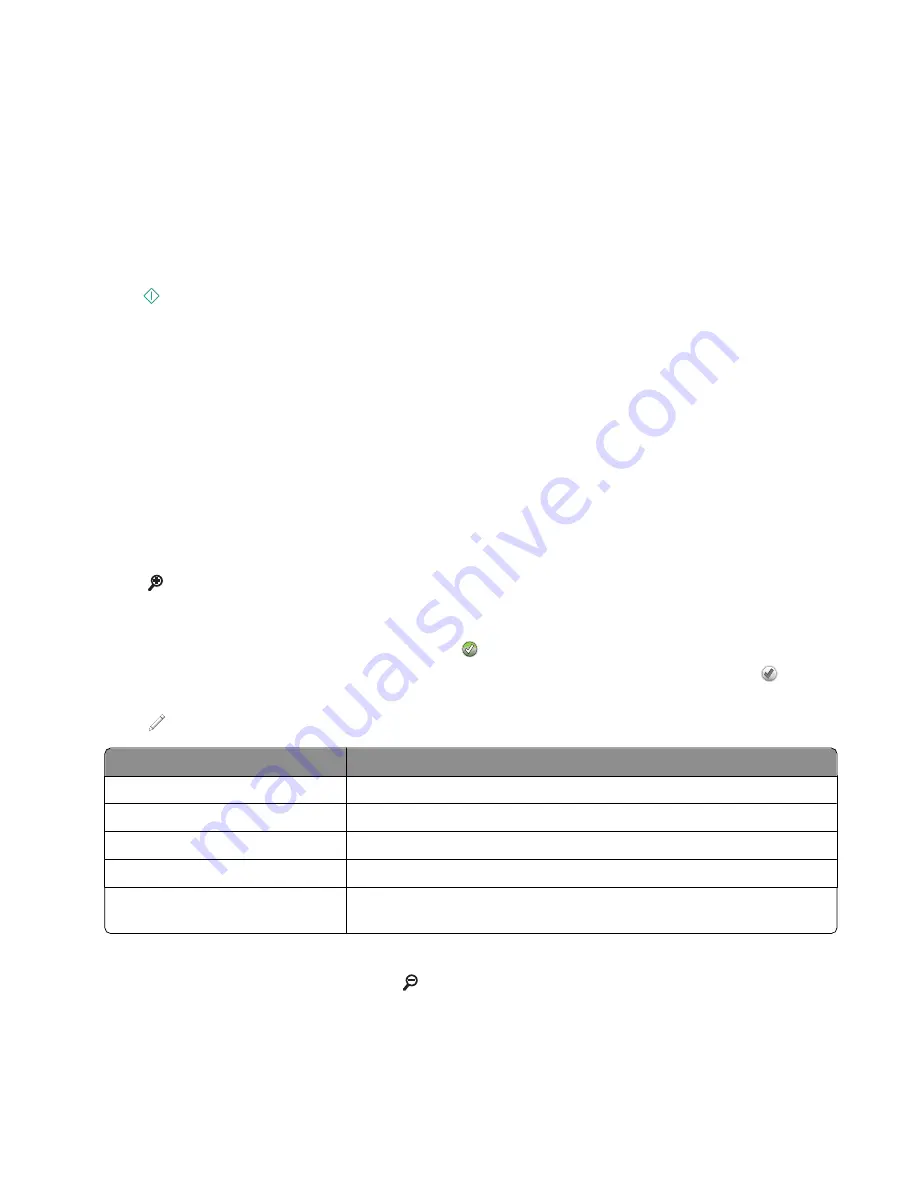
4
Touch the photo or photos you want to print.
Tips:
•
If you want to clear a selected photo, then touch the photo again.
•
If you want to view more photos, then touch the left or right arrow, and then touch the photo to select it.
5
When you are finished selecting the photos you want to print, touch
Layout
.
6
If you want to change the print settings, then touch
Change Settings
.
If necessary, touch
Accept
each time you make a selection.
7
Press
.
Note:
For best results, allow the prints to dry at least 24 hours before stacking, displaying, or storing.
Editing photos using the printer control panel
1
Load photo paper.
2
Insert a memory card or flash drive.
The Memory Device screen appears on the display.
3
Touch
View Photos
.
The Select Photos screen appears.
4
Touch the photo you want to edit.
5
Touch to view the selected photo.
Tips:
•
If you want to clear the selected photo, then touch
.
•
If you want to view the previous or next photo, then touch the left or right arrow, and then touch
to select
the photo.
6
Touch
. Touch
Accept
each time you make a selection.
From here
You can
Crop
Crop a photo.
Brightness
Adjust the brightness of a photo.
Red Eye
Reduce the red-eye effect caused by light reflection.
Auto Fix
Enhance a photo automatically.
Color Effects
Select whether to print a photo in black and white, sepia, antique brown, or
antique gray.
7
When you are finished editing the photo, touch
Done
.
8
If you want to edit another photo, then touch to return to the Select Photos screen.
9
Repeat steps 4 through 8 until all the photos are edited, and then touch
Layout
.
Printing
46
Содержание Prestige Pro802
Страница 1: ...Pro800 User s Guide November 2010 www lexmark com Machine type s 4444 Model s 201 20E...
Страница 5: ...Edition notice 147 Power consumption 150 Index 162 Contents 5...
Страница 108: ...For more information see the SmartSolutions User s Guide on the Web site Using SmartSolutions 108...
















































