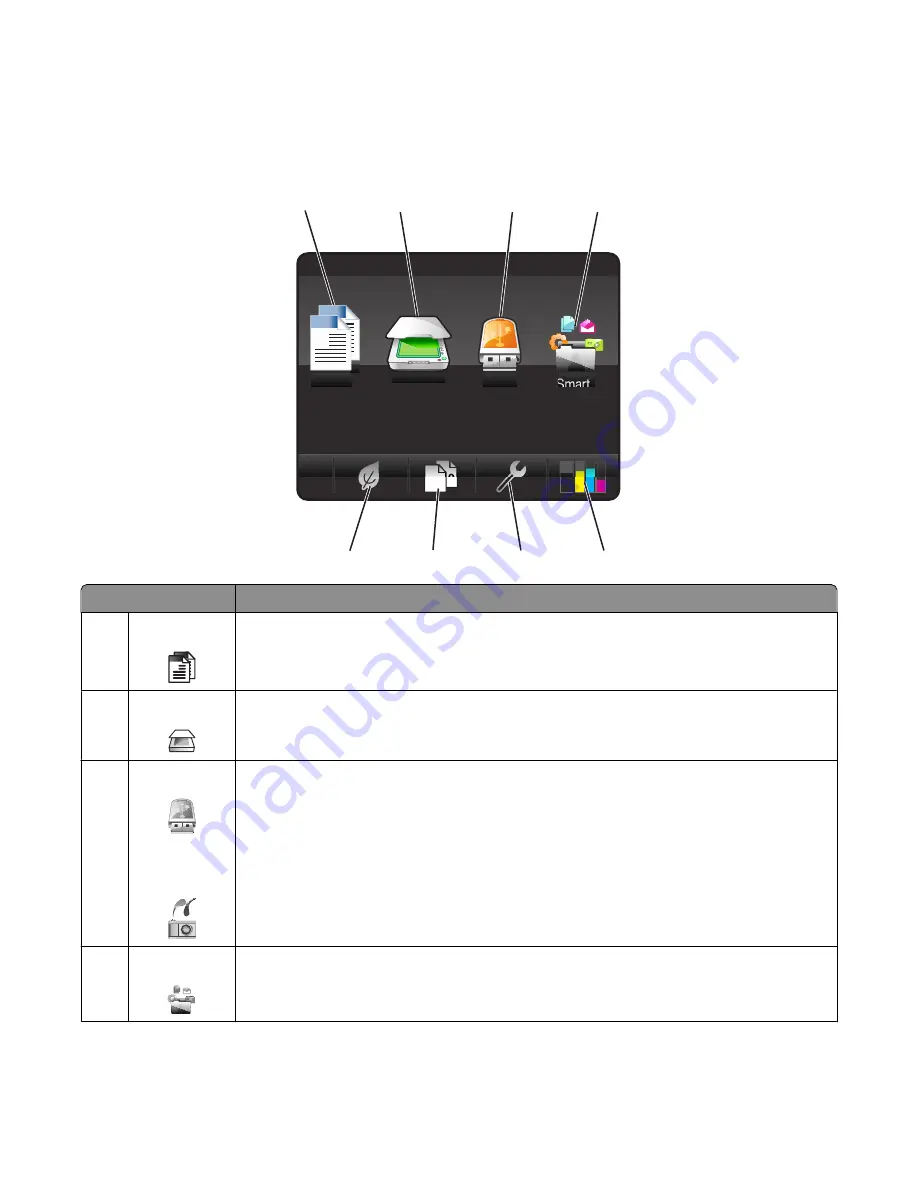
Understanding the home screen
After the printer is turned on and a short warm-up period occurs, the display shows the following basic screen which
is referred to as the home screen. Use the home screen selections to initiate an action, such as copying or scanning, or
to change printer settings.
2
1
6
8
7
5
1
2
3
4
A
Memory
Device
Scan
Copy
Smart
Solutions
Display item
Description
1
Copy
A
A
Access the copy menu and make copies.
2
Scan
Access the scan menu and scan documents.
3
Memory Device
or
PictBridge
View, select, print, or attach photos and documents to e-mail.
Note:
This icon appears only when you return to the home screen while a memory card, flash drive,
or PictBridge-enabled camera is connected to the printer.
4
SmartSolutions Open the SmartSolutions menu.
Using the printer control panel buttons and menus
17
Содержание Prestige Pro802
Страница 1: ...Pro800 User s Guide November 2010 www lexmark com Machine type s 4444 Model s 201 20E...
Страница 5: ...Edition notice 147 Power consumption 150 Index 162 Contents 5...
Страница 108: ...For more information see the SmartSolutions User s Guide on the Web site Using SmartSolutions 108...
















































