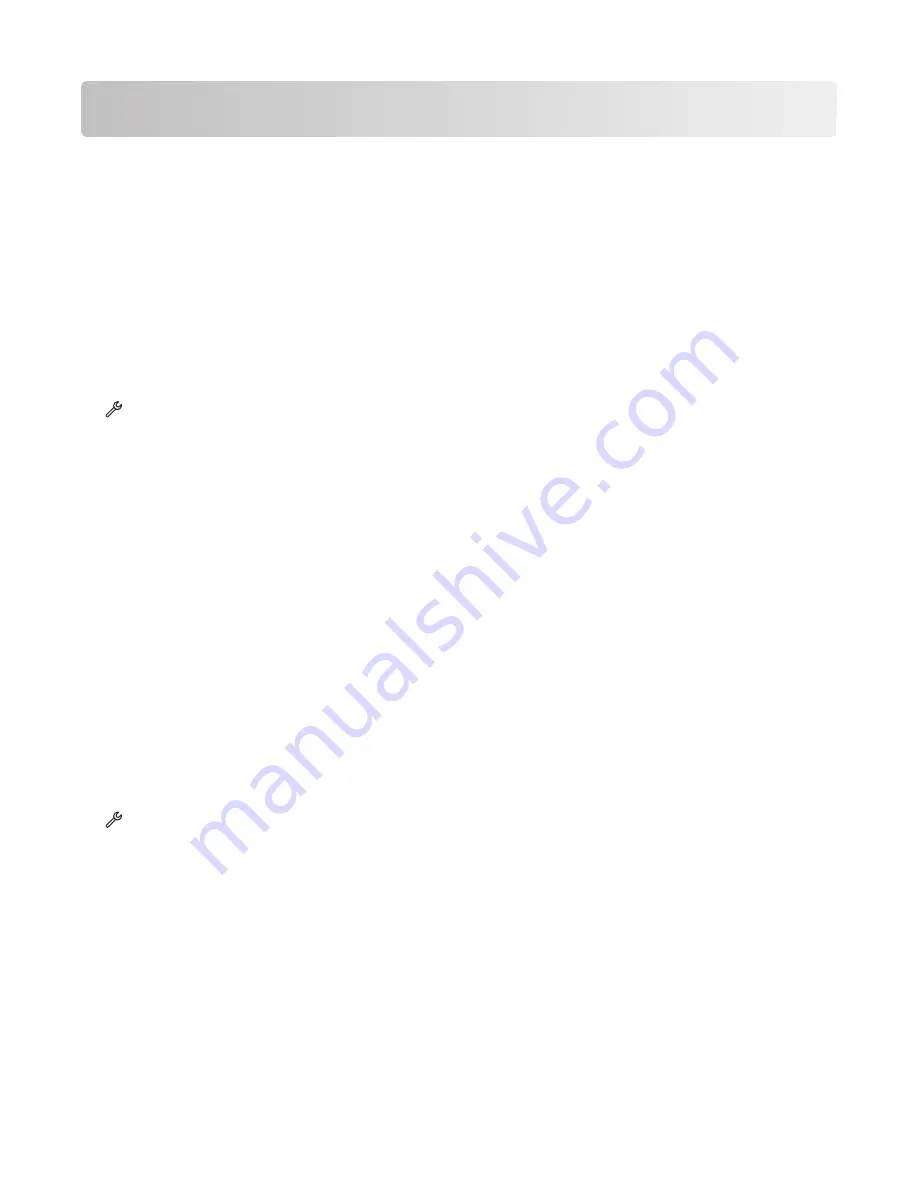
E-mailing
Your can use your printer to send e-mail to one or more recipients without using a computer. To do this, you can either
scan a document or photo and then send it as an e-mail, or you can attach a saved document or photo from a memory
device to an e-mail.
Before you can send e-mail using the printer control panel, you must first configure the e-mail settings of your printer.
Setting up the printer to e-mail
Setting up the e-mail function
1
From the home screen, navigate to
E-mail Setup
:
>
E-mail Setup
2
Touch
Yes
to set up e-mail.
3
Enter your e-mail address, and then touch
OK
.
The printer compares your e-mail address to the list of known e-mail providers.
4
Follow the prompts on the display:
•
If your e-mail address matches one of the domains on the list, then the printer automatically assigns the SMTP
server settings.
Note:
You may be required to enter your e-mail account user name and password depending on the e-mail
address you entered.
•
If the e-mail domain is not known, then the Advanced E-mail Setup Wizard appears on the display.
Enter the necessary information. Touch
OK
or
Accept
to save each item.
Changing the e-mail settings after setup
If you want to change the SMTP server settings
1
From the home screen, navigate to
E-mail Setup
:
>
E-mail Setup
>
SMTP Setup
2
Touch each item to enter the necessary information. Touch
OK
or
Accept
to save each item.
•
Server
—Enter the name or address of the SMTP server.
•
Port
—Enter the SMTP port.
•
Authentication Type
—Select the authentication type for your e-mail account. If you select None, then you will
not be required to enter the User Name and Password. For more information, contact your e-mail provider or
your system support person.
Note:
The Authentication Type screen may not appear on the display, depending on the e-mail address you
entered during e-mail setup.
•
Sender's Name
—Enter your name.
•
User Name
—Enter your e-mail address.
E-mailing
73
Содержание Prestige Pro802
Страница 1: ...Pro800 User s Guide November 2010 www lexmark com Machine type s 4444 Model s 201 20E...
Страница 5: ...Edition notice 147 Power consumption 150 Index 162 Contents 5...
Страница 108: ...For more information see the SmartSolutions User s Guide on the Web site Using SmartSolutions 108...
















































