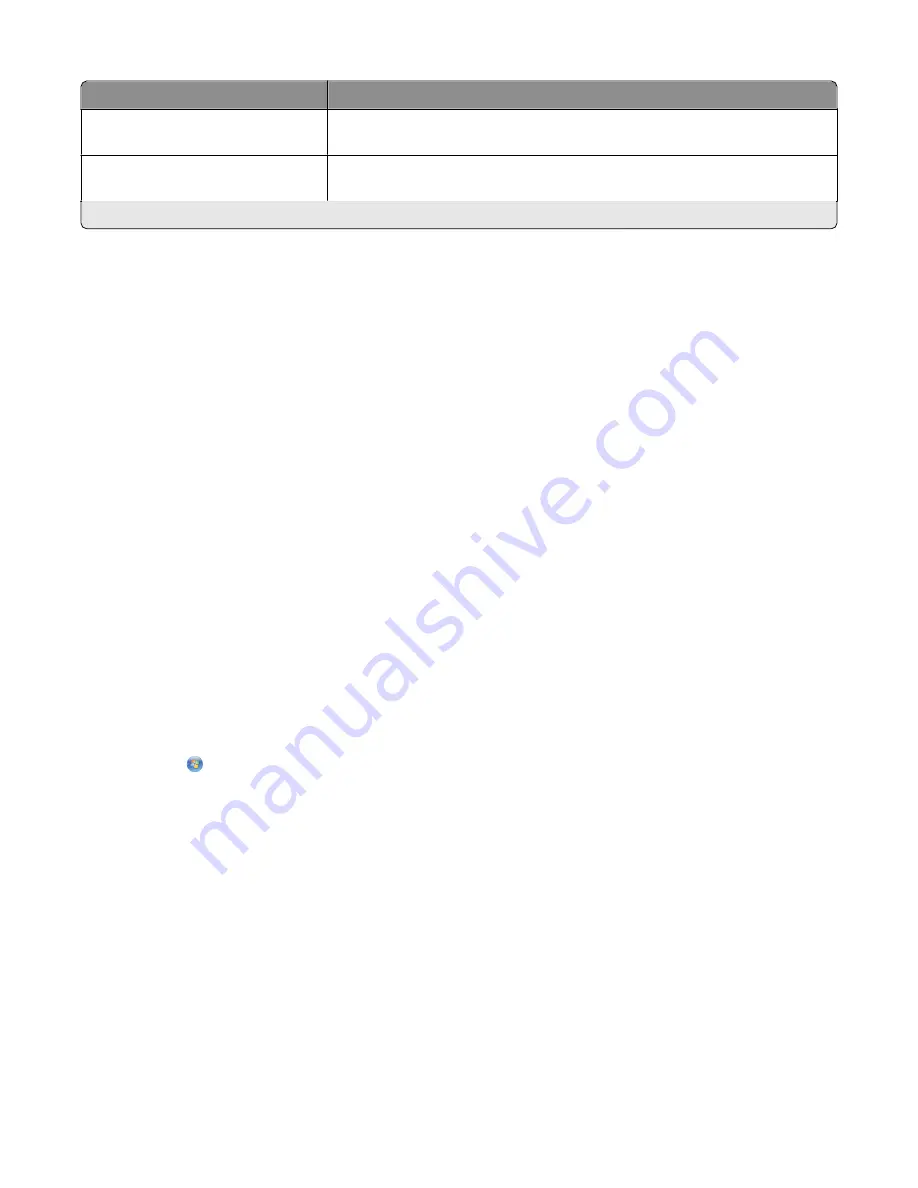
Solution
Description
Scan to Fax
Fax documents directly from the printer using pre-defined names or contacts from
the address book.
Scan to File
Scan and save files to a previously selected directory on a computer using
pre-defined settings.
* You can select one or more of these solutions as your printer screen saver.
Examples:
•
If you are a business owner or supervisor who frequently prints a work schedule, then you could create a Print a
File solution. Specify the location of your schedule file, and then name the solution Print Schedule. The next time
you need to print a copy of the current schedule, simply select Print Schedule from the SmartSolutions menu on
the printer control panel. The printer automatically finds the file and prints it.
•
If you frequently scan and fax a document to your lawyer using the same settings, then you could create a Scan to
Fax solution and name it Fax to Lawyer. The next time you want to fax a document, you simply have to load the
document and select Fax to Lawyer from the SmartSolutions menu on the printer control panel. The printer
automatically applies your chosen settings, selects your lawyer as the fax recipient, and then sends the fax.
Note:
You need to add your printer to the Solution Center before you can start creating or customizing solutions.
Creating and customizing printer solutions
Before you begin, make sure:
•
Your printer and computer are each connected to the Internet through an Ethernet or wireless connection.
•
Your printer is powered on.
1
Launch the SmartSolutions Web site:
Using the printer software
a
Open the printer program folder:
For Windows users
1
Click
or
Start
.
2
Click
All Programs
or
Programs
, and then select the printer program folder from the list.
For Macintosh users
From the Finder desktop, double-click the printer program folder.
b
Click
Visit Lexmark SmartSolutions
.
Using a Web browser
a
Open a Web browser.
b
Type
smartsolutions.lexmark.com
in the address bar, and then press
Enter
.
2
From the SmartSolutions Web site, log in or create an account.
3
Add your printer.
4
Use the Web site to create, customize, and download solutions to your printer.
Using SmartSolutions
107
Содержание Prestige Pro802
Страница 1: ...Pro800 User s Guide November 2010 www lexmark com Machine type s 4444 Model s 201 20E...
Страница 5: ...Edition notice 147 Power consumption 150 Index 162 Contents 5...
Страница 108: ...For more information see the SmartSolutions User s Guide on the Web site Using SmartSolutions 108...
















































