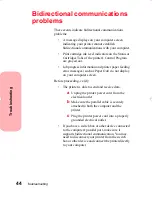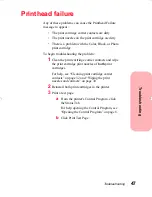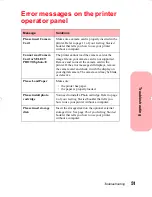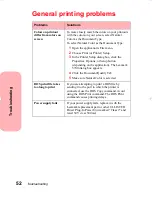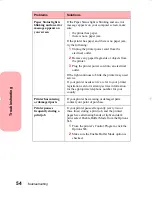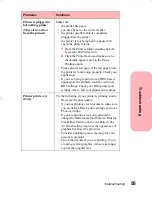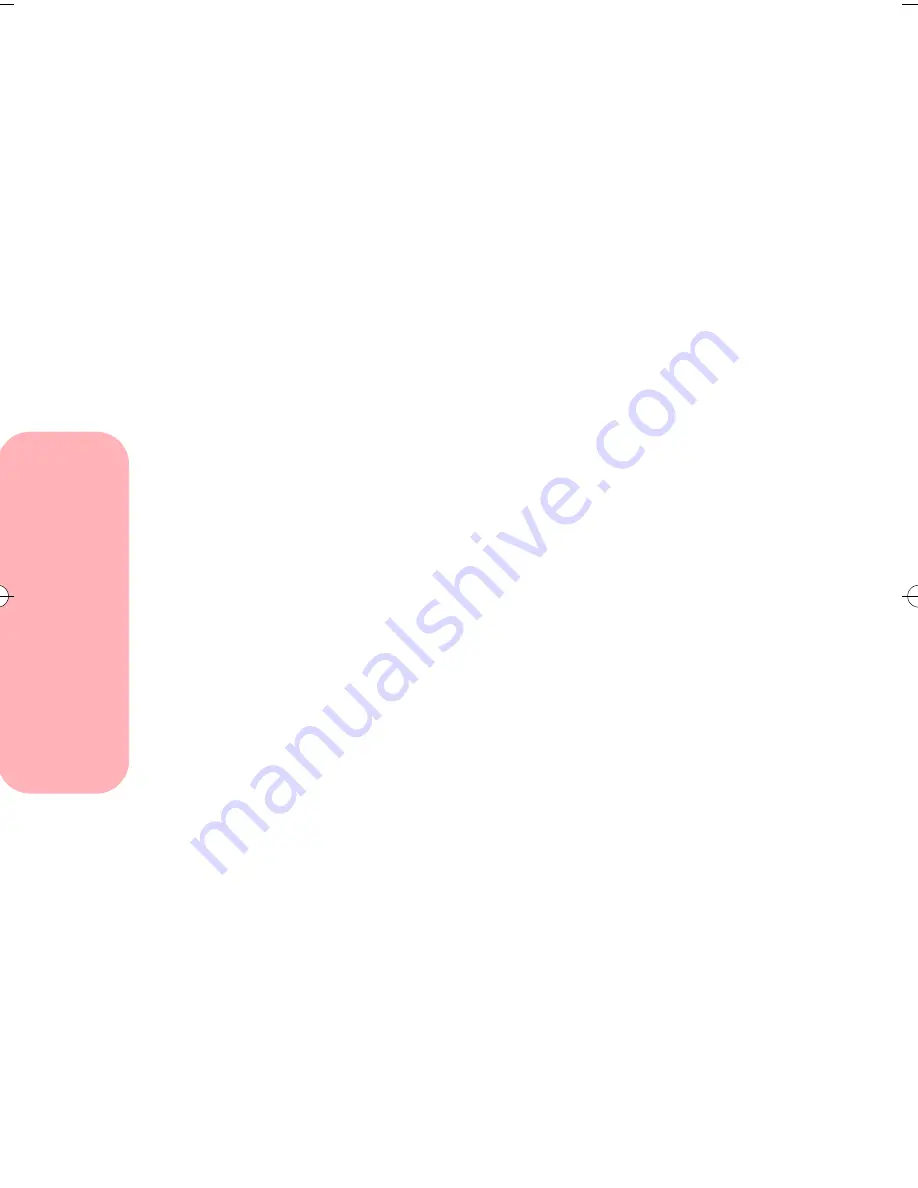
Printing from DOS
40
Printing from DOS
6
Install the HP DeskJet 500C as the current printer
in the DOS application from which you are
printing.
Some applications offer a color or black (mono)
version of the HP DeskJet 500C driver. Choose the
black (mono) version if you are printing in black
only. Choose the color version if you are printing
in color and black.
If your application does not offer the HP DeskJet
500C printer driver, install the DeskJet 500 printer
driver. You will not be able to print in color with
the DeskJet 500 printer driver.
For help installing a printer, see your application
user's documentation.
7
Create a print file using the "Print To File"
function of your application. For help on printing
to a file, see your application user's
documentation.
8
Exit the DOS application.
9
Start Windows.
10
Double-click the MS-DOS icon in the Main group
of Windows.
11
Use this DOS command to copy the print file to
the port where the printer is connected:
copy filename lptn /b
In the command example:
– copy is the DOS copy command.
– filename is the name of the print file you cre-
ated.
– lptn is the port where your printer is connected.
For example, lpt1 or lpt2.
– /b instructs the computer to send the data in
binary form.
Note:
Avoid using the DOS Print command to send a
job to the printer port. The Print command causes
printing delays and may corrupt the print job.
5700.book : dos.fm Page 40 Thursday, July 16, 1998 3:49 PM
Содержание Photo Jetprinter 5770
Страница 1: ...Lexmark Photo Jetprinter 5770 User Guide ...
Страница 6: ...Contents vi Contents ...
Страница 26: ...Loading paper and other media 20 Loading paper and other media ...
Страница 40: ...Caring for your print cartridges 34 Caring for your print cartridges ...
Страница 48: ...Printing from DOS 42 Printing from DOS ...
Страница 76: ...Ordering Supplies 70 Ordering Supplies ...
Страница 84: ...Notices 78 Notices ...
Страница 88: ...Statement of Limited Warranty 82 Statement of Limited Warranty ...
Страница 94: ...Index 88 Index ...