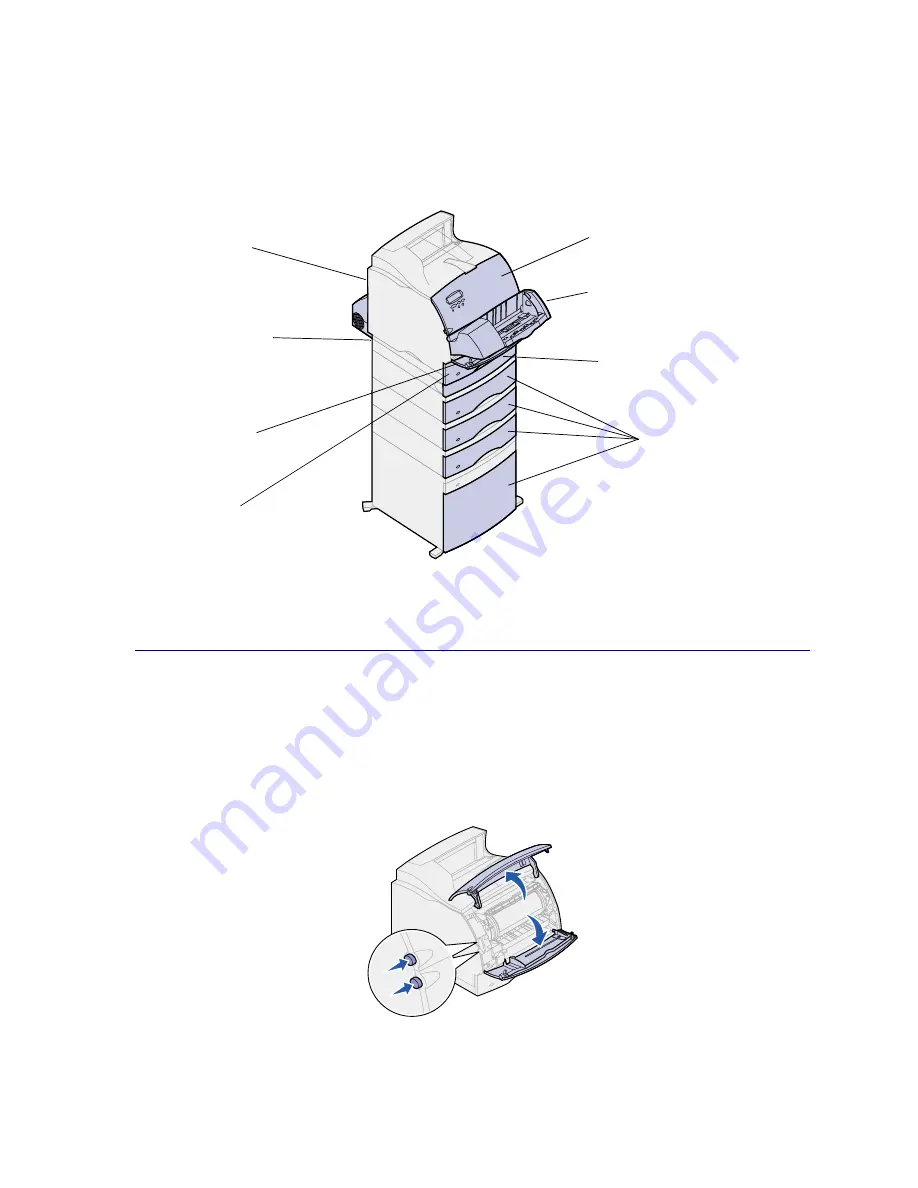
59
Accessing paper jam areas
You open doors and covers and remove paper trays to access paper jam areas. If your printer has a
multipurpose feeder, it is visible when the lower front door is opened. The illustration shows the
location of paper sources and possible paper jam areas.
Note: All illustrations in this section show the printer in its standard configuration unless
it is necessary to show input or output options.
200 and 201 Paper Jam
Remove Cartridge
A
200 Paper Jam
message indicates the paper is jammed in the area under the print cartridge. This
requires removing the print cartridge from the printer. A
201 Paper Jam
message indicates the jam is
farther inside the printer.
1
Push the release latch and open the printer upper and lower front doors.
CAUTION:
The rear portion of the inside of the printer is hot.
Printer rear door
Optional duplex rear
door
Upper front door
Lower front door
(down when envelope
feeder is installed)
Integrated tray
Optional duplex front
access cover
Paper trays
Envelope feeder
Envelope feeder
Содержание Optra T522
Страница 1: ...www lexmark com User s Reference May 2001 Lexmark T522 ...
Страница 2: ......
Страница 8: ...vi ...
Страница 214: ...212 ...
















































