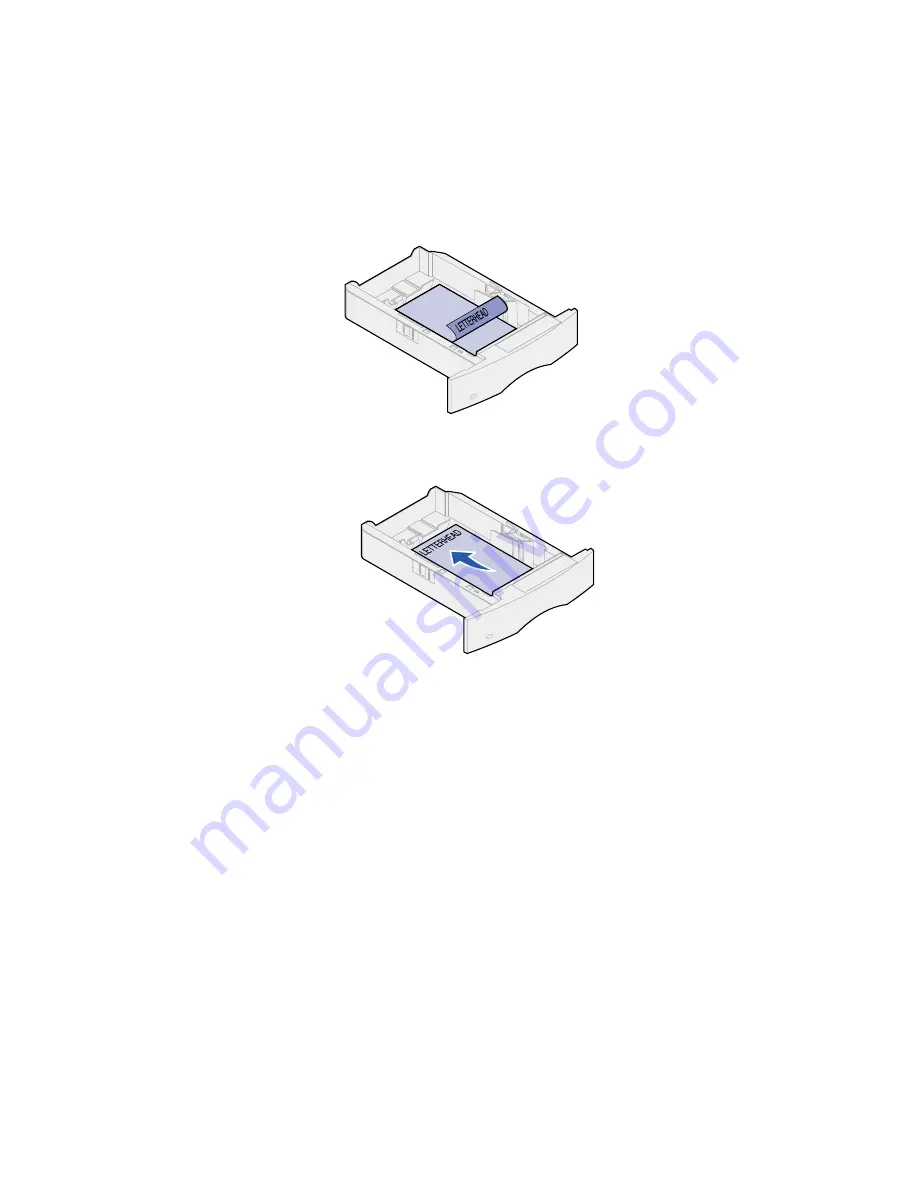
31
6
Reinstall the tray.
Loading letterhead
For simplex (single-sided) printing on letterhead, place the printed side face down as shown.
For duplex printing on letterhead, place the printed side face up as shown.
Note: The Paper Loading menu item lets you print simplex (single-sided) jobs on
letterhead (or other preprinted media) that has been loaded specifically for duplex
printing. See
Paper Loading
for more information.
Содержание Optra T522
Страница 1: ...www lexmark com User s Reference May 2001 Lexmark T522 ...
Страница 2: ......
Страница 8: ...vi ...
Страница 214: ...212 ...
















































