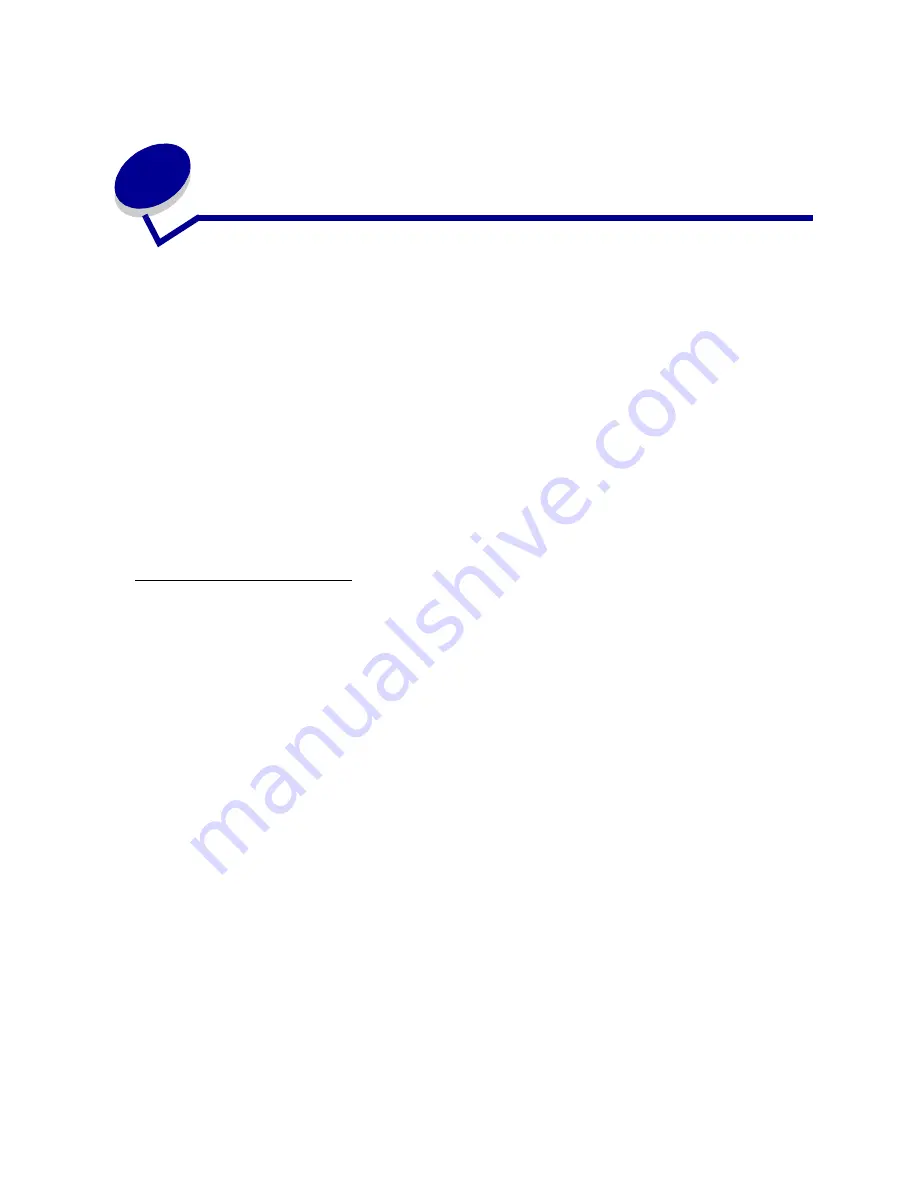
130
34
Job Menu
The Job Menu is only available when the printer is busy processing or printing a job, when a printer
message is displayed, or when the printer is in Hex Trace mode. Press
Menu
to open the Job Menu.
Select a menu item for more details:
Cancel Job
Purpose:
To cancel the current print job.
Note: Cancel Job is only displayed if the printer is processing a job or has a job in printer
memory.
•
Cancel Job
•
Confidential Job
•
Held Jobs
•
Print Buffer
•
Reset Printer
Содержание Optra T522
Страница 1: ...www lexmark com User s Reference May 2001 Lexmark T522 ...
Страница 2: ......
Страница 8: ...vi ...
Страница 214: ...212 ...
















































