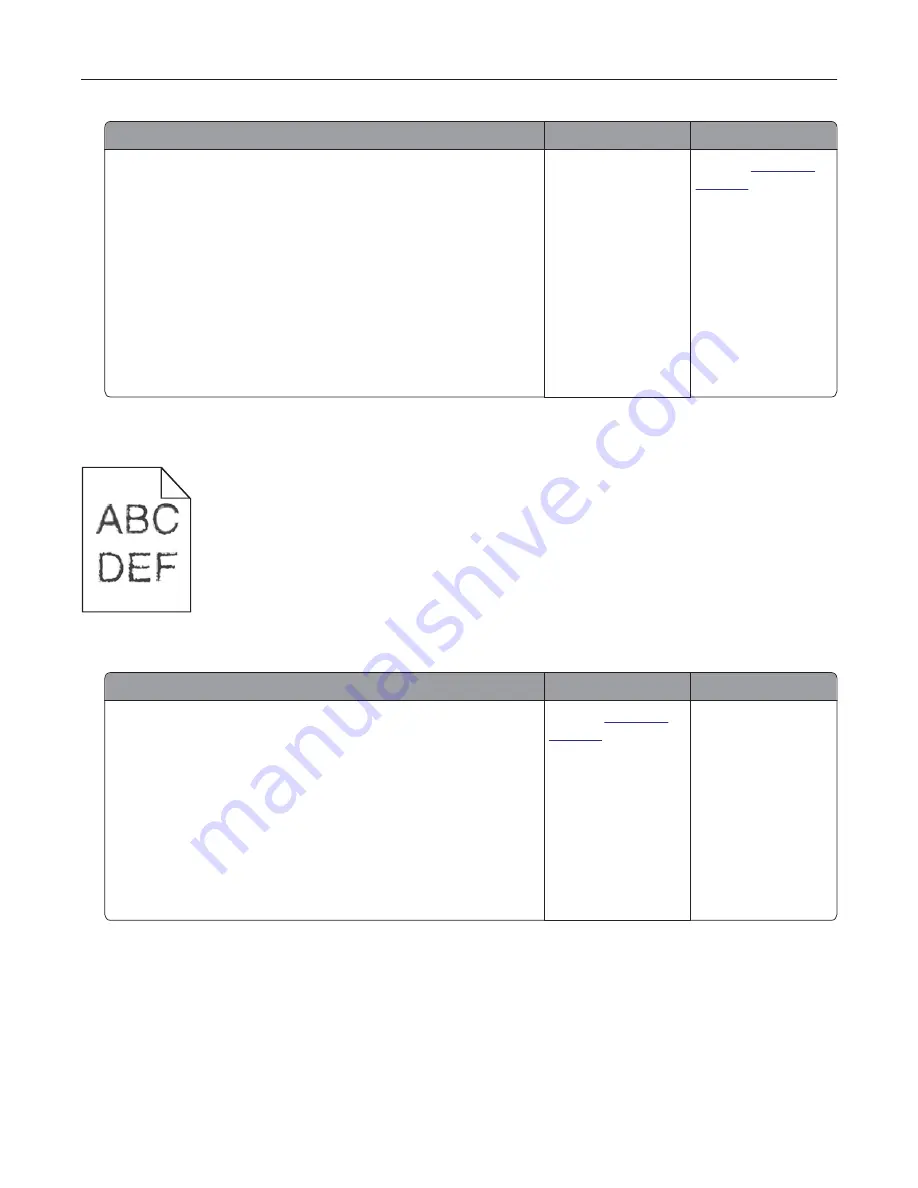
Action
Yes
No
Step 2
a
Depending on your operating system, specify the paper size
from the Printing Preferences or Print dialog.
Notes:
•
Make sure that the settings match the paper loaded in
the tray.
•
You can also change the settings from the Paper menu
on the printer control panel.
b
Print the document.
Are the margins correct?
The problem is
solved.
Contact
customer
support
.
Jagged or uneven characters
Note:
Before solving the problem, print the print quality test pages. From the control panel, navigate to
Settings
>
Troubleshooting
>
Print Quality Test Pages
.
Action
Yes
No
a
Check if the printer supports the fonts that are installed on your
computer.
1
From the control panel, navigate to:
Settings
>
Reports
>
>
Print Fonts
2
Select
PCL Fonts
or
PS Fonts
.
b
If the font is not supported, then install a supported font. For
more information, contact your administrator.
c
Print the document.
Do prints still contain jagged or uneven characters?
Contact
customer
support
.
The problem is
solved.
Troubleshooting
85
Содержание MX320 Series
Страница 1: ...MX320 Series User s Guide December 2016 www lexmark com Machine type s 7017 Model s 236 ...
Страница 62: ...5 Insert the imaging unit Note Use the arrows inside the printer as guides Clearing jams 62 ...
Страница 118: ...Product Information Guide March 2018 www lexmark com Lexmark Confidential until announced ...
Страница 121: ...Lexmark Confidential until announced Contents 4 ...






























