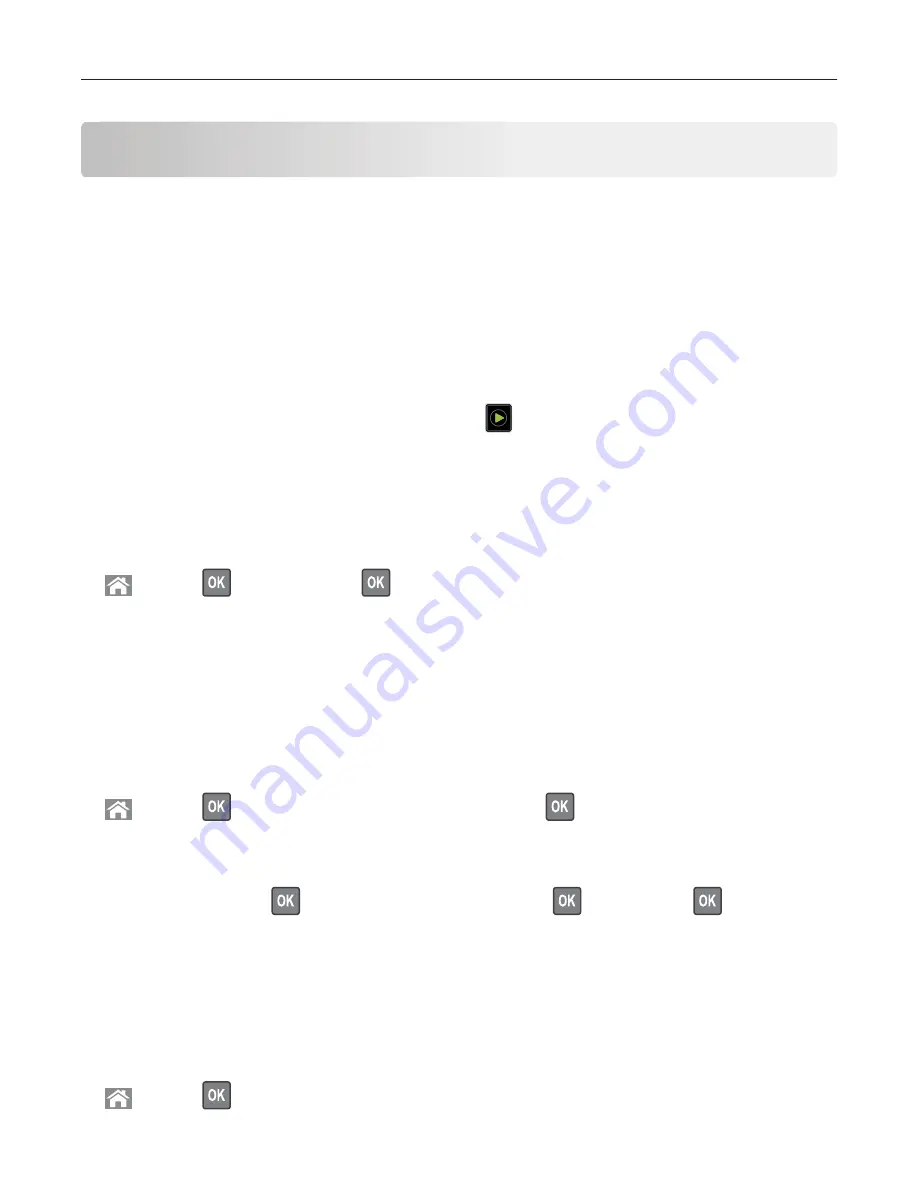
Copying
Making copies
1
Load an original document into the ADF tray or on the scanner glass.
Note:
To avoid a cropped image, make sure that the original document and the output have the same
paper size.
2
From the control panel, specify the number of copies.
3
If necessary, adjust the copy settings.
4
Copy the document.
Note:
To make a quick copy, from the control panel, press
.
Copying photos
1
Place a photo on the scanner glass.
2
From the control panel, navigate to:
>
Copy
>
>
Content Type
>
>
Photo
3
From the Content Source menu, select the setting that best matches the original photo.
4
Send the copy job.
Copying on letterhead
1
Load an original document into the ADF tray or on the scanner glass.
2
From the control panel, navigate to:
>
Copy
>
> specify the size of the original document >
3
Select
Copy to
, and then select the tray that contains the letterhead.
If you are loading the letterhead into the multipurpose feeder, then navigate to:
Multipurpose Feeder
>
> select the size of the letterhead >
>
Letterhead
>
4
Copy the document.
Copying on both sides of the paper (two
ϣ
sided)
1
Load an original document into the ADF tray or on the scanner glass.
2
From the control panel, navigate to:
>
Copy
>
>
Sides (Duplex)
Copying
23
Содержание MX320 Series
Страница 1: ...MX320 Series User s Guide December 2016 www lexmark com Machine type s 7017 Model s 236 ...
Страница 62: ...5 Insert the imaging unit Note Use the arrows inside the printer as guides Clearing jams 62 ...
Страница 118: ...Product Information Guide March 2018 www lexmark com Lexmark Confidential until announced ...
Страница 121: ...Lexmark Confidential until announced Contents 4 ...






























