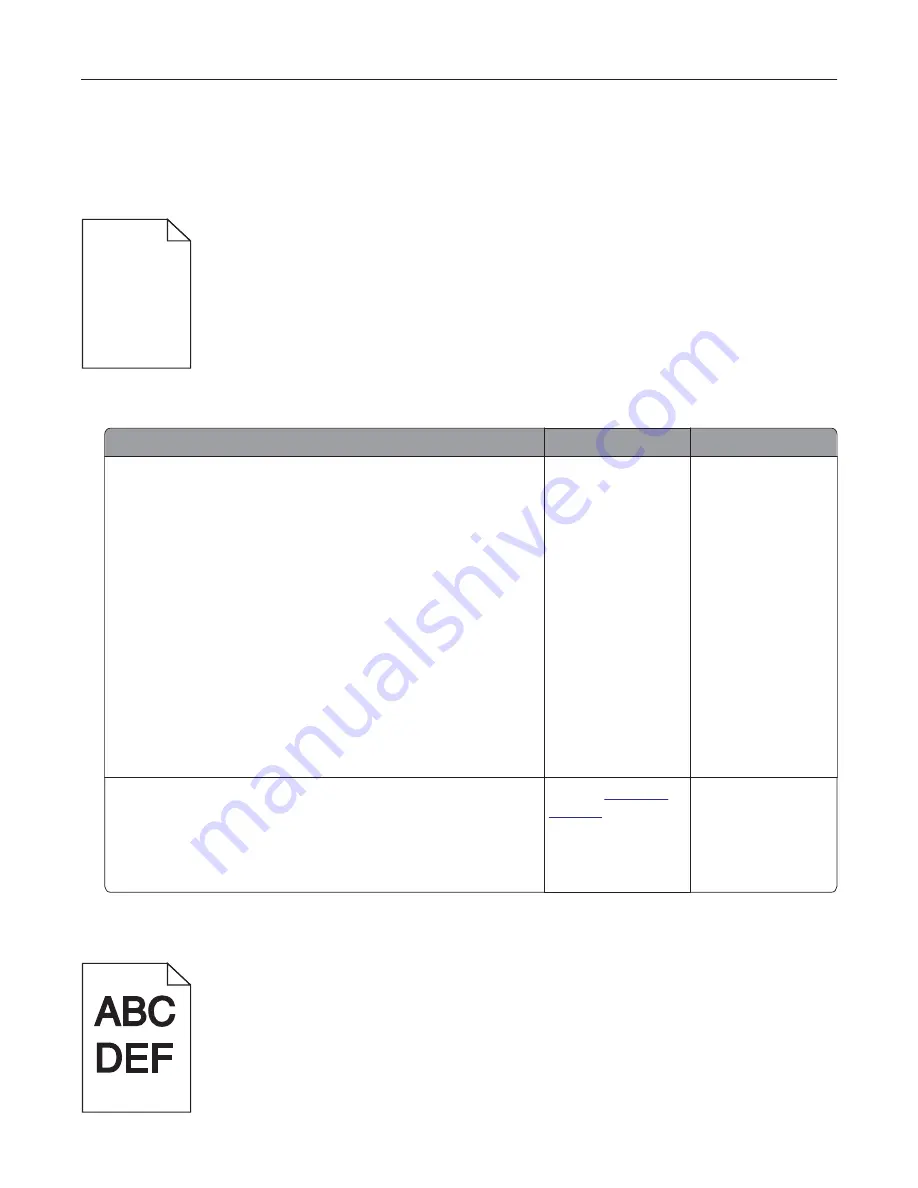
Print quality is poor
Blank or white pages
Note:
Before solving the problem, print the print quality test pages. From the control panel, navigate to
Settings
>
Troubleshooting
>
Print Quality Test Pages
.
Action
Yes
No
Step 1
a
Remove any packing material left on the imaging unit.
1
Remove the toner cartridge, and then remove the imaging
unit.
Warning—Potential Damage:
Do not expose the imaging
unit to direct light for more than 10 minutes. Extended
exposure to light may cause print quality problems.
Warning—Potential Damage:
Do not touch the
photoconductor drum. Doing so may affect the quality of
future print jobs.
2
Shake the imaging unit.
3
Insert the imaging unit, and then insert the cartridge.
b
Print the document.
Is the printer still printing blank or white pages?
Go to step 2.
The problem is
solved.
Step 2
a
Replace the imaging unit.
b
Print the document.
Is the printer still printing blank or white pages?
Contact
customer
support
.
The problem is
solved.
Dark print
Troubleshooting
78
Содержание MX320 Series
Страница 1: ...MX320 Series User s Guide December 2016 www lexmark com Machine type s 7017 Model s 236 ...
Страница 62: ...5 Insert the imaging unit Note Use the arrows inside the printer as guides Clearing jams 62 ...
Страница 118: ...Product Information Guide March 2018 www lexmark com Lexmark Confidential until announced ...
Страница 121: ...Lexmark Confidential until announced Contents 4 ...






























