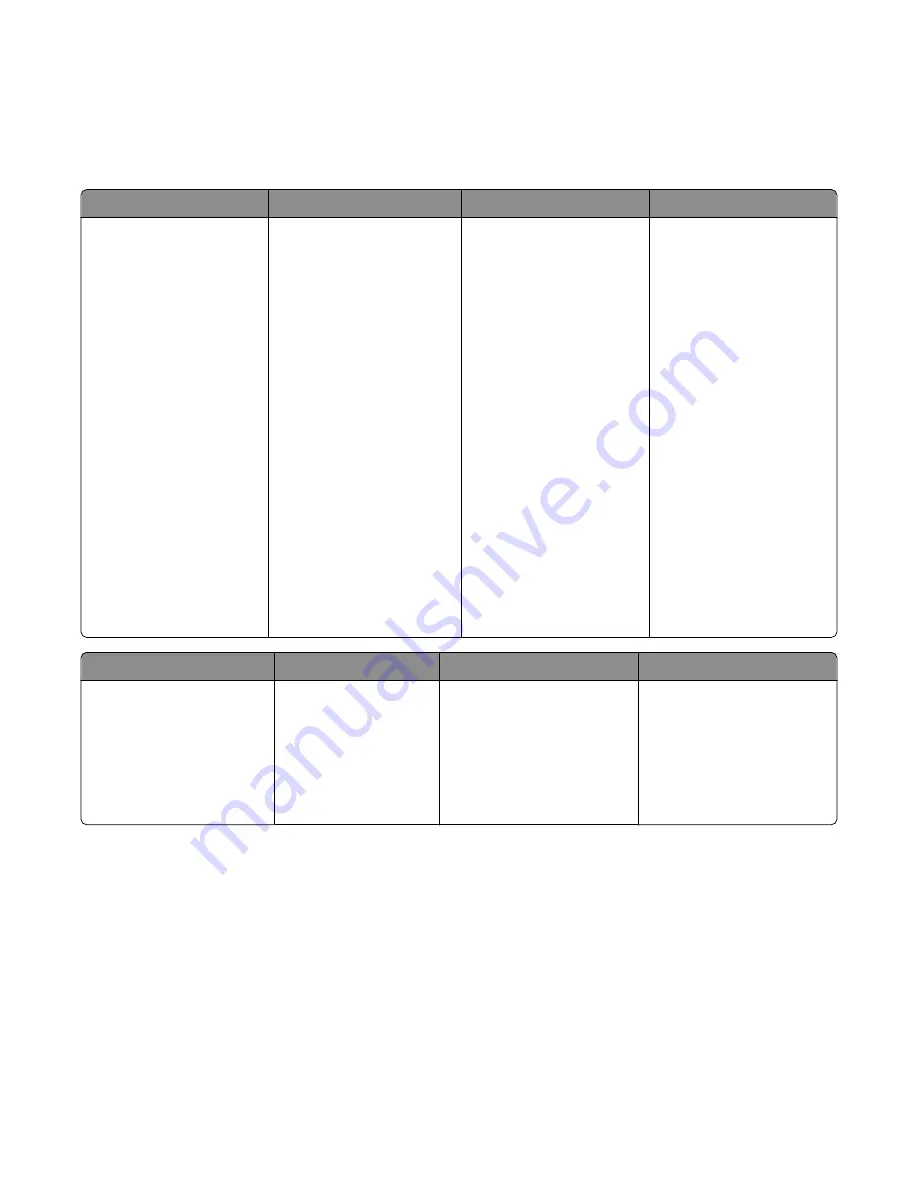
•
PCL Emulation
•
PostScript
•
Parallel
•
USB
Paper
Finishing
Quality
Setup
•
Paper Source
•
Paper Size
•
Paper Type
•
Custom Types
•
Substitute Size
•
Paper Texture
•
Paper Weight
•
Duplex Binding
•
Copies
•
Blank Pages
•
Collation
•
Separator Sheets
•
Separator Source
•
Multipage (pages/side)
•
Multipage Ordering
•
Orientation
•
Multipage Border
•
Print Resolution
•
Small Font Enhancer
•
Toner Darkness
•
Picture Grade
•
Printer Language
•
Jam Recovery
•
Display Language
•
Print Area
•
Alarm Control
•
Toner Alarm
•
Download Target
•
Power Saver
•
Print Timeout
•
Auto Continue
•
Wait Timeout
•
Resolution Reduction
•
Resource Save
•
Reset Control
•
Print Buffer Control
•
Page Protect
•
Eco Mode
•
Quiet Mode
PCL Emulation
PostScript
Parallel
USB
•
A4 Width
•
Orientation
•
Auto CR After LF
•
Auto LF after CR
•
Lines Per Page
•
Print PS Error
•
Font Priority
•
PCL SmartSwitch
•
PS SmartSwitch
•
Advanced Status
•
Honor Init
•
Protocol
•
Parallel Buffer
•
PCL SmartSwitch
•
PS SmartSwitch
•
USB Buffer
Using the Finishing menu
Use the Finishing menu to adjust settings for such features as Collate, Separator Sheets, and N-up (Multipage) printing.
You can use the settings to collate pages, to insert separator sheets between print jobs, and to print up to 16 images
on a single page. To access the Finishing menu, do one of the following:
•
If the printer is connected to a network, open the Embedded Web Server by typing the printer IP address into
the address field of your Web browser. From the Settings tab, click
Print Settings
, and then click
Finishing
Menu
.
•
If the printer is connected to a computer by a USB or parallel cable, open the Local Printer Settings Utility for
Windows or Printer Settings for Macintosh. One of these utilities installs with the printer software.
Understanding printer menus
70
















































