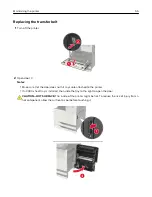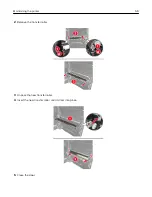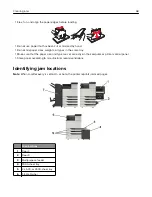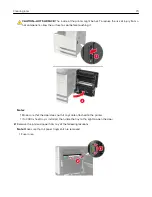•
Any cart used to move the hardware options must have a surface able to support the dimensions of the
options.
•
Keep the printer in an upright position.
•
Avoid severe jarring movements.
•
Make sure that your fingers are not under the printer when you set it down.
•
Make sure that there is adequate clearance around the printer.
Note:
Damage to the printer caused by improper moving is not covered by the printer warranty.
Shipping the printer
For shipping instructions, go to
Saving energy and paper
Setting up power saver modes
Eco
‑
Mode
1
From the home screen, touch
Settings
>
Device
>
Power Management
>
Eco
‑
Mode
.
2
Select a setting.
Sleep mode
1
From the home screen, touch
Settings
>
Device
>
Power Management
>
Timeouts
>
Sleep Mode
.
2
Enter the number of minutes the printer stays idle before it enters Sleep mode.
Hibernate mode
1
From the home screen, touch
Settings
>
Device
>
Power Management
>
Timeouts
>
Hibernate Timeout
.
2
Select the amount of time before the printer enters hibernate mode.
Notes:
•
Make sure to wake the printer from hibernate mode before sending a print job.
•
The Embedded Web Server is disabled when the printer is in hibernate mode.
Adjusting the brightness of the printer display
1
From the home screen, touch
Settings
>
Device
>
Preferences
>
Screen Brightness
.
2
Adjust the setting.
Maintaining the printer
65
Содержание CS921
Страница 1: ...CS921 CS923 CS927 User s Guide August 2017 www lexmark com Machine type s 5059 Model s 130 530...
Страница 43: ...5 Insert the new toner cartridge 6 Remove the waste toner bottle Maintaining the printer 43...
Страница 48: ...8 Insert the waste toner bottle and then close the door Maintaining the printer 48...
Страница 71: ...Below the fuser area Duplex area Clearing jams 71...
Страница 76: ...2 Open door J 3 Open door H Clearing jams 76...
Страница 81: ...Staple jam in the staple nisher 1 Slide the staple nisher 2 Remove the staple cartridge holder Clearing jams 81...
Страница 83: ...Staple jam in the staple hole punch nisher 1 Open door H 2 Remove the staple cartridge holder Clearing jams 83...
Страница 126: ...5 Remove the controller board shield Upgrading and migrating 126...
Страница 134: ...7 Connect the tray connector to the printer 8 Open trays 2 and 3 Upgrading and migrating 134...
Страница 139: ...9 Remove the stabilizing feet from the tray Upgrading and migrating 139...
Страница 143: ...17 Secure the tray cable with the clamp Upgrading and migrating 143...
Страница 144: ...18 Connect the tray cable to the printer 19 Attach the tray cable cover Upgrading and migrating 144...
Страница 145: ...20 Slide the tray until it clicks into place 21 Attach the stabilizing feet to the printer Upgrading and migrating 145...
Страница 155: ...8 Attach the nisher to the printer Upgrading and migrating 155...
Страница 164: ...Laser advisory label The following laser notice label is affixed to the printer Notices 164...