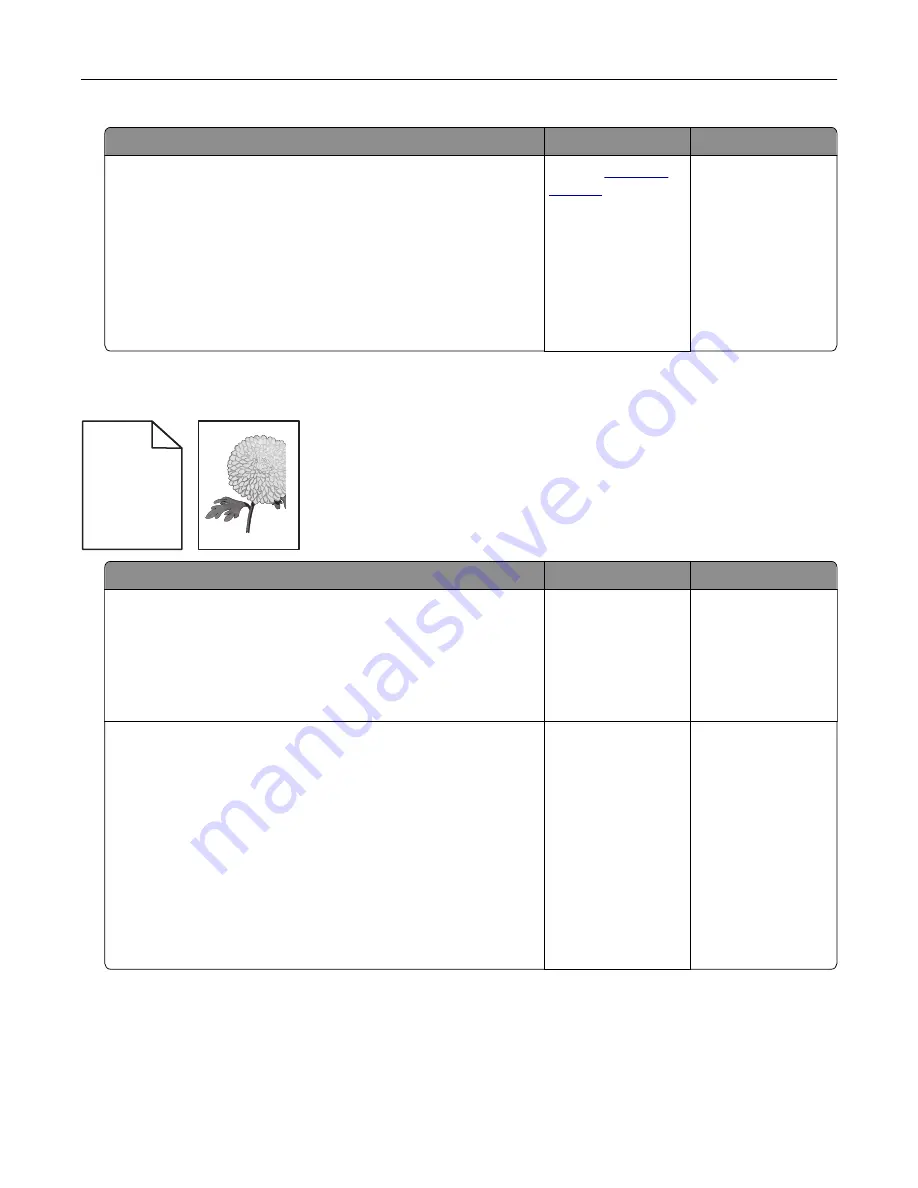
Action
Yes
No
a
Remove, and then reinstall the imaging unit or imaging kit.
Warning—Potential Damage:
Do not expose the imaging unit
or imaging kit to direct light for more than 10 minutes.
Extended exposure to light may cause print quality problems.
Warning—Potential Damage:
To avoid damage, do not touch
the underside of the imaging unit or imaging kit.
b
Resend the print job.
Is the printer still printing solid color or black images?
Contact
The problem is
solved.
Text or images cut off
Leading edge
Trailing edge
ABCDE
ABCDE
ABCDE
Action
Yes
No
Step 1
a
Move the paper guides in the tray to the correct position for the
paper loaded.
b
Resend the print job.
Is the page or image still clipped?
Go to step 2.
The problem is
solved.
Step 2
a
Depending on your operating system, specify the paper size
from the Printing Preferences or Print dialog.
Notes:
•
Make sure that the settings match the paper loaded in
the tray.
•
You can also change the settings on the printer control
panel.
b
Resend the print job.
Is the page or image still clipped?
Go to step 3.
The problem is
solved.
Troubleshooting
98
Содержание CS720 Series
Страница 41: ...2 Remove the waste toner bottle 3 Remove the imaging kit Maintaining the printer 41...
Страница 43: ...8 Insert the black toner cartridge 9 Insert the imaging kit Maintaining the printer 43...
Страница 45: ...2 Remove the waste toner bottle 3 Remove the imaging kit Maintaining the printer 45...
Страница 47: ...8 Insert the toner cartridges 9 Insert the new imaging kit Maintaining the printer 47...
Страница 53: ...3 Remove the pick roller 4 Unpack the new pick roller Maintaining the printer 53...
Страница 110: ...5 ISP extended cable 4 Install the ISP into its housing Upgrading and migrating 110...
Страница 111: ...5 Attach the housing to the controller board access cover Upgrading and migrating 111...
Страница 117: ...5 Open door B 6 Open door C Upgrading and migrating 117...
















































