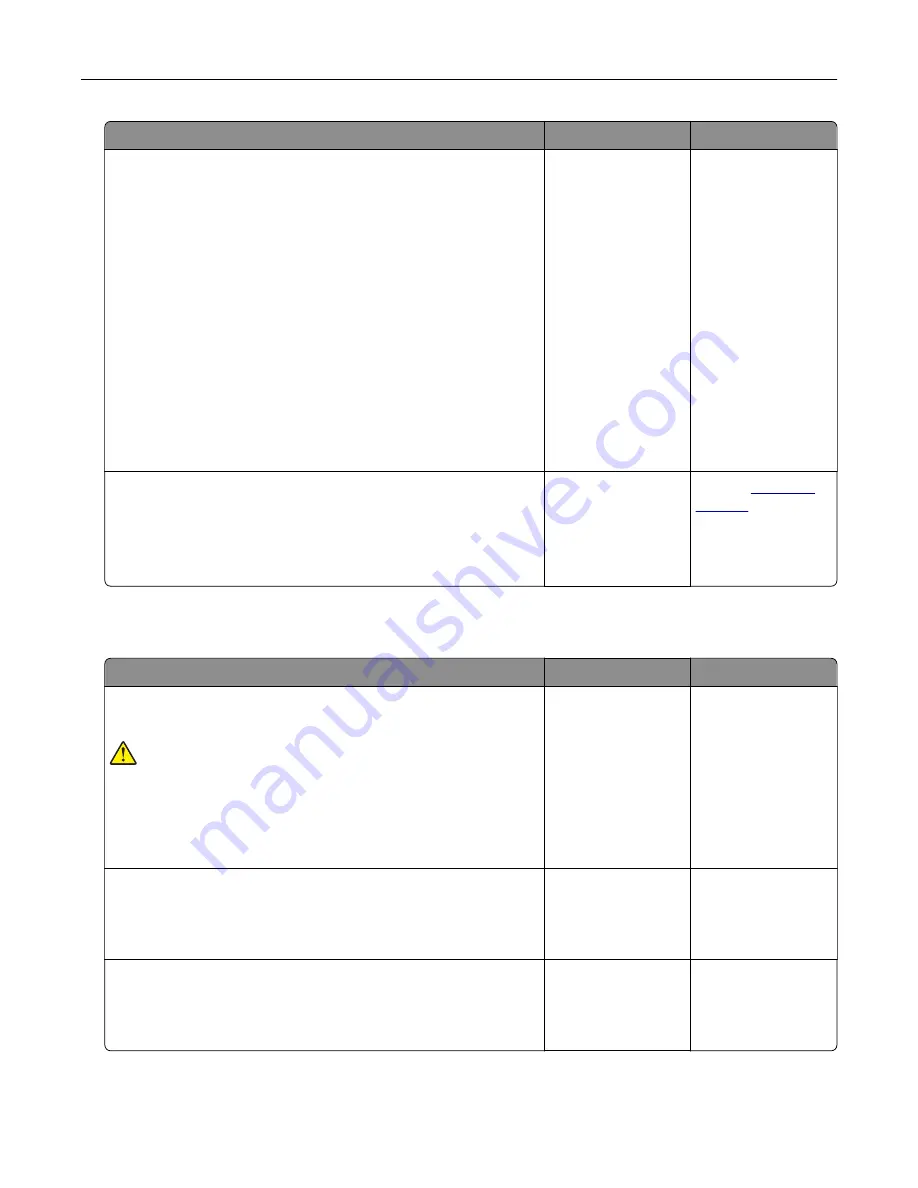
Action
Yes
No
Step 3
If you are printing from the Internet, then the printer may be reading
the multiple job titles as duplicates.
For Windows users
a
Open the Printing Preferences dialog.
b
From the Print and Hold tab, click
Use Print and Hold
, and then
click
Keep duplicate documents
.
c
Enter a PIN, and then save the changes.
d
Send the print job.
For Macintosh users
a
Save and name each job differently.
b
Send the job individually.
Are the documents printed?
The problem is
solved.
Go to step 4.
Step 4
a
Delete some held jobs to free up printer memory.
b
Print the documents.
Are the documents printed?
The problem is
solved.
Contact
The printer is not responding
Action
Yes
No
Step 1
Check if the power cord is connected to the electrical outlet.
CAUTION—POTENTIAL INJURY:
To avoid the risk of fire or
electrical shock, connect the power cord to an appropriately
rated and properly grounded electrical outlet that is near the
product and easily accessible.
Is the printer responding?
The problem is
solved.
Go to step 2.
Step 2
Check if the electrical outlet is turned off by a switch or breaker.
Is the electrical outlet turned off by a switch or breaker?
Turn on the switch or
reset the breaker.
Go to step 3.
Step 3
Check if the printer is on.
Is the printer on?
Go to step 4.
Turn on the printer.
Troubleshoot a problem
100
















































