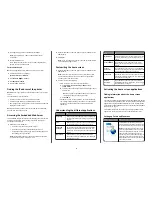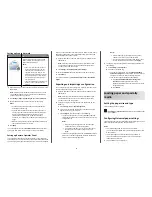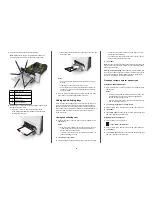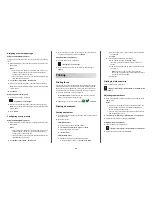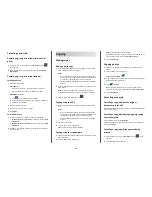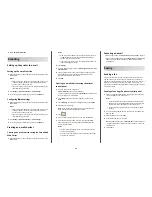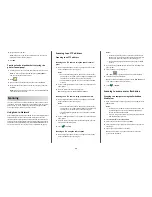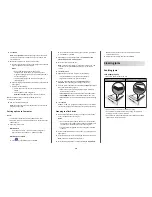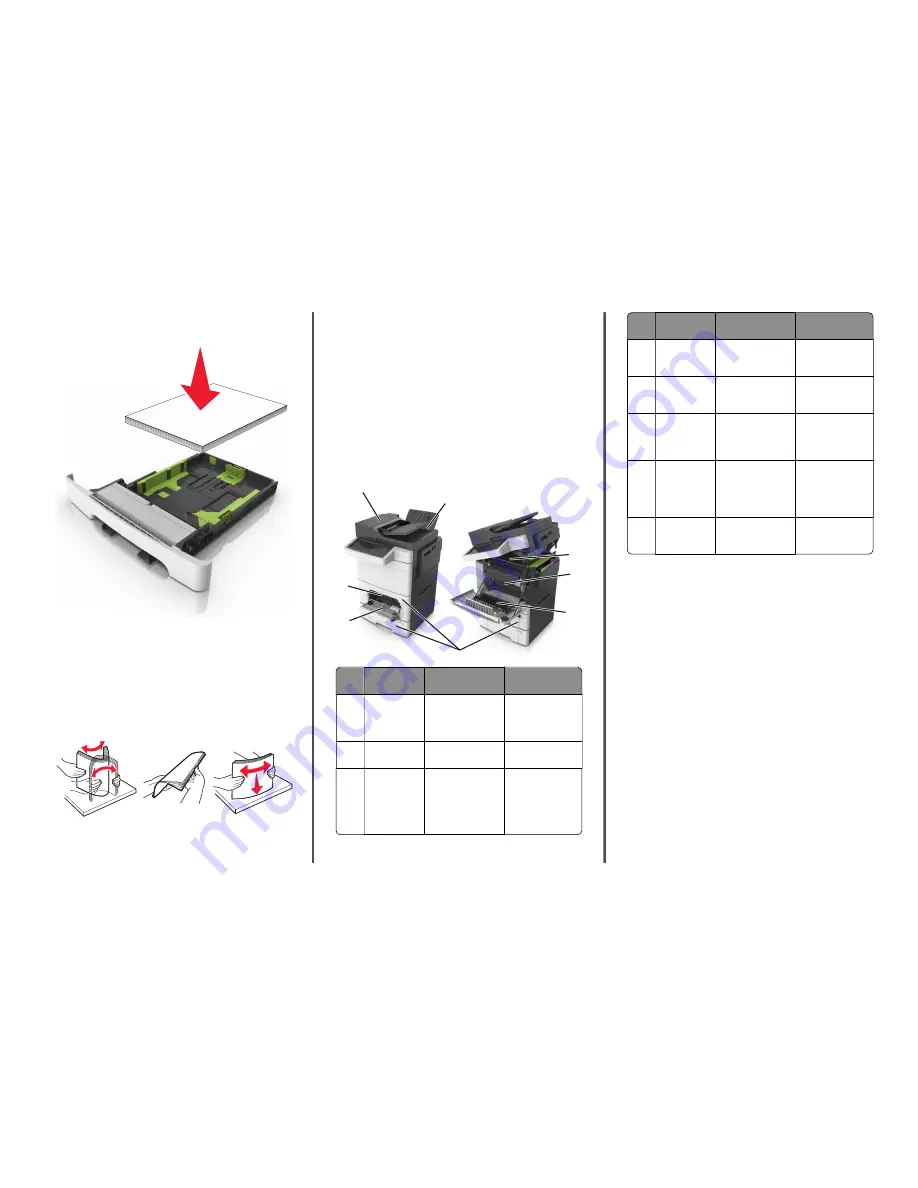
•
Do not slide the paper into the tray. Load paper as shown in the
illustration.
•
Make sure the guides in the tray or the multipurpose feeder are
properly positioned and are not pressing tightly against the paper
or envelopes.
•
Push the tray firmly into the printer after loading paper.
Use recommended paper
•
Use only recommended paper or specialty media.
•
Do not load wrinkled, creased, damp, bent, or curled paper.
•
Flex, fan, and straighten paper before loading it.
•
Do not use paper that has been cut or trimmed by hand.
•
Do not mix paper sizes, weights, or types in the same tray.
•
Make sure the paper size and type are set correctly on the computer
or printer control panel.
•
Store paper per manufacturer recommendations.
Understanding jam messages and
locations
When a jam occurs, a message indicating the jam location and
information to clear the jam appears on the printer display. Open the
doors, covers, and trays indicated on the display to remove the jam.
Note:
When Jam Recovery is set to On or Auto, the printer reprints
jammed pages. However, Auto does not guarantee that the page will
print.
1
2
3
4
5
6
7
8
Jam location
Message on the
display
What to do
1
Automatic
document
feeder (ADF)
[x]
‑
page jam, open
automatic feeder top
cover [28y.xx]
Remove all paper
from the ADF tray,
and then remove the
jammed paper.
2
Standard bin
[x]
‑
page jam, clear
standard bin [203.xx]
Remove the jammed
paper.
3
Fuser
[x]
‑
page jam, open
front door to clear
fuser [202.xx]
Open the front door,
then pull the tab and
hold the fuser cover
down, and then
remove the jammed
paper.
Jam location
Message on the
display
What to do
4
Front door
[x]
‑
page jam, open
front door [20y.xx]
Open the front door,
and then remove the
jammed paper.
5
Duplex area
[x]
‑
page jam, open
front door to clear
duplex [23y.xx]
Open the front door,
and then remove the
jammed paper.
6
Tray [x]
[x]
‑
page jam, open
tray [x] [24y.xx]
Pull out the indicated
tray, and then
remove the jammed
paper.
7
Multipurpose
feeder
[x]
‑
page jam, clear
multipurpose
feeder [250.xx]
Push the paper
release lever to lift
the paper rollers, and
then remove the
jammed paper.
8
Manual feeder
[x]
‑
page jam, clear
manual
feeder [251.xx]
Remove the jammed
paper.
17