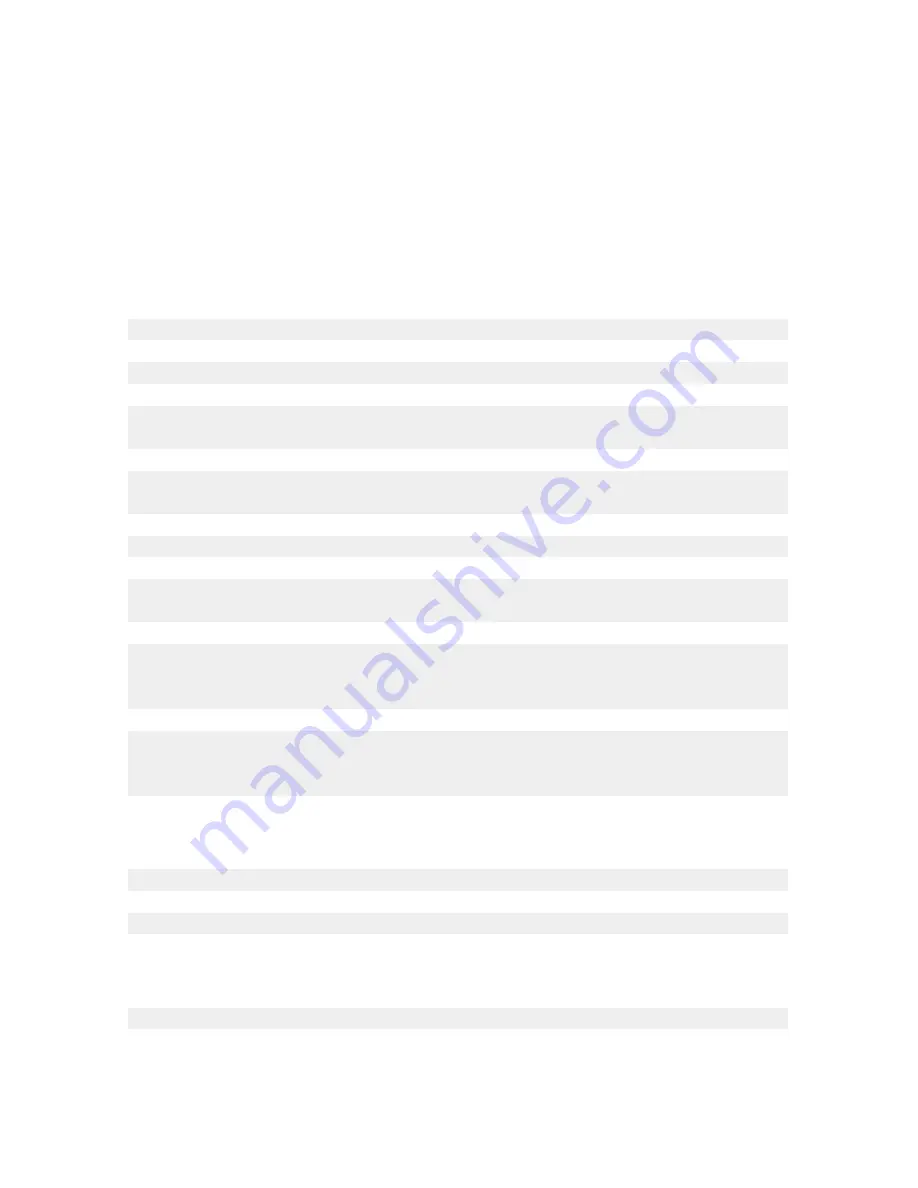
•
Make sure:
–
The printer is connected to a computer that is equipped with a fax modem.
–
The computer is connected to a working phone line.
–
Both the printer and the computer are turned on.
•
For additional help when you are using a fax application, see the documentation
that came with the fax application.
Cannot send or receive a fax
If an error message appears, follow the instructions on the error message dialog.
If the Power light is not on, see “Power button is not lit” on page 82.
Place a test call to the telephone number to which you want to send a fax to make
sure that it is working correctly.
If the telephone line is being used by another device, wait until the other device is
finished before sending a fax.
Check for and clear any paper jams.
Make sure both the black and color print cartridges are installed. The printer works
only if both print cartridges are installed.
To produce a color fax, both the sending and receiving fax machines must be set for
color. The fax color settings are located on the Deferred Send page of the Send Fax
wizard.
Call Waiting can disrupt fax transmissions. Disable this feature before sending or
receiving a fax. Call your telephone company to obtain the keypad sequence for
temporarily disabling Call Waiting.
Can send but not receive faxes
Load paper to print any faxes that have been stored in the printer.
Check the ink cartridge levels, and install a new cartridge if necessary.
Can receive but not send faxes
Load the original document face down in the lower right corner of the scanner glass.
Troubleshooting
91
Содержание 6300 Series
Страница 64: ...9 Click OK 10 Click Scan Now Scanning 64 ...






























