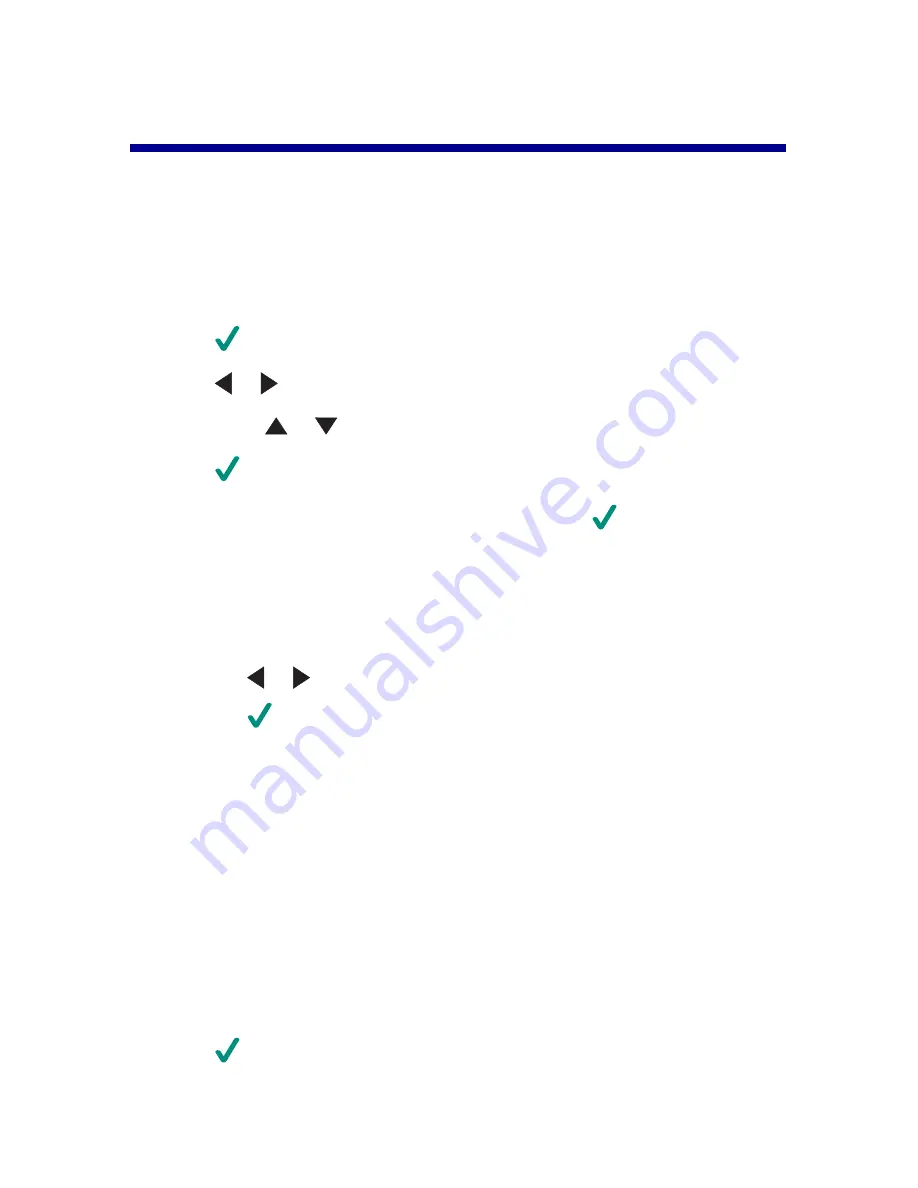
Printing photos using the control panel
Printing photos from the control panel
1
Load paper. Use photo or glossy paper for best results.
2
Insert a memory card or flash drive. For more information, see “Inserting a
memory card” on page 40 or “Inserting a flash drive” on page 43.
3
Press
.
4
Press
or
to browse through the photos.
Note: Press
or
to browse through photos in increments of 10.
5
Press
to select the currently displayed photo.
Note: To deselect the currently selected photo, press
.
6
To rotate the photo for easier viewing, press Rotate until the orientation you want
appears.
7
To make multiple copies:
a
Press Number of Copies.
b
Press
or
to scroll to the number of prints you want.
c
Press
.
8
Press Color or Black.
If Preview before Print is off, the photos print immediately.
If Preview before Print is on, press Color or Black to print the photos.
Printing selected photos
1
Load photo paper.
2
Insert a memory card or flash drive. For more information, see “Inserting a
memory card” on page 40 or “Inserting a flash drive” on page 43.
The “I Want to” menu appears with
View Photos or Print
highlighted.
3
Press
.
Printing photos using the control panel
48
Содержание 6300 Series
Страница 64: ...9 Click OK 10 Click Scan Now Scanning 64 ...






























