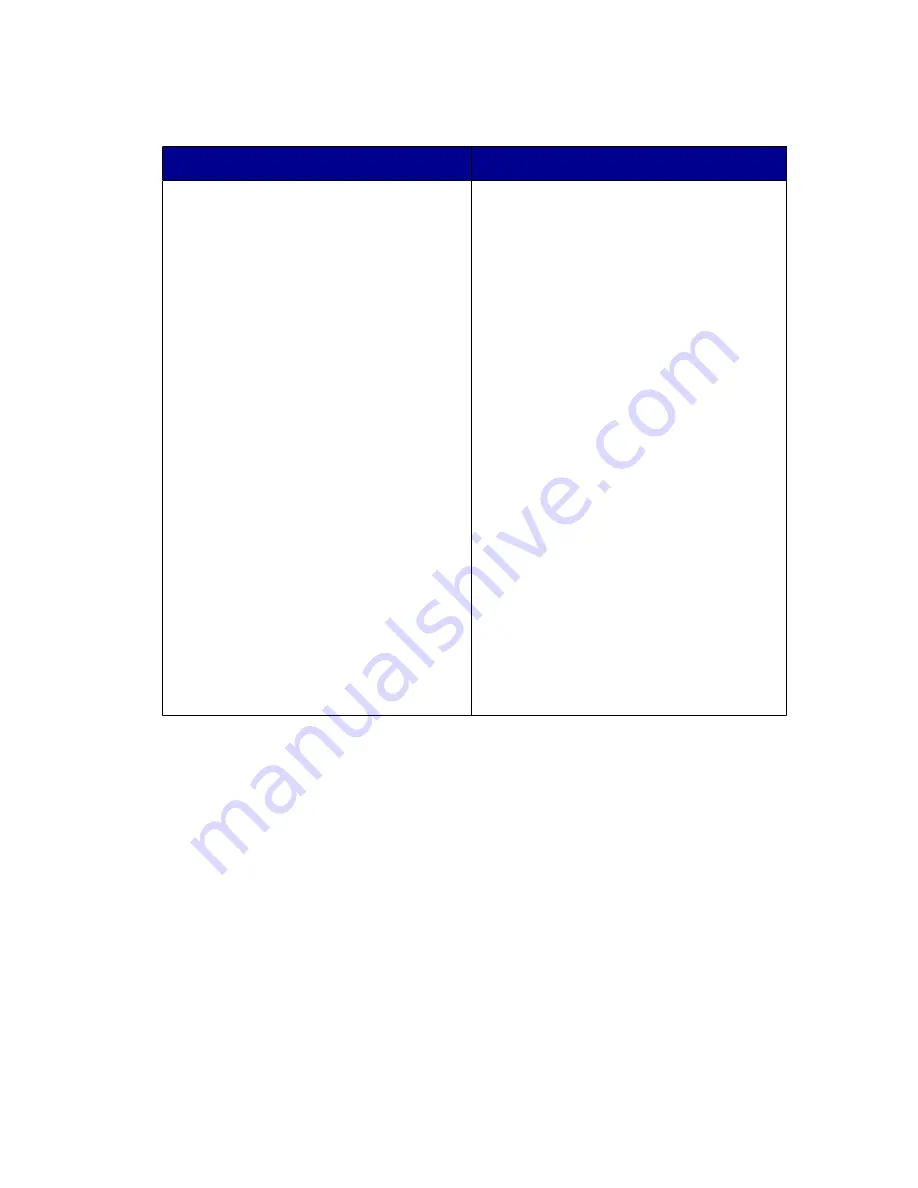
Installing the shared printer on other network computers (on the
client computers)
Using the peer-to-peer method
Using the point-and-print method
a
Go to a network computer that
you want to enable to print to the
shared printer.
b
Insert the printer CD.
c
Click Install.
d
From the “Connect Your Printer”
dialog, select the network option.
e
From the “Networking Setup”
dialog, select Peer-to-Peer.
f
Enter the shared names of both
the printer and the network
computer you assigned in step 6
on page 67.
g
When prompted, select Test
Page to make sure the computer
can print to the shared printer.
h
Follow the instructions on the
computer screen until installation
is complete.
i
Repeat this procedure for each
network computer you want to
access the shared printer.
a
Go to a network computer that you
want to enable to print to the
shared printer.
b
Browse the Network
Neighborhood until you find the
name of the shared printer
assigned in step 6 on page 67.
c
Right-click the printer icon, and
select Open or Connect.
d
This will copy a subset of the
printer software from the host
computer. A printer object will be
created in the Printers folder of the
client.
e
When prompted, select Test
Page to make sure the computer
can print to the shared printer.
Direct IP printing
1
Connect the printer to an external print server using a USB cable.
2
Connect the print sever to the network using an Ethernet cable.
Note: You may be connecting your printer directly into a wall connection or
through a router. For more information, see the print server documentation.
3
Insert the printer software CD.
4
Click Install.
5
From the “Connect Your Printer” dialog, select the network option.
Networking
68
Содержание 6300 Series
Страница 64: ...9 Click OK 10 Click Scan Now Scanning 64 ...






























