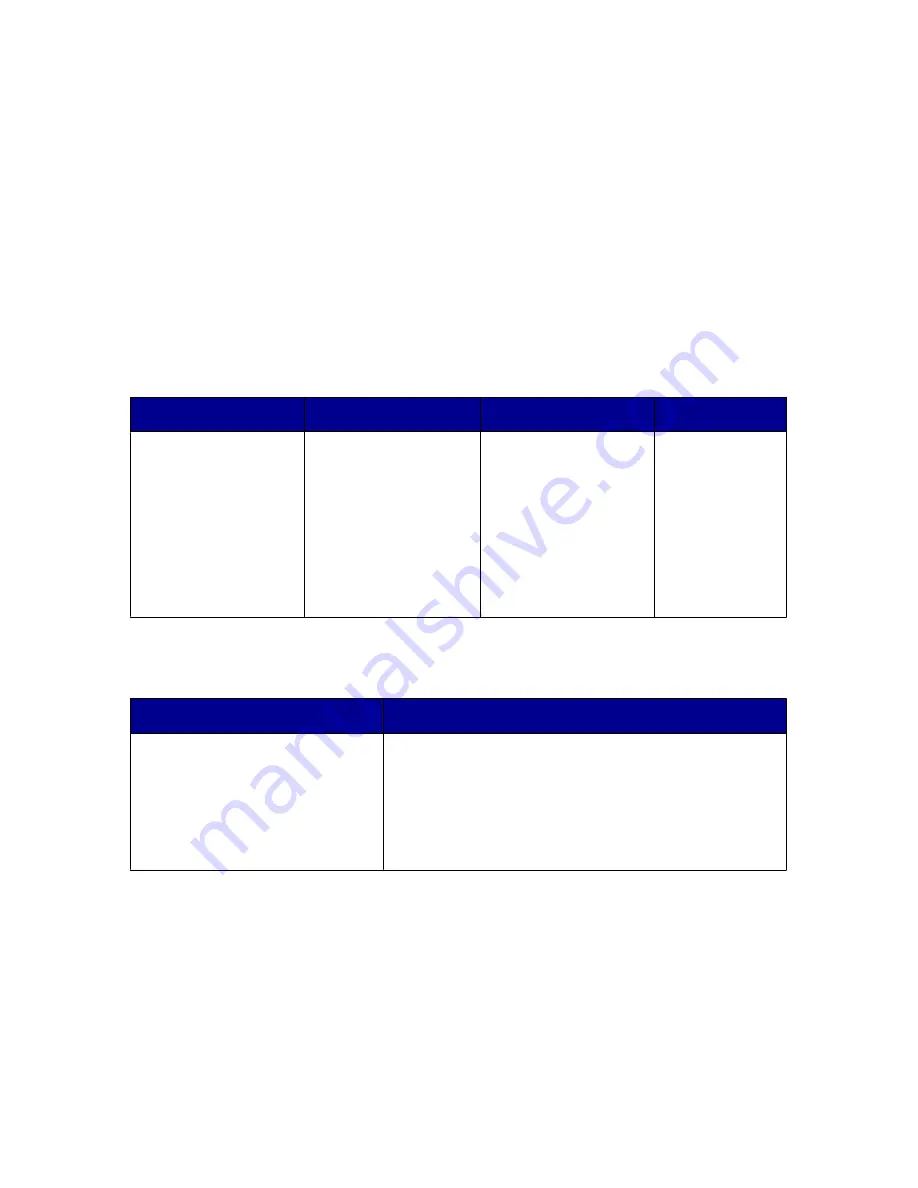
•
Device status and ink levels
•
More printing ideas and how to's
•
Contact information
•
Advanced (Skin, voice, and communication options)
•
View the software version and copyright information
Using the Solution Center
The Solution Center provides help, as well as information about the printer status
and ink levels.
To open the Solution Center, use one of these methods:
Method 1
Method 2
Method 3
Method 4
From the desktop,
double-click the
Imaging Studio
icon, and then click
the Maintain/
Troubleshoot
button.
1
Click Start
Programs or All
Programs
Lexmark 6300
Series.
2
Select Solution
Center.
From the All-In-One
Center, click the
Maintain/
Troubleshoot link
located in the top
center, and then
click one of the
available topics.
Right-click the
system tray
icon, and then
select
Solution
Center.
The Solution Center consists of six tabs:
From this tab
You can
Printer Status (Main dialog)
•
View the status of the printer. For example,
while printing, the status of the printer is
Busy
Printing
.
•
View the type of paper detected in the printer.
•
View the ink levels of the print cartridges.
Learning about the printer software
27
Содержание 6300 Series
Страница 64: ...9 Click OK 10 Click Scan Now Scanning 64 ...






























