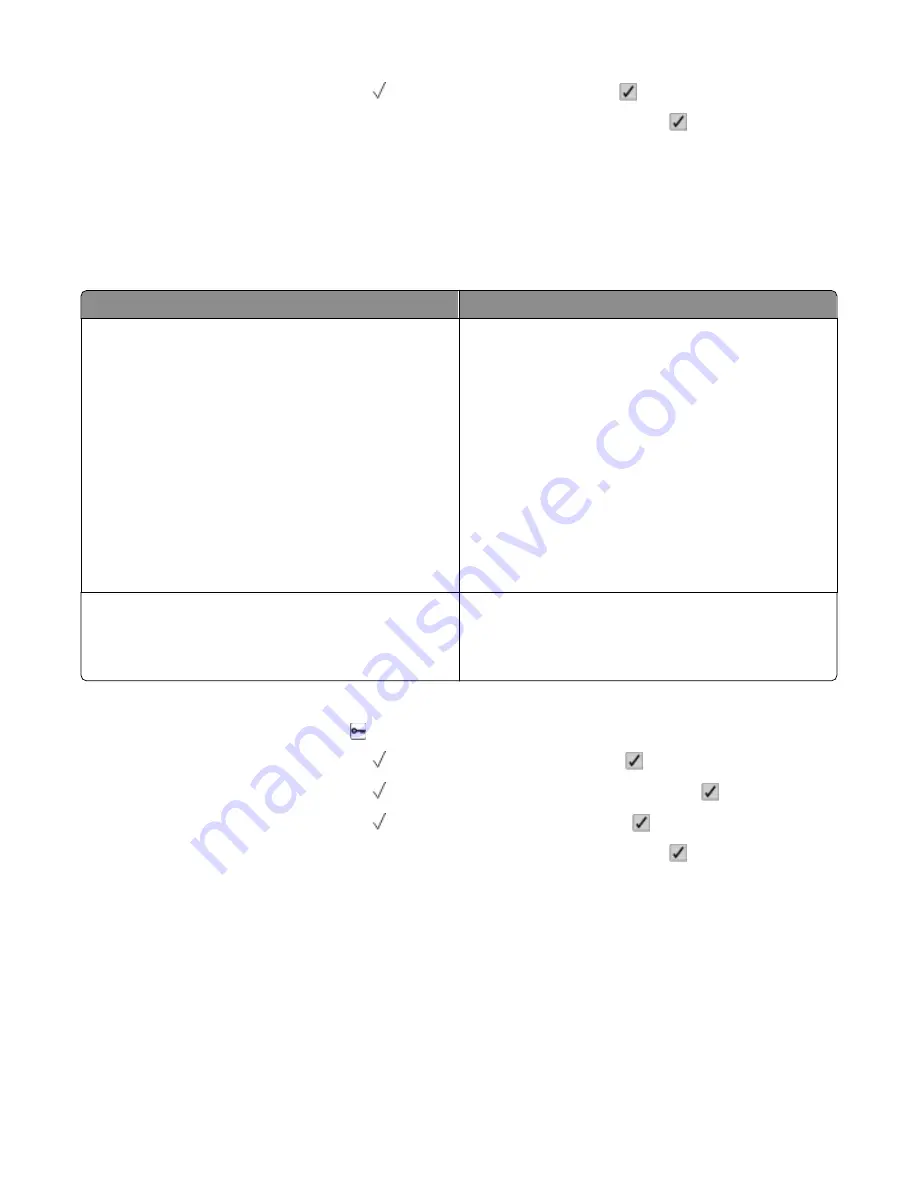
5
Press the up or down arrow button until Eco-Mode appears, and then press .
6
Press the left or right arrow button to scroll through the list of possible settings. Press at the correct setting.
Submitting Selection
appears.
Reducing printer noise
Use Quiet Mode to reduce printer noise.
Note: See the table for the multiple settings that change when you select a Quiet Mode setting.
Choose
To
On (Text/Graphics)
Note: This setting is best suited for printing text and line
graphics.
Reduce printer noise.
•
Print jobs will process at one-half the normal processing
speed.
•
Printer engine motors do not start until a job is ready to
print. There will be a short delay before the first page is
printed.
•
Fans run at reduced speed or are turned off.
•
If your printer has faxing capability, fax sounds are
reduced or disabled, including those made by the fax
speaker and ringer. The fax is placed in standby mode.
•
The alarm control and cartridge alarm sounds are turned
off.
•
The printer will ignore the Advance Start command.
Off (Image/Photo)
Note: Selecting Photo from the driver may disable Quiet
Mode and provide better print quality and full speed
printing.
Use factory default settings. This setting supports the
performance specifications for your printer.
1
Make sure that the printer is on and
Ready
appears.
2
From the printer control panel, press .
3
Press the up or down arrow button until
Settings
appears, and then press .
4
Press the up or down arrow button until
General Settings
appears, and then press .
5
Press the up or down arrow button until Quiet Mode appears, and then press .
6
Press the left or right arrow button to scroll through the list of possible settings. Press at the correct setting.
Submitting Selection
appears.
Adjusting Power Saver
Available settings range from 1–240 minutes. The factory default setting is 30 minutes.
To increase or decrease the number of minutes before the printer enters Power Saver mode, do one of the following:
Minimizing your printer's environmental impact
51
















































