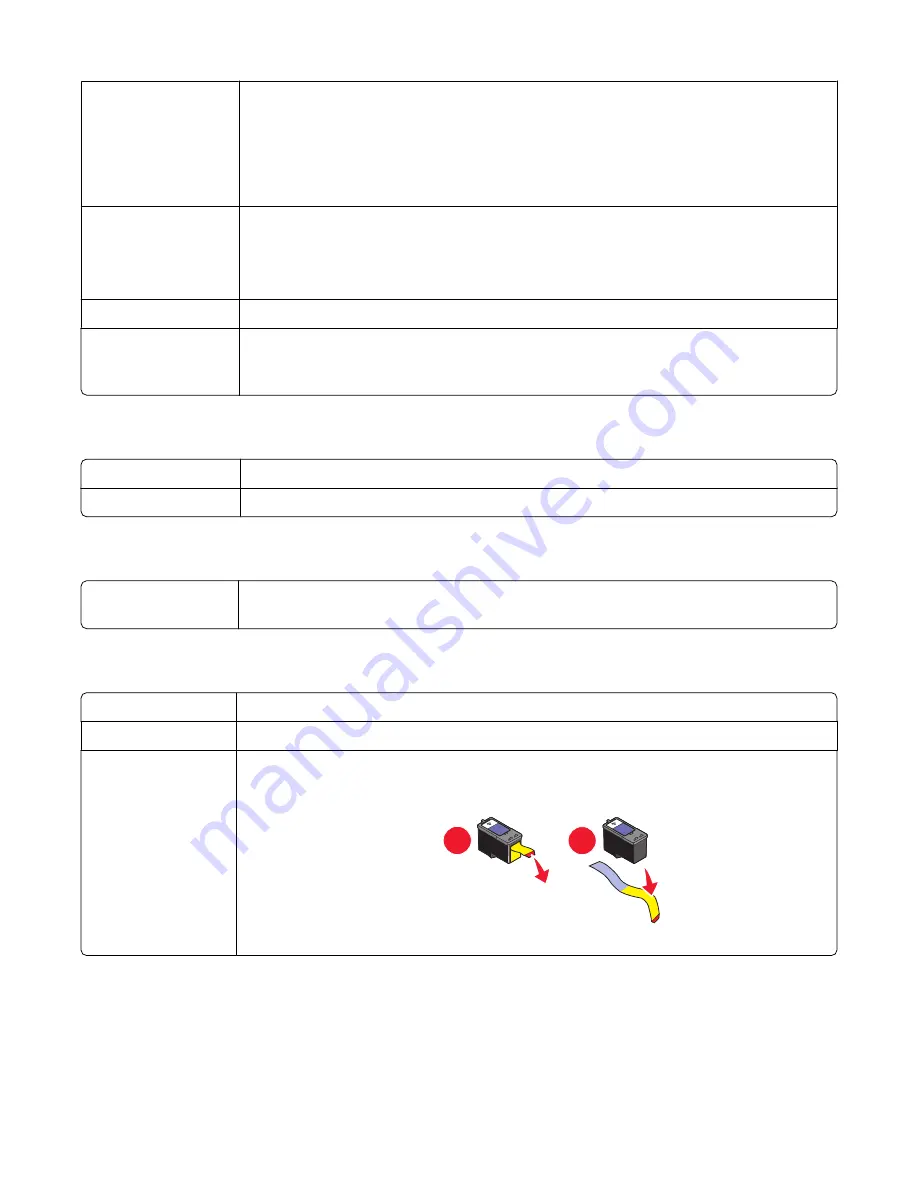
Check cable
connections
Make sure cable connections for the following hardware are secure, if applicable:
•
Power supply
•
Telephone
•
Handset
•
Answering machine
Verify dial tone
•
Place a test call to the telephone number to which you want to send a fax to make sure
that it is working correctly.
•
If the telephone line is being used by another device, wait until the other device is
finished before sending a fax.
Check for paper jams
Check for and clear any paper jams.
Disable Call Waiting
temporarily
Call Waiting can disrupt fax transmissions. Disable this feature before sending or receiving
a fax. Call your telephone company to obtain the keypad sequence for temporarily disabling
Call Waiting.
Can send but not receive faxes
Load paper
Load paper to print any faxes that have been stored in the computer.
Check ink
Check the ink levels, and install a new cartridge if necessary.
Can receive but not send faxes
Check document
placement
Load the original document facedown in the lower right corner of the scanner glass.
Printer receives a blank fax
Check original
Ask the sender to verify the original document was loaded correctly.
Check ink
Check the ink levels, and install a new print cartridge if necessary.
Cartridges may have
tape on them
1
Remove the print cartridges.
2
Make sure the sticker and tape have been removed.
1
2
3
Reinsert the print cartridges.
Troubleshooting
67
















































