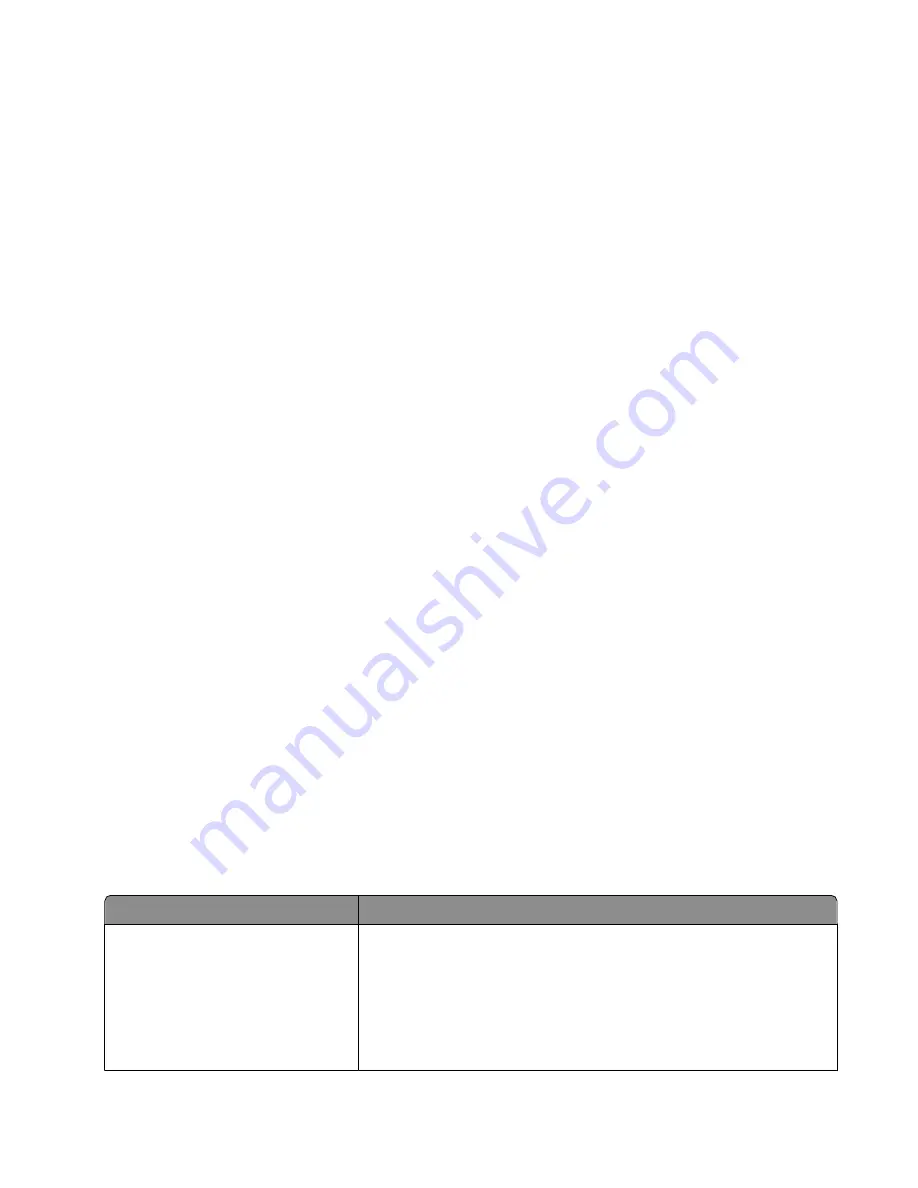
5
Choose a date range.
6
Click
.
Blocking junk faxes
1
From the desktop, double-click the
Lexmark Imaging Studio
icon.
2
From the left pane of the Welcome screen, click
Fax
.
The Fax Solution Software appears.
3
Click
Tools
Preferences and Settings
.
4
Click the
Receiving Faxes
tab.
5
From the “Block Junk Faxes” area, select the check box beside Enable Fax Blocking.
6
If you want to block faxes from specific phone numbers:
a
Click
Manage Block List
.
b
Click
New
.
c
Enter a phone number in the Fax Identifier field and corresponding contact name in the Notes field.
Notes:
•
You can include a calling card number as part of the fax number.
•
A fax number can include up to 64 numbers, commas, periods, and/or these symbols: * # + - ( ).
•
You can block faxes from up to 50 phone numbers.
7
Click
OK
to save the setting.
Customizing fax settings
Customizing settings using the Fax Solution Software
You can adjust the fax settings in the Fax Solution Software. These settings apply to the faxes you send or receive.
1
From the desktop, double-click the
Lexmark Imaging Studio
icon.
2
From the left pane of the Welcome screen, click
Fax
.
The Fax Solution Software appears.
3
Click
Tools
Preferences and Settings
.
4
Click each tab, and change the settings as needed.
Tab
Options
Modem and Dialing
•
Enter the name of the current modem.
•
Change modem.
•
Choose whether to assign the current modem exclusively for
Lexmark Fax Center.
•
Select Modem Speaker options.
•
Change dialing properties.
Faxing
48






























