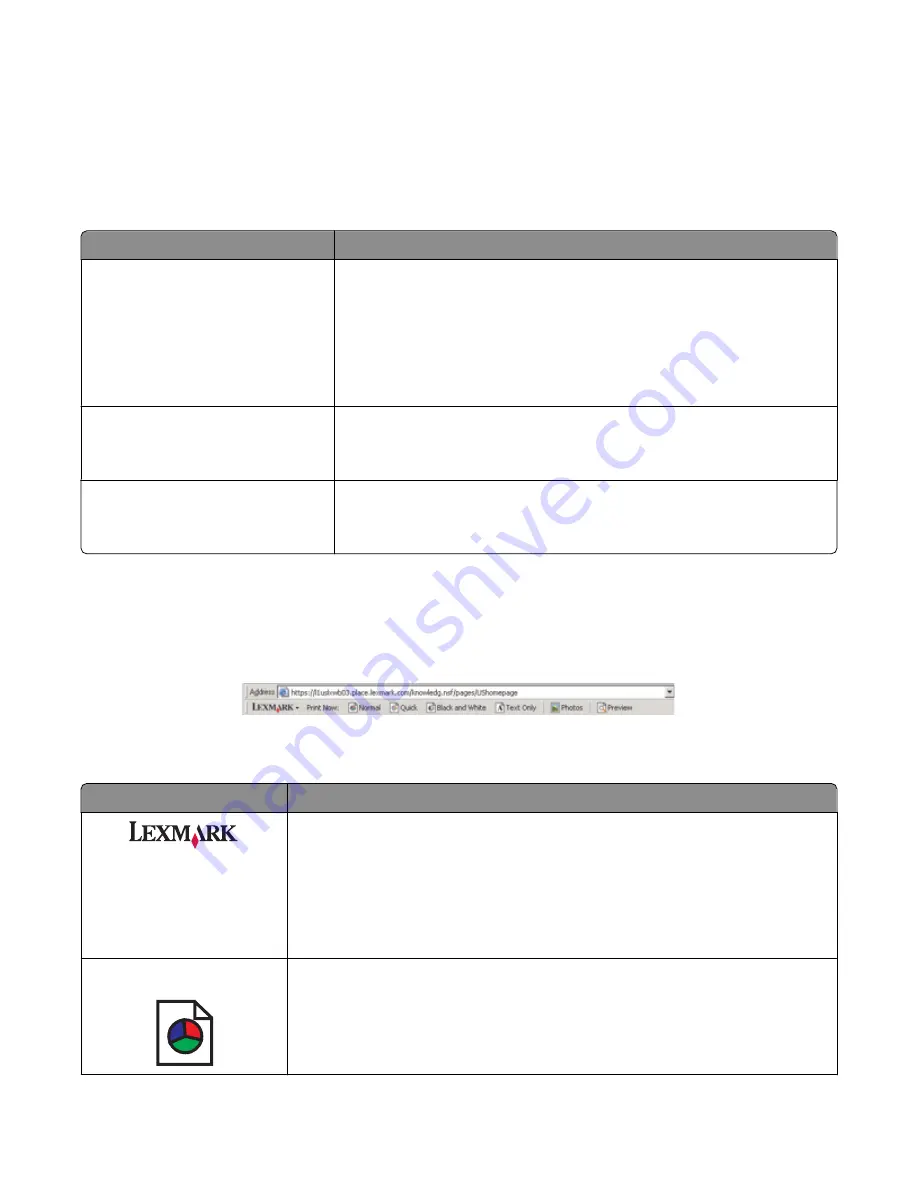
The “Options” menu also provides direct links to different parts of the Solution Center as well as software version
information.
Using the Print Properties tabs
All of the print settings are on the three main tabs of the Print Properties software: Quality/Copies, Paper Setup, and
Print Layout.
Tab
Options
Quality/Copies
•
Select a Quality/Speed setting.
•
Select a Paper Type.
•
Customize how the printer prints several copies of a single print job:
collated or normal.
•
Choose Automatic Image Sharpening.
•
Choose to have the last page printed first.
Paper Setup
•
Specify the size of paper loaded.
•
Select the orientation of the document on the printed page: portrait or
landscape.
Print Layout
•
Select the layout you want to print.
•
Choose to print on both sides of the paper, and select a duplexing
preference.
Note:
For more information about these settings, right-click a setting on the screen.
Using the Toolbar
The Toolbar lets you create printer-friendly versions of Web pages.
Note:
The Toolbar launches automatically when you browse the Web using Microsoft Windows Internet Explorer
version 5.5 or later.
Click
To
•
Select Page Setup options.
•
Select Options to customize the toolbar appearance or select a different setting
for printing photos.
•
Access links to the Lexmark Web site.
•
Access Help for additional information.
•
Uninstall the Toolbar.
Normal
Print an entire Web page in normal quality.
Learning about the software
19






























