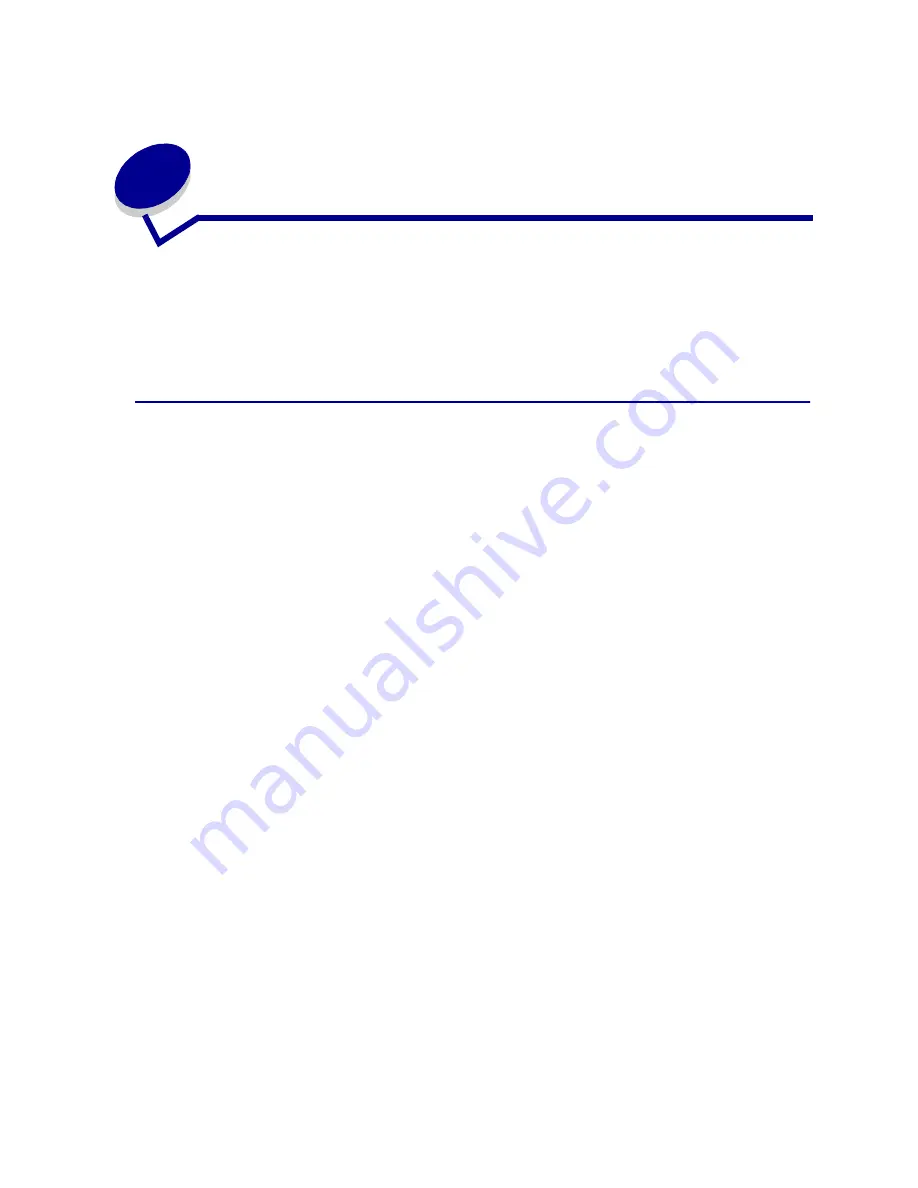
39
12
Media guidelines
Use recommended media (paper, transparencies, envelopes, card stock and labels) for your printer to
avoid printing problems. For detailed information about media characteristics, refer to the Card Stock &
Label Guide available on the drivers CD provided with your printer. Brief guidelines for choosing paper
and other media follow.
Paper
Note: Using low quality paper may result in unsatisfactory performance and may degrade
print quality.
When printing photographic quality images, use a high quality laser printer paper. We recommend the
following paper for optimum results:
•
Hammermill Laser Print 90 g/m
2
(24 lb)
For printing text and typical business graphics, you may find 75 g/m
2
(20 lb) paper designed for use with
laser printers or photocopiers produces acceptable print quality. Always try a sample of any paper
before buying large quantities.
Before loading paper, note the recommended print side identified on the paper package. Load paper
with the recommended print side face up in the paper trays. For paper loading instructions, see
Loading paper, card stock, or labels
.
The following papers are not recommended for use with your printer:
•
Paper with a large cotton content
•
Paper with a rough or heavily textured surface
•
Coated papers, such as erasable bond
•
Preprinted papers manufactured with chemicals that may contaminate the printer
•
Paper designed for inkjet printers
•
Deformed or damaged paper
•
Paper that is wet or has absorbed moisture
•
Paper that is punched, embossed, or perforated
•
Multiple-part forms
•
Synthetic papers
•
Thermal papers
•
Recycled paper having a weight less than 75 g/m
2
(20 lb)
Preprinted papers such as letterhead must be able to withstand temperatures up to 175°C (347°F)
without melting or releasing hazardous emissions. Use inks that are not affected by the resin in toner
or the silicone in the fuser. Inks that are oxidation-set or oil-based should meet these requirements.
Latex inks may melt.
Содержание 15W0003 - C 720 Color Laser Printer
Страница 1: ...www lexmark com User s Reference November 2000 C720 ...
Страница 2: ......
Страница 8: ...viii ...
Страница 109: ...109 4 Push both drum cleaner cover latches to rear 5 Lift and remove the drum cleaner cover ...
Страница 117: ...117 Color correction setting Automatic 2 Color draft Black white ...
Страница 127: ...127 3 Disconnect the black duplex unit connector from the black printer connector 4 Open the duplex unit top cover ...
Страница 128: ...128 5 Loosen the thumbscrews on the duplex unit 6 Close the duplex unit top cover ...
Страница 130: ...130 2 Loosen the locking clip thumbscrew by rotating counterclockwise 3 Rotate the locking clip so it hangs down ...
Страница 181: ...181 8 Close the top door 9 Close the rear door 10 Press Go on the operator panel ...
Страница 189: ...189 6 Close the inner and outer rear duplex access doors 7 Press Go on the operator panel ...
Страница 194: ...194 12 Close the top door ...
Страница 248: ...248 See also Technical Reference XON XOFF DTRDSR Combined hardware and software handshaking ...
Страница 259: ...259 See also Supplies ...
















































