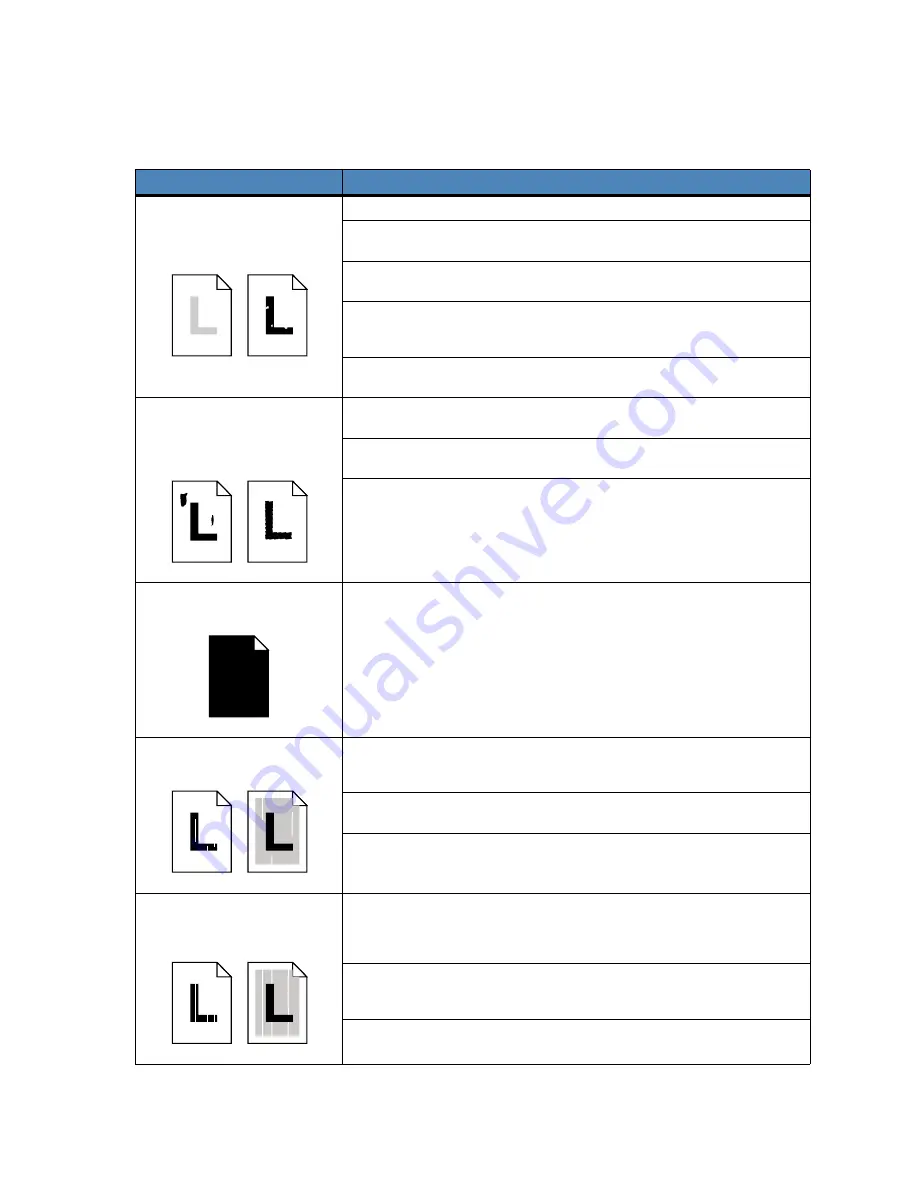
136
Print quality problems
Problem
Action
Print is too light, or printed
images or characters have voids
or dropouts.
Make sure the front, top, and rear doors are closed completely.
Make sure you’re using
recommended paper
or other
media
. Use media
from a new package.
Make sure you have selected the correct
Paper Type
setting for the media
you’re using.
If you suspect a toner cartridge is low on toner, remove the appropriate
cartridge and gently shake it back-and-forth to distribute the toner evenly.
Reinsert the cartridge and try printing the job again.
Replace the toner cartridge that matches the color on the page that is too
light or not present in the void areas. See
Replacing the toner cartridge
.
Colored lines, streaks, or
smudges appear on the printed
page, or print appears blurred or
unclear.
Replace the toner cartridge that matches the color of the lines, streaks, or
smudges on the page. See
Replacing toner cartridges
.
Clean the photo developer discharger. See
Cleaning the photo developer
charger.
Make sure the the drum cleaner is fully seated. See
Replace the drum
cleaner
.
The page has 100% coverage of
one color.
Replace the toner cartridge that matches the color on the page. See
Replacing toner cartridges
.
Light lines or streaks appear on
the printed page.
Remove the toner cartridge that matches the color of the lines or streaks and
gently shake it back and forth to distribute the toner evenly. Reinsert the
toner cartridge and try printing the job again.
Replace the toner cartridge that matches the color of the lines or streaks on
the page. See
Replacing toner cartridges
.
If the lines are black, you may need to replace the fuser. See
Fuser and air
filter
for more information.
Light lines or voids appear from
the top of the page to the bottom
of the page.
Remove the photo developer cartridge and clean the dust from the photo
developer cartridge discharger. (See
Cleaning the photo developer
charger
.) Reinsert the photo developer cartridge and try printing the job
again.
The toner cartridge may be low on toner, remove the cartridge, shake it, and
reinsert it. If the problem still occurs, replace the toner cartridge. See
Replacing toner cartridges
.
Replace the photo developer cartridge. See
Replacing the photo
developer cartridge
.
Содержание 15W0003 - C 720 Color Laser Printer
Страница 1: ...www lexmark com User s Reference November 2000 C720 ...
Страница 2: ......
Страница 8: ...viii ...
Страница 109: ...109 4 Push both drum cleaner cover latches to rear 5 Lift and remove the drum cleaner cover ...
Страница 117: ...117 Color correction setting Automatic 2 Color draft Black white ...
Страница 127: ...127 3 Disconnect the black duplex unit connector from the black printer connector 4 Open the duplex unit top cover ...
Страница 128: ...128 5 Loosen the thumbscrews on the duplex unit 6 Close the duplex unit top cover ...
Страница 130: ...130 2 Loosen the locking clip thumbscrew by rotating counterclockwise 3 Rotate the locking clip so it hangs down ...
Страница 181: ...181 8 Close the top door 9 Close the rear door 10 Press Go on the operator panel ...
Страница 189: ...189 6 Close the inner and outer rear duplex access doors 7 Press Go on the operator panel ...
Страница 194: ...194 12 Close the top door ...
Страница 248: ...248 See also Technical Reference XON XOFF DTRDSR Combined hardware and software handshaking ...
Страница 259: ...259 See also Supplies ...
















































