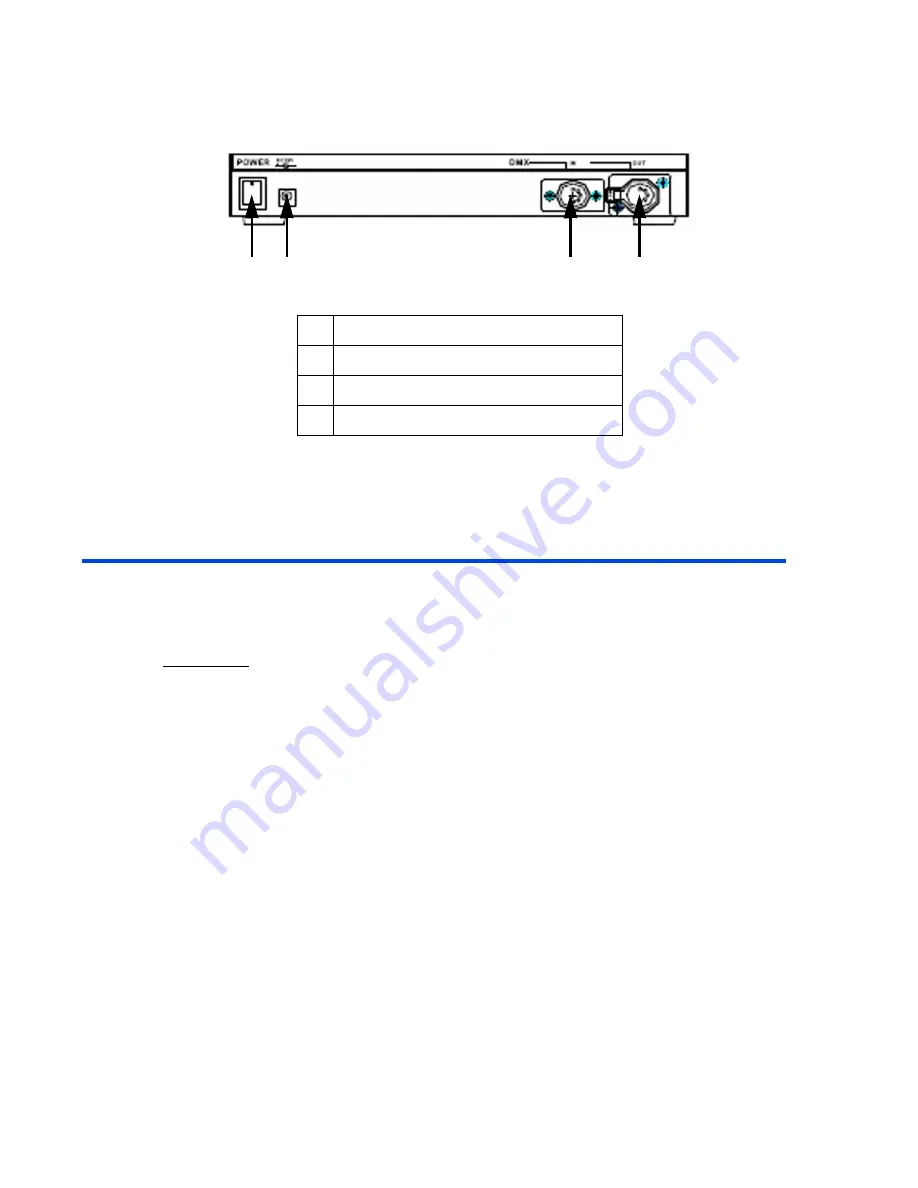
Chapter 1 Introduction
Page 4
N1000-006 User Guide
Rear Panel
Using this Guide
Text Conventions
Fader and Key control names are shown in
Bolded Letters
and
appear inside brackets
[ ]
.
For example:
Fader 1 appears as:
Fader
[1]
The Enter key appears as:
[Enter]
Terminology Definitions
Channels
: Channels are the most basic unit of control and are used for setting lights to various
intensity levels. A channel is represented by a single fader or bump button on a control console.
Scene
: A Scene is a recorded lighting look that is comprised of individual channel levels. It is recalled
by raising one of the submaster faders or pressing a submaster bump button.
Chase:
A Chase is a series of individual channel levels or pre-programmed scenes which is played
back in a continuous loop.
Master Fader:
The master fader is used to proportionally control the output of all the console
channels.
Dimmer Protocol:
There are different types of dimmer control signals, also known
as dimmer
protocols
. The current standard for dimmer protocols is known as DMX 512. The amount of dimmers
available for control depends on your model. For example, with the N3008 model, you can control up
to eight dimmers.
1
Power Switch
2
Power Supply: DC 12V / 1A
3
DMX IN Connector: 5 Pin XLR
4
DMX OUT Connector: 5 Pin XLR
1
2
3
4
Содержание N1000-006
Страница 1: ...___________________________ User Guide N1000 006 Document Release Aug 2006 Revision A ...
Страница 4: ...Page ii N1000 006 User Guide ...
Страница 10: ...Chapter 1 Introduction Page 6 N1000 006 User Guide ...
Страница 29: ......









































