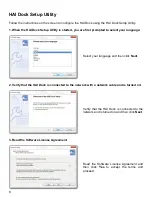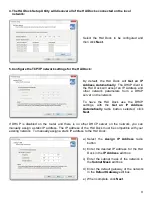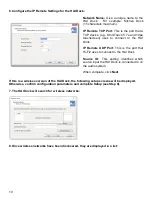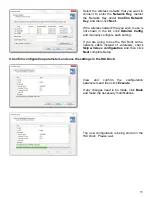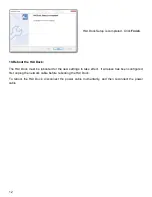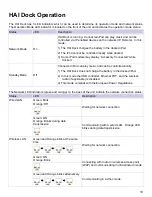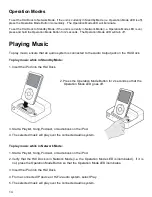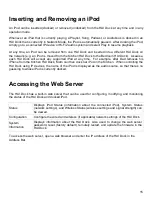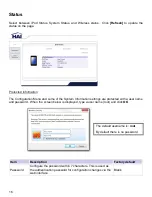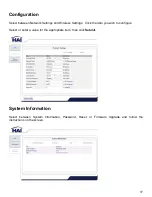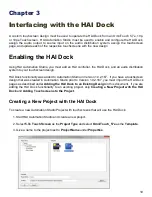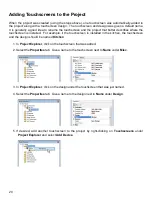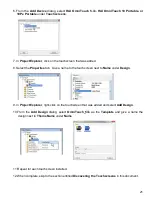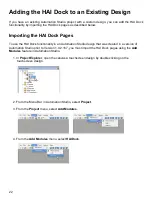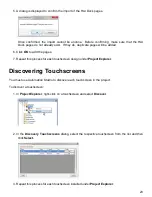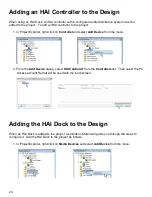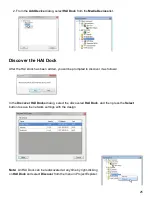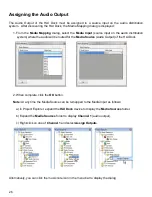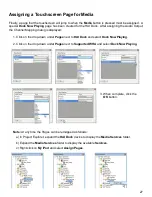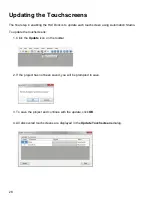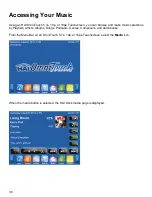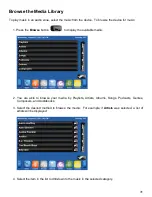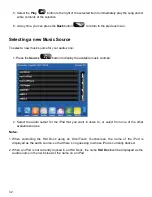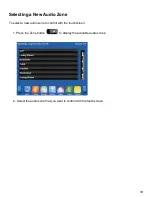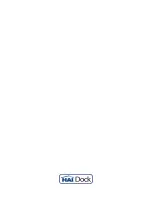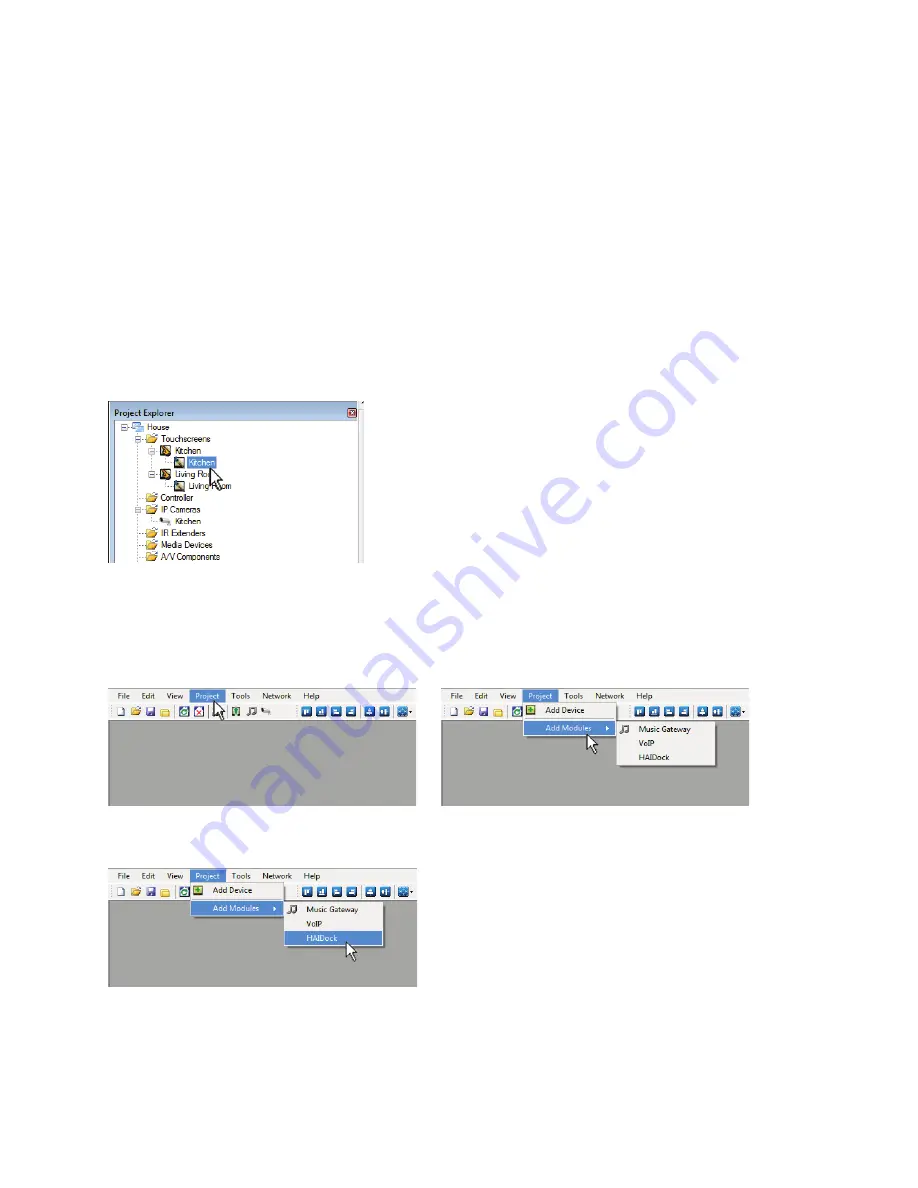
22
Adding the HAI Dock to an Existing Design
If you have an existing Automation Studio project with a custom design, you can add the HAI Dock
functionality by importing the HAI Dock pages as described below.
Importing the HAI Dock Pages
To use the HAI Dock functionality in an Automation Studio design that was created in a version of
Automation Studio prior to Version 1.0.2.167, you must import the HAI Dock pages using the
Add
Modules
feature in Automation Studio.
1. In
Project Explorer
, open the canvas a touchscreen design by double-clicking on the
touchscreen design.
2. From the Menu Bar in Automation Studio, select
Project
.
3. From the
Project
menu, select
Add Modules
.
4. From the
Add Modules
menu, select
HAIDock
.