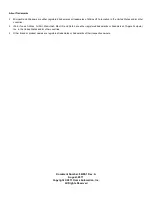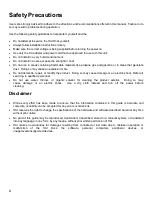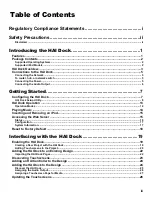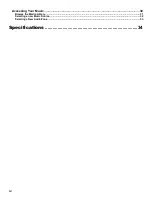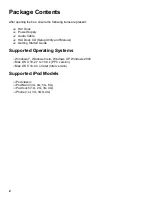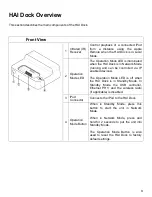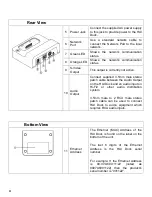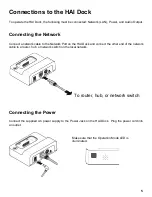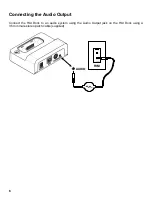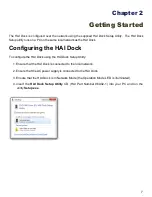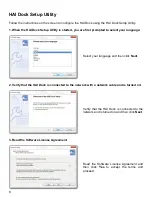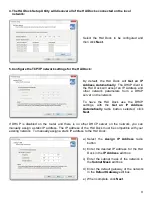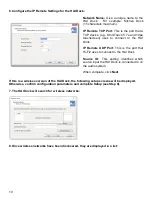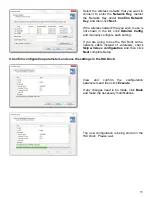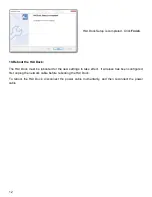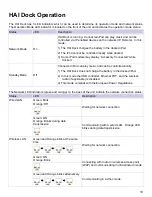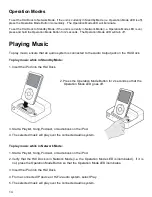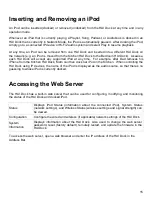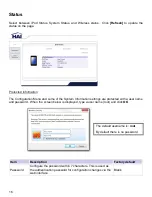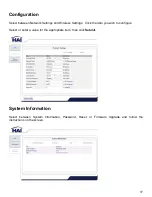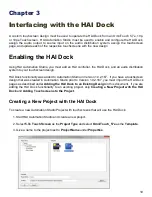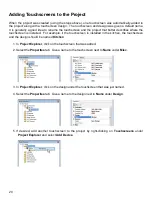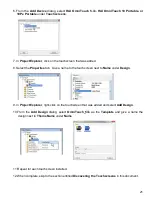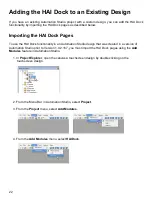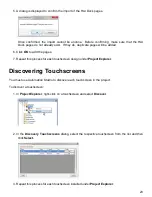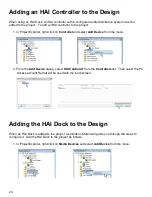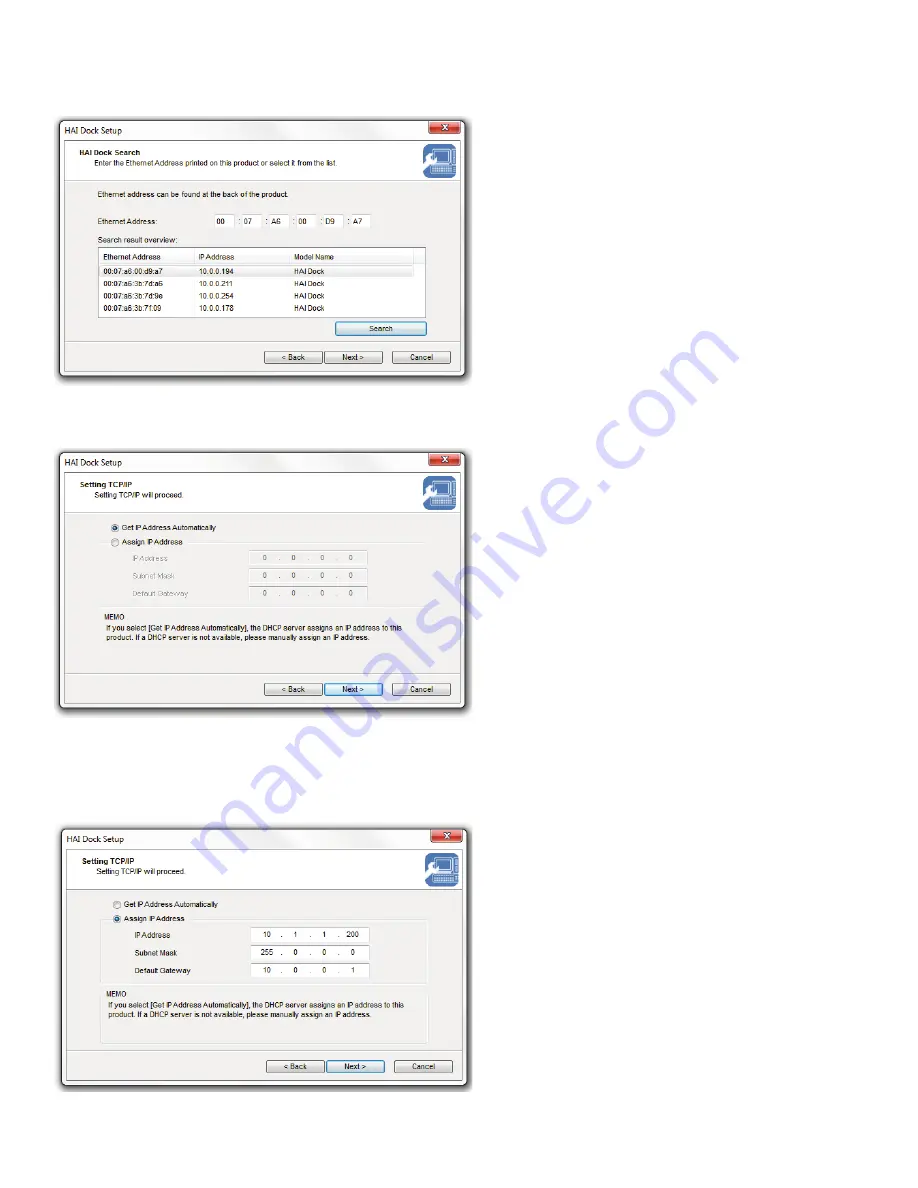
9
4. The HAI Dock Setup Utility will discover all of the HAI Docks connected on the local
network:
Select the HAI Dock to be configured and
then click
Next
.
5. Configure the TCP/IP network settings for the HAI Dock:
By default, the HAI Dock will
Get an IP
Address Automatically
. The DHCP client in
the HAI Dock will accept an IP Address and
other network parameters from a DHCP
server on the network.
To have the HAI Dock use the DHCP
settings, with the
Get an IP Address
Automatically
radio button selected, click
Next
.
If DHCP is disabled on the router and there is no other DHCP server on the network, you can
manually assign a static IP address. The IP address of the HAI Dock must be compatible with your
existing network. To manually assign a static IP address to the HAI Dock:
a) Select the
Assign IP Address
radio
button.
b) Enter the desired IP address for the HAI
Dock in the
IP Address
edit box.
c) Enter the subnet mask of the network in
the
Subnet Mask
edit box.
d) Enter the default gateway of the network
in the
Default Gateway
edit box.
e) When complete, click
Next
.