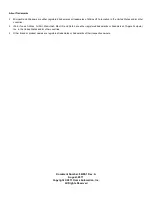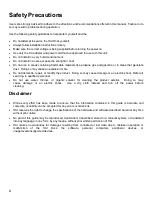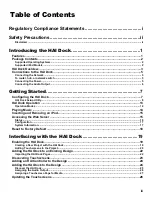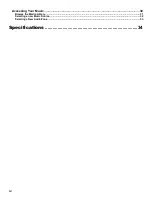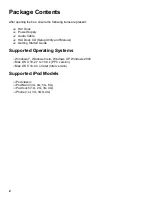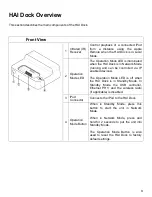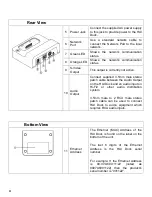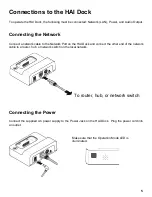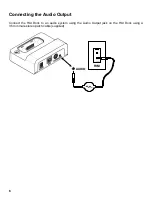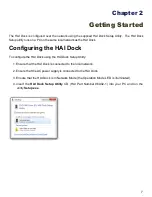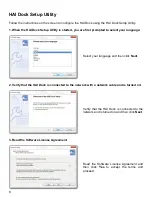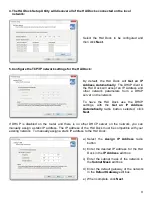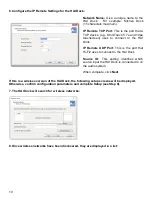Отзывы:
Нет отзывов
Похожие инструкции для HAI Dock

iP90
Бренд: iHome Страницы: 12

SOUND STATION FOR PSP SLIM
Бренд: GAMERON Страницы: 40

WMR928NX
Бренд: Oregon Scientific Страницы: 8

35.1083
Бренд: TFA Страницы: 32

RSW 402 CURVE
Бренд: Majestic Страницы: 25

Ci300
Бренд: capello Страницы: 12

TUNE BLASTER
Бренд: I.SOUND Страницы: 1

WH1170
Бренд: dr. Tech Страницы: 12

308-1414MB
Бренд: La Crosse Technology Страницы: 13

C31NANODOCKVGAPD
Бренд: i-tec Страницы: 139

Ipod Docking Station PiDK1
Бренд: Pyle Страницы: 4

202014
Бренд: cable matters Страницы: 12

ThinkPad Dock
Бренд: IBM Страницы: 42

IN102TOP
Бренд: National Geographic Страницы: 50

Toughbook CF-18 Series
Бренд: Panasonic Страницы: 4

BAR686
Бренд: Oregon Scientific Страницы: 11

WS-7044U
Бренд: La Crosse Technology Страницы: 25

YC9388
Бренд: Youshiko Страницы: 28