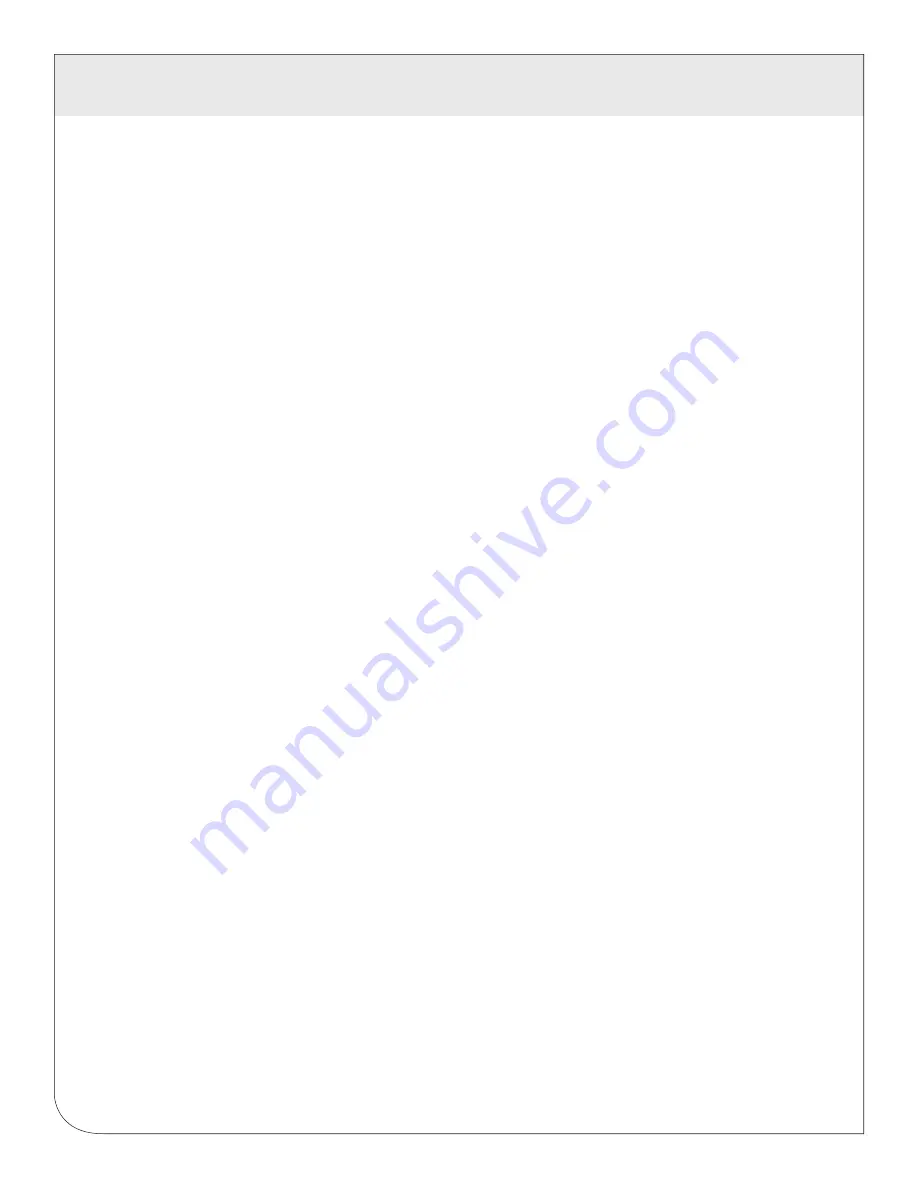
6 EMB HUBLITE ADMINISTRATION OVERVIEW
10
The EMB HubLite should now be available on the local area network for you to access using
a web browser.
6.1
Use your web browser to connect to the EMB HubLite by entering:
http://192.168.40.50/setup/
Where 192.168.40.50 is the IP address displayed on the EMB HubLite LCD display.
6.2
At startup, the initial login will require the user to create a password to be used for subsequent login.
6.2.1
From the web browser interface, click on “Click here to enter”.
6.2.2
Enter the username and password.
6.3
Your web browser should now display the EMB HubLite configuration menu. To the left, a list of
configuration options are available. On the right, a specific configuration page will be shown. The first
page is a welcome message with some system status information. Proceed with the configuration of
the EMB HubLite using your web browser.
6.4
Expand the Networking option, and select setup. Verify the addresses are consistent with those in the
“Network Address Worksheet.”
6.5
Expand the Modbus option, and select “Device List.” You should see an entry for the onboard
pulse inputs.
6.5.1
Click the device number to the left of the device 250 (onboard pulse inputs).
6.5.2
A page with the current device status and readings will be displayed. Click on the “configure”
button at the bottom of the page.
6.5.3
Enter a name for the device in the supplied field.
6.5.4
Change any low and high range alarm settings you may need. (optional)
6.5.5
Click the “Save” button at the bottom of the page to save your changes.
6.5.6
Repeat these steps for each Modbus device.
6.6
Select the Modbus/Setup menu option. Specify the Modbus Loop Name. This will become the name
of the EMB HubLite. This is the name that will appear on the BMO website service (if subscribed).
Specify the data logging period. The default is 15 minutes.
WEB
VERSION
Содержание A7810
Страница 2: ...WEB VERSION ...
Страница 42: ...WEB VERSION ...
Страница 43: ...WEB VERSION ...
Страница 44: ...DI 006 A7810 00A WEB VERSION ...














































