Reviews:
No comments
Related manuals for GLT400

WTX16.GSM
Brand: QUNDIS Pages: 12

SMARTdiagnostics
Brand: KCF technologies Pages: 14

LB-DH7 Series
Brand: Panasonic Pages: 66

LB-DH7 Series
Brand: Panasonic Pages: 92

MX series
Brand: Hobo Pages: 13

Zeno 20 Series
Brand: Leica Pages: 48

FX3U-CF-ADP
Brand: Mitsubishi Pages: 124

VBOX 3i
Brand: Racelogic Pages: 4

Contoil DFM 12ECO
Brand: aqua metro Pages: 20

MPA4
Brand: FAST ComTec Pages: 112

BluePirat Remote Control Touch
Brand: Magna Pages: 2

Telemotive AG blue PiraT Mini
Brand: Magna Pages: 56

Atlas 500
Brand: Huawei Pages: 37

FusionModule 1000A20
Brand: Huawei Pages: 86

FusionDC1000A
Brand: Huawei Pages: 130
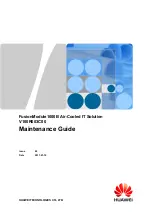
FusionModule 1000
Brand: Huawei Pages: 207

SmartLogger1000
Brand: Huawei Pages: 299

SmartLogger3000
Brand: Huawei Pages: 305

















