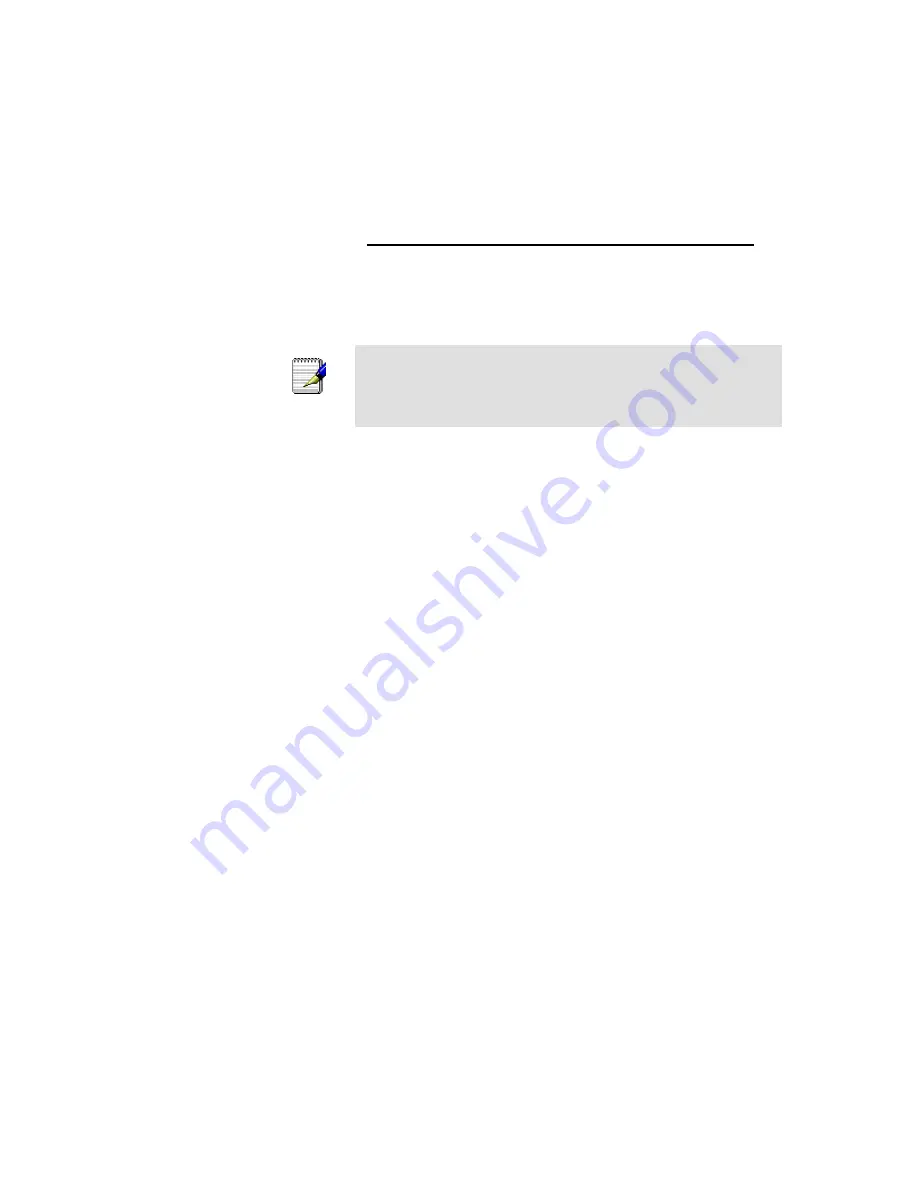
98
A
Configuring your Computers
This appendix provides instructions for configuring the Internet
settings on your computers to work with the Portable Repeater.
Configuring Ethernet PCs
Before you begin
By default, the Portable Repeater automatically assigns the
required Internet settings to your PCs. You need to configure
the PCs to accept this information when it is assigned.
Note
In some cases, you may want to assign Internet information
manually to some or all of your computers rather than allow the
Portable Repeater to do so. See
Assigning static Internet
information to your PCs
for instructions.
If you have connected your LAN PCs via Ethernet to the
Portable Repeater, follow the instructions that correspond to
the operating system installed on your PC:
Windows® XP PCs
Windows 2000 PCs
Windows Me PCs
Windows 95, 98 PCs
Windows NT 4.0 workstations
Windows® XP PCs
1. In the Windows task bar, click the
Start
button, and then
click
Control Panel
.
2. Double-click the Network Connections icon.
3. In the
LAN or High-Speed Internet
window, right-click on the
icon corresponding to your network interface card (NIC) and
select
Properties
. (Often, this icon is labeled
Local Area
Connection
).
The
Local Area Connection
dialog box is displayed with a
list of currently installed network items.
4. Ensure that the check box to the left of the item labeled
Internet Protocol TCP/IP
is checked and click
Properties
.
5. In the
Internet Protocol (TCP/IP) Properties
dialog box, click
the radio button labeled
Obtain an IP address automatically
.
Also click the radio button labeled
Obtain DNS server
address automatically
.
6. Click
OK
twice to confirm your changes, and then close the
Control Panel.
Windows 2000 PCs
First, check for the IP protocol and, if necessary, install it:
1. In the Windows task bar, click the
Start
button, point to
Settings
, and then click
Control Panel
.
2. Double-click the Network and Dial-up Connections icon.
Содержание WRE-8011E
Страница 1: ...1 LevelOne User Manual WRE 8011E AC1200 Wireless Range Extender V1 0_20161125...
Страница 18: ...18...
Страница 19: ...19 For Windows 8 8 1 32 64 1 Move the mouse or tap to the upper right corner and click on Settings...
Страница 20: ...20 2 Click on Control Panel...
Страница 25: ...25 3 Single RIGHT click on Ethernet then click Properties...
Страница 26: ...26 4 Double click on Internet Protocol Version 4 TCP IPv4...
Страница 35: ...35 2 Double click Network Connections...
Страница 55: ...55...
Страница 72: ...72 Figure 5 Wireless Network page...
Страница 79: ...79 7 Change setting successfully Do not turn off or reboot the Device during this time Please wait 20 seconds...
Страница 83: ...83 6 Change setting successfully Do not turn off or reboot the Device during this time Please wait 20 seconds...
Страница 92: ...92 5 Change setting successfully Do not turn off or reboot the Device during this time Please wait 105 seconds...
Страница 109: ...109 For example from the Network Connections window you should see the Internet Gateway Device...






























