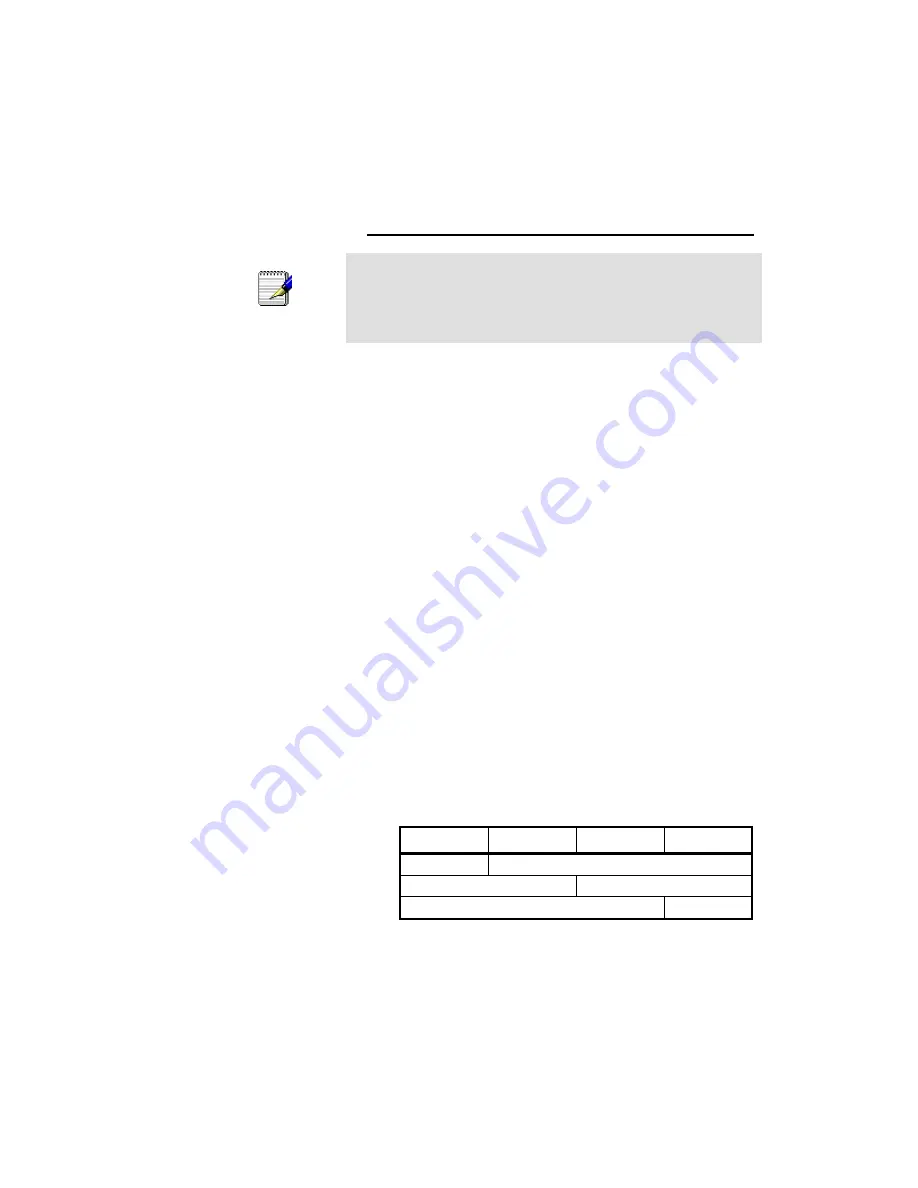
103
B
IP Addresses, Network Masks, and
Subnets
IP Addresses
Note
This section refers only to IP addresses for IPv4 (version 4 of the
Internet Protocol). IPv6 addresses are not covered.
This section assumes basic knowledge of binary numbers, bits,
and bytes.
IP addresses, the Internet's version of telephone numbers, are
used to identify individual nodes (computers or devices) on the
Internet. Every IP address contains four numbers, each from 0
to 255 and separated by dots (periods), e.g. 20.56.0.211. These
numbers are called, from left to right, field1, field2, field3, and
field4.
This style of writing IP addresses as decimal numbers
separated by dots is called
dotted decimal notation
. The IP
address 20.56.0.211 is read "twenty dot fifty-six dot zero dot
two-eleven."
Structure of an IP address
IP addresses have a hierarchical design similar to that of
telephone numbers. For example, a 7-digit telephone number
starts with a 3-digit prefix that identifies a group of thousands of
telephone lines, and ends with four digits that identify one
specific line in that group.
Similarly, IP addresses contain two kinds of information:
Network ID
Identifies a particular network within the Internet or intranet
Host ID
Identifies a particular computer or device on the network
The first part of every IP address contains the network ID, and
the rest of the address contains the host ID. The length of the
network ID depends on the network's
class
(see following
section). The table below shows the structure of an IP address.
Field1
Field2
Field3
Field4
Class A
Network ID
Host ID
Class B
Network ID
Host ID
Class C
Network ID
Host ID
Here are some examples of valid IP addresses:
Class A: 10.30.6.125 (network = 10, host = 30.6.125)
Class B: 129.88.16.49 (network = 129.88, host = 16.49)
Class C: 192.60.201.11 (network = 192.60.201, host = 11)
Network classes
The three commonly used network classes are A, B, and C.
(There is also a class D but it has a special use beyond the
Содержание WRE-8011E
Страница 1: ...1 LevelOne User Manual WRE 8011E AC1200 Wireless Range Extender V1 0_20161125...
Страница 18: ...18...
Страница 19: ...19 For Windows 8 8 1 32 64 1 Move the mouse or tap to the upper right corner and click on Settings...
Страница 20: ...20 2 Click on Control Panel...
Страница 25: ...25 3 Single RIGHT click on Ethernet then click Properties...
Страница 26: ...26 4 Double click on Internet Protocol Version 4 TCP IPv4...
Страница 35: ...35 2 Double click Network Connections...
Страница 55: ...55...
Страница 72: ...72 Figure 5 Wireless Network page...
Страница 79: ...79 7 Change setting successfully Do not turn off or reboot the Device during this time Please wait 20 seconds...
Страница 83: ...83 6 Change setting successfully Do not turn off or reboot the Device during this time Please wait 20 seconds...
Страница 92: ...92 5 Change setting successfully Do not turn off or reboot the Device during this time Please wait 105 seconds...
Страница 109: ...109 For example from the Network Connections window you should see the Internet Gateway Device...
















































