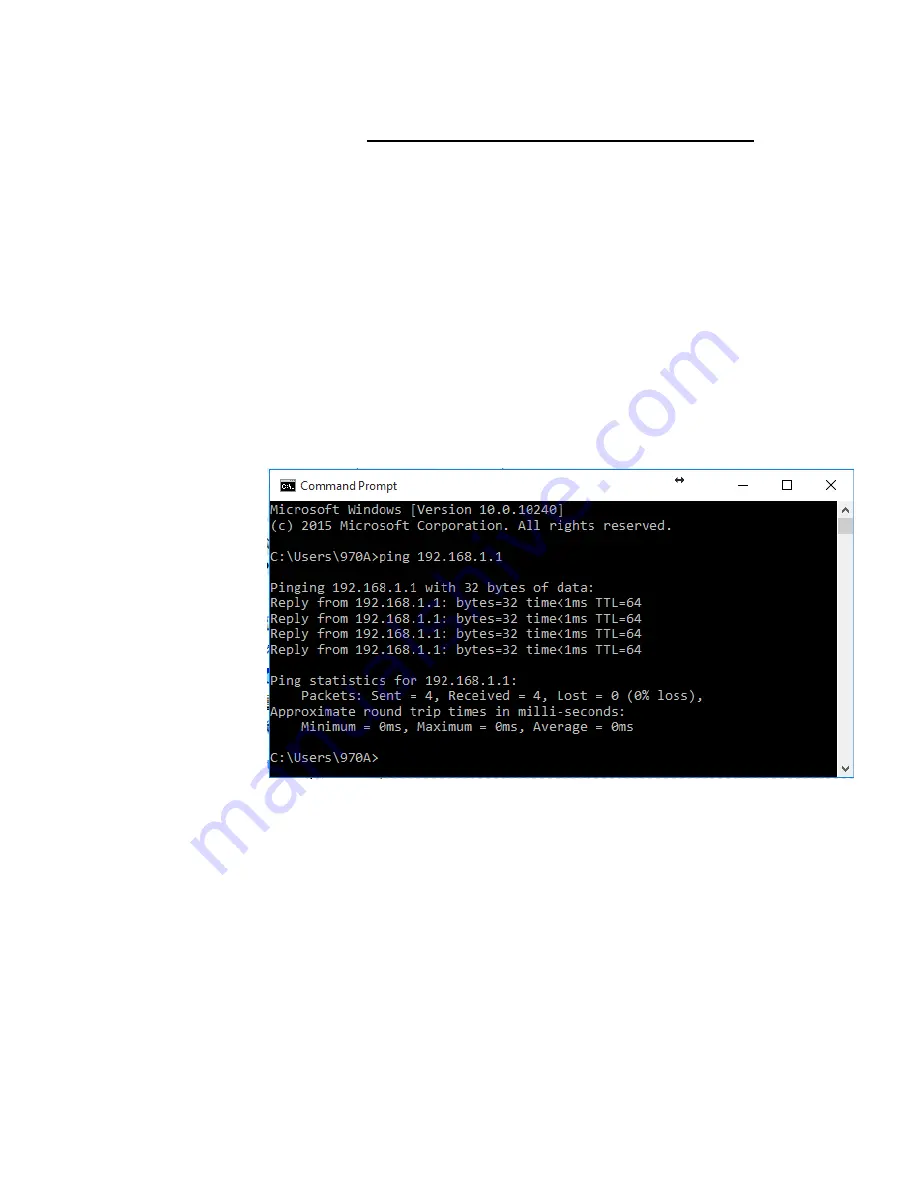
112
Diagnosing Problem using IP Utilities
ping
Ping
is a command you can use to check whether your PC can
recognize other computers on your network and the Internet. A
ping command sends a message to the computer you specify. If
the computer receives the message, it sends messages in reply.
To use it, you must know the IP address of the computer with
which you are trying to communicate.
On Windows-based computers, you can execute a ping
command from the Start menu. Click the
Start
button, and then
click
Run
. In the
Open
text box, type a statement such as the
following:
ping 192.168.1.1
Click
OK
. You can substitute any private IP address on your
LAN or a public IP address for an Internet site, if known.
If the target computer receives the message, a
Command
Prompt
window is displayed:
Figure 10:
Using the ping Utility
If the target computer cannot be located, you will receive the
message
Request timed out
.
Using the ping command, you can test whether the path to the
Portable Repeater is working (using the preconfigured default
LAN IP address 192.168.1.1) or another address you assigned.
You can also test whether access to the Internet is working by
typing an external address, such as that for
www.yahoo.com
(216.115.108.243). If you do not know the IP address of a
particular Internet location, you can use the
nslookup
command,
as explained in the following section.
From most other IP-enabled operating systems, you can
execute the same command at a command prompt or through a
system administration utility.
Содержание WRE-8011E
Страница 1: ...1 LevelOne User Manual WRE 8011E AC1200 Wireless Range Extender V1 0_20161125...
Страница 18: ...18...
Страница 19: ...19 For Windows 8 8 1 32 64 1 Move the mouse or tap to the upper right corner and click on Settings...
Страница 20: ...20 2 Click on Control Panel...
Страница 25: ...25 3 Single RIGHT click on Ethernet then click Properties...
Страница 26: ...26 4 Double click on Internet Protocol Version 4 TCP IPv4...
Страница 35: ...35 2 Double click Network Connections...
Страница 55: ...55...
Страница 72: ...72 Figure 5 Wireless Network page...
Страница 79: ...79 7 Change setting successfully Do not turn off or reboot the Device during this time Please wait 20 seconds...
Страница 83: ...83 6 Change setting successfully Do not turn off or reboot the Device during this time Please wait 20 seconds...
Страница 92: ...92 5 Change setting successfully Do not turn off or reboot the Device during this time Please wait 105 seconds...
Страница 109: ...109 For example from the Network Connections window you should see the Internet Gateway Device...






























