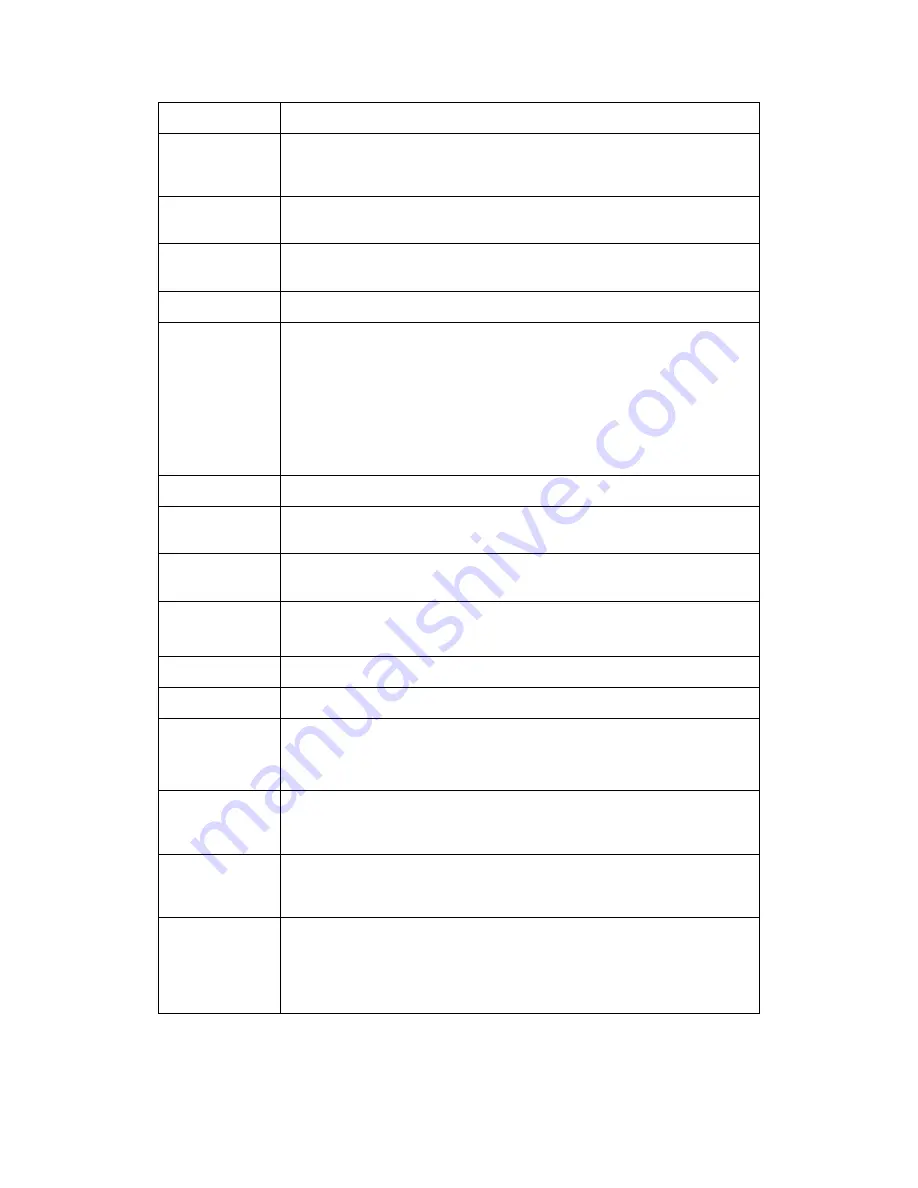
73
Field
Description
Disable
Wireless LAN
Interface
Enable/Disable the Wireless LAN Interface.
Default: Disable
Band
Specify the WLAN Mode to 802.11b/g Mixed mode, 802.11b mode or
802.11g mode
Mode
Configure the Wireless LAN Interface to AP, Client, WDS, AP + WDS,
MESH or AP + MESH mode
Network Type
Configure the Network Type to Infrastructure or Ad hoc.
SSID
Specify the network name.
Each Wireless LAN network uses a unique Network Name to identify the
network. This name is called the Service Set Identifier (SSID). When you
set up your wireless adapter, you specify the SSID. If you want to
connect to an existing network, you must use the name for that
network. If you are setting up your own network you can make up your
own name and use it on each computer. The name can be up to 20
characters long and contain letters and numbers.
Channel Width
Choose a Channel Width from the pull-down menu.
Control
Sideband
Choose a Control Sideband from the pull-down menu.
Channel
Number
Choose a Channel Number from the pull-down menu.
Broadcast SSID
Broadcast or Hide SSID to your Network.
Default: Enabled
WMM
Enable/disable the Wi-Fi Multimedia (WMM) support.
Data Rate
Select the Data Rate from the drop-down list
Associated
Clients
Show Active Wireless Client Table
This table shows the MAC address, transmission, receiption packet
counters and encrypted status for each associated wireless client.
Enable Mac
Clone (Single
Ethernet Client)
Enable Mac Clone (Single Ethernet Client)
Enable
Universal
Repeater Mode
Acting as AP and client simultaneously
SSID of
Extended
Interface
When mode is set to “AP” and URM (Universal Repeater Mode ) is
enabled, user should input SSID of another AP in the field of “SSID of
Extended Interface”. Please note, the channel number should be set to
the one, used by another AP because 8186 will share the same channel
between AP and URM interface (called as extended interface hereafter).
Содержание WRE-8011E
Страница 1: ...1 LevelOne User Manual WRE 8011E AC1200 Wireless Range Extender V1 0_20161125...
Страница 18: ...18...
Страница 19: ...19 For Windows 8 8 1 32 64 1 Move the mouse or tap to the upper right corner and click on Settings...
Страница 20: ...20 2 Click on Control Panel...
Страница 25: ...25 3 Single RIGHT click on Ethernet then click Properties...
Страница 26: ...26 4 Double click on Internet Protocol Version 4 TCP IPv4...
Страница 35: ...35 2 Double click Network Connections...
Страница 55: ...55...
Страница 72: ...72 Figure 5 Wireless Network page...
Страница 79: ...79 7 Change setting successfully Do not turn off or reboot the Device during this time Please wait 20 seconds...
Страница 83: ...83 6 Change setting successfully Do not turn off or reboot the Device during this time Please wait 20 seconds...
Страница 92: ...92 5 Change setting successfully Do not turn off or reboot the Device during this time Please wait 105 seconds...
Страница 109: ...109 For example from the Network Connections window you should see the Internet Gateway Device...
















































