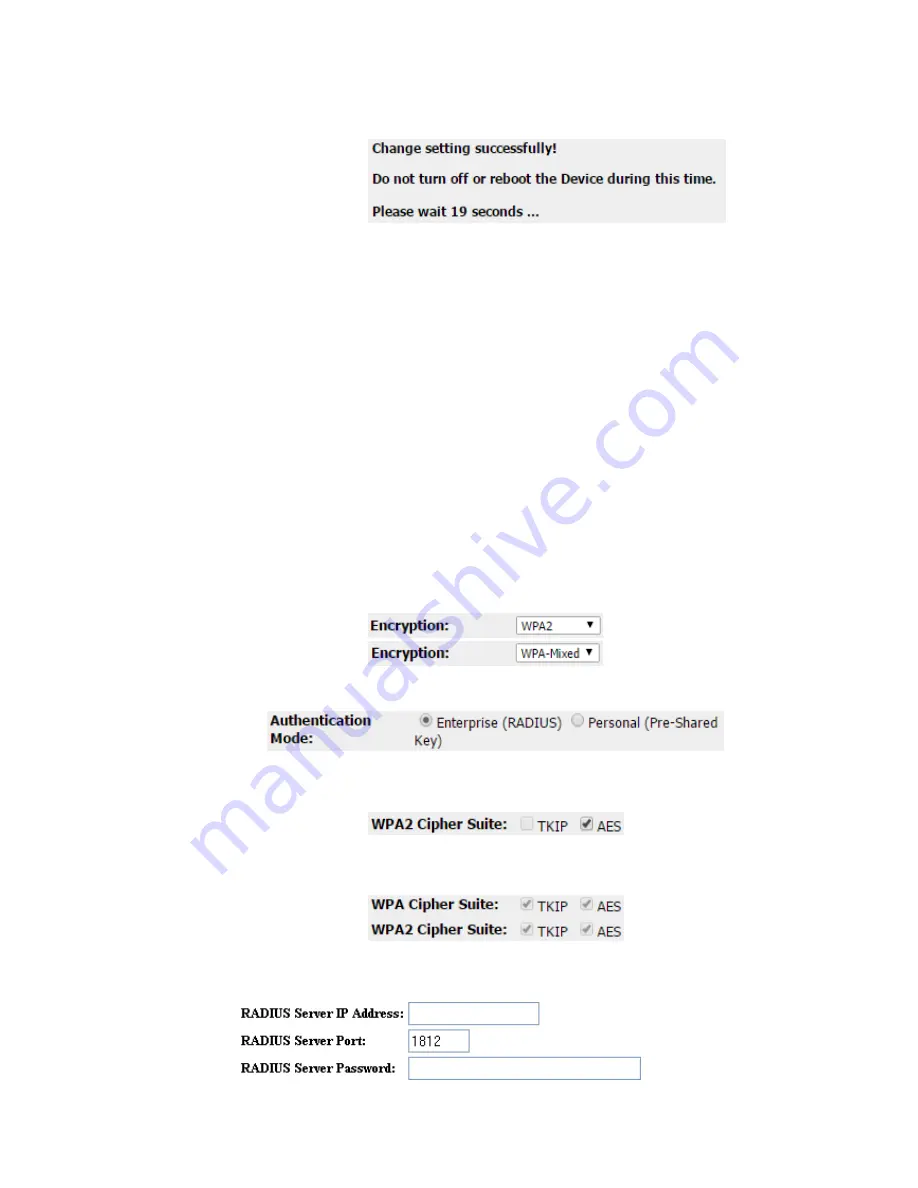
82
8. Change setting successfully! Do not turn off or reboot the
Device during this time. Please wait 20 seconds ...
WPA2/WPA Mixed + Enterprise (RADIUS)
Wi-Fi Protected Access (WPA and WPA2) is a class of systems
to secure wireless (Wi-Fi) computer networks. WPA is designed
to work with all wireless network interface cards, but not
necessarily with first generation wireless access points. WPA2
implements the full standard, but will not work with some older
network cards. Both provide good security, with two significant
issues:
Either WPA or WPA2 must be enabled and chosen in
preference to WEP. WEP is usually presented as the first
security choice in most installation instructions.
In the "Personal" mode, the most likely choice for homes
and small offices, a pass phrase is required that, for full
security, must be longer than the typical 6 to 8 character
passwords users are taught to employ.
1. From the
Encryption
drop-down list, select
WPA2
or
WPA
Mixed
setting.
2. Click on the ratio of
Enterprise (RADIUS)
.
3. Check the option of
AES
in
WPA2 Cipher Suite
if your
Encryption is
WPA2
:
4. Check the option of
TKIP
and/or
AES
in
WPA/WPA2
Cipher Suite
if your Encryption is
WPA Mixed
:
5. Enter the
Port
,
IP Address
and
Password
of RADIUS
Server:
Содержание WRE-8011E
Страница 1: ...1 LevelOne User Manual WRE 8011E AC1200 Wireless Range Extender V1 0_20161125...
Страница 18: ...18...
Страница 19: ...19 For Windows 8 8 1 32 64 1 Move the mouse or tap to the upper right corner and click on Settings...
Страница 20: ...20 2 Click on Control Panel...
Страница 25: ...25 3 Single RIGHT click on Ethernet then click Properties...
Страница 26: ...26 4 Double click on Internet Protocol Version 4 TCP IPv4...
Страница 35: ...35 2 Double click Network Connections...
Страница 55: ...55...
Страница 72: ...72 Figure 5 Wireless Network page...
Страница 79: ...79 7 Change setting successfully Do not turn off or reboot the Device during this time Please wait 20 seconds...
Страница 83: ...83 6 Change setting successfully Do not turn off or reboot the Device during this time Please wait 20 seconds...
Страница 92: ...92 5 Change setting successfully Do not turn off or reboot the Device during this time Please wait 105 seconds...
Страница 109: ...109 For example from the Network Connections window you should see the Internet Gateway Device...






























