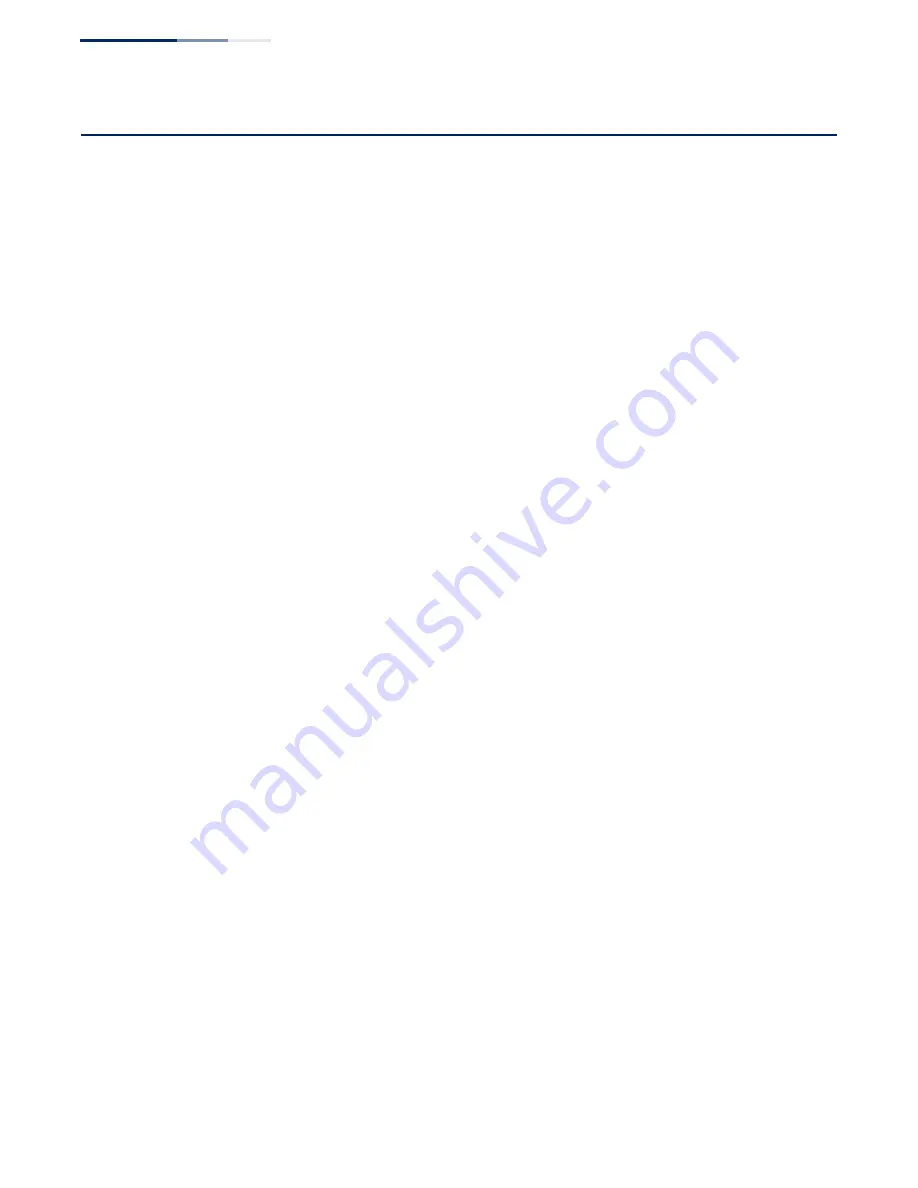
Chapter 3
| Basic Management Tasks
Stacking
– 100 –
Stacking
This section describes the basic functions which enable a properly connected set of
switches to function as a single logical entity for management purposes. For
information on how to physically connect units into a stack, see the
Hardware
Installation Guide
. For detailed information on how stacking is implemented for this
type of switch, refer to “Stack Operations” in the
CLI Reference Guide
.
Setting the
Master Unit
Use the System > Stacking (Configure Master Button) page to configure a unit as
the stack master.
Command Usage
◆
The switch must be rebooted to activate this command. Note that the
configured setting is not affected by changes to the start-up configuration file.
◆
Set the front panel 10G ports to stacking mode with the Configure Stacking
Button page prior to rebooting the switch.
◆
If the stack has not been initialized, the master button must be disabled on all
other units in the stack, and those units rebooted.
◆
If the stack has been initialized, and this page is used to configure a new stack
master, then the master button on the old master unit must be disabled before
rebooting the stack.
◆
After the newly configured stack master has been rebooted, the front panel
unit identifier will the updated on each unit in the stack.
◆
The bootup messages on all slave units will be halted when the master unit is
rebooted, and configuration through the CLI will be restricted to the master
unit.
Parameters
The following parameters are displayed:
◆
Unit
– Shows the stack members according to assigned identifiers.
◆
Master Button
– Enables the specified unit as the stack master.
(Default: Disabled)
Web Interface
To set the stack master:
1.
Click System, Stacking.
2.
Select Configure Master Button from the Action list.
3.
Select one of the stack members as the master unit.
Содержание GTL-2881
Страница 30: ...Figures 30 Figure 450 Showing RIP Peer Information 669 Figure 451 Resetting RIP Statistics 670 ...
Страница 34: ...Section I Getting Started 34 ...
Страница 48: ...Section II Web Configuration 48 Unicast Routing on page 651 ...
Страница 151: ...Chapter 4 Interface Configuration VLAN Trunking 151 Figure 69 Configuring VLAN Trunking ...
Страница 152: ...Chapter 4 Interface Configuration VLAN Trunking 152 ...
Страница 229: ...Chapter 8 Congestion Control Automatic Traffic Control 229 Figure 135 Configuring ATC Interface Attributes ...
Страница 230: ...Chapter 8 Congestion Control Automatic Traffic Control 230 ...
Страница 596: ...Chapter 14 Multicast Filtering Multicast VLAN Registration for IPv6 596 ...
Страница 620: ...Chapter 15 IP Configuration Setting the Switch s IP Address IP Version 6 620 ...
Страница 670: ...Chapter 18 Unicast Routing Configuring the Routing Information Protocol 670 Figure 451 Resetting RIP Statistics ...
Страница 672: ...Section III Appendices 672 ...
Страница 678: ...Appendix A Software Specifications Management Information Bases 678 ...
Страница 688: ...Appendix C License Statement GPL Code Statement Notification of Compliance 688 ...
Страница 696: ...Glossary 696 ...
Страница 706: ...GTL 2881 GTL 2882 E112016 ST R01 ...















































