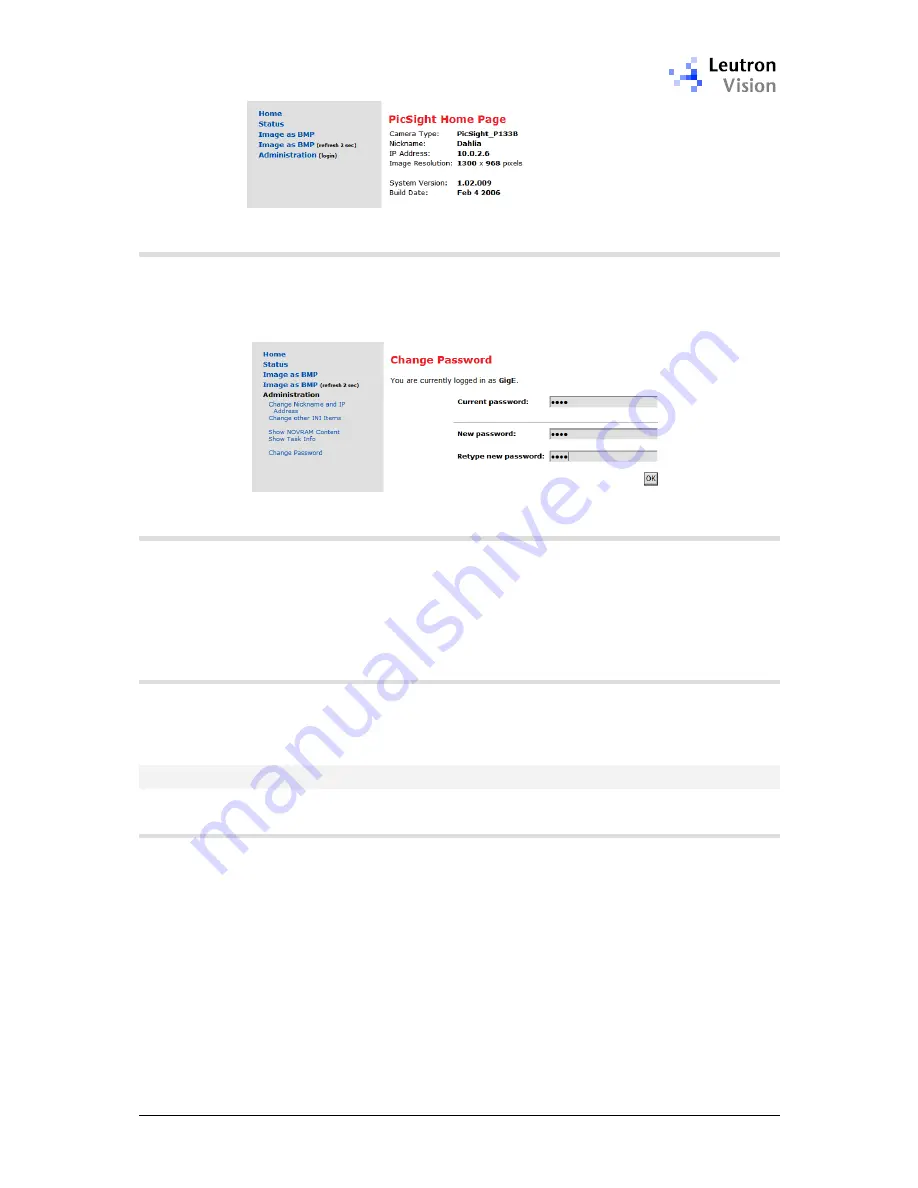
PicSight GigE Getting Started Guide, version 1.96.169.1
21
4.3.2.
Changing the Password
In case your camera is on a common network, to which other users have access,
it is important to change the password, so that it is better protected against an
unauthorized access. To change the password, click on the
Change Password
link:
4.3.3.
Getting an Image in a Web Browser
When you click on the
Image as BMP
, the browser will display the last image
acquired by the camera. In the second option,
Image as BMP (refresh 2 sec)
the browser asks for the image every 2 seconds, so you can have a simulation
of live on the screen. You can stop it by pressing the
Back
button in the
browser.
4.3.4.
Logging Out
The authentication scheme does not enable explicit logging out. The
authentication data are kept by browser, so the if you want to log out, simply
close the browser window.
4.4.
Advanced Network Settings
4.4.1.
Understanding the LAN Traffic Issues
The image data are streamed from the host (PicSight) to client (PC) using the
UDP protocol. In case some of the packets is not delivered in time, it is lost; the
client does not ask for it again, because such handshaking would increase
significantly the network traffic and would introduce unwanted delays.
Normally, the packets are lost only in case there is some bottleneck or overflow
on the network path.
One typical example is a wireless connection on the path. It has a lower
bandwidth than the rest of the LAN. However, the host (PicSight) is not aware of
it (it can determine only the speed to the nearest port), so it simply tries to
stream out the data as fast as possible, which can lead to the buffer overflow on
the wireless gate. This kind of problem can be fixed by introducing an
inter-
packet delay
, which reduces the bandwidth.

























