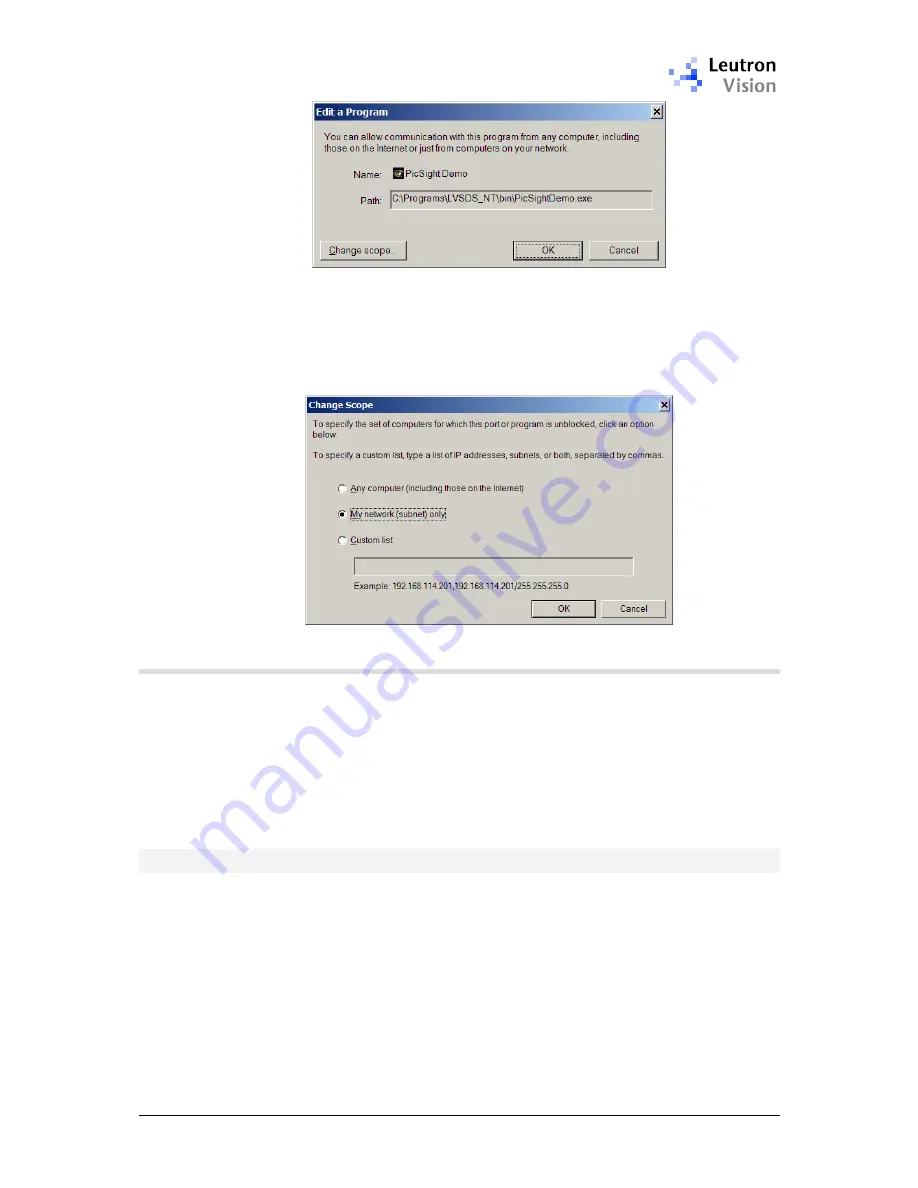
PicSight GigE Getting Started Guide, version 1.96.169.1
17
Note: for adding the
PPDemo
program to the list, the
...\bin\PPDemo.dll
should
be stated, not the
PPDemo.exe
.
If you like to be more secure, you can restrict this exception to the subnet only
or even to a specific list of IP addresses (corresponding with IP addresses of
your PicSight cameras). Proper dialog for this configuration will appear after
clicking the "
Change scope...
" button.
4.1.2.
Configuration of Other Firewalls
If your system uses any other firewall, its configuration should be very similar to
the XP one, depending on its design philosophy.
If you have a firewall that allows more detailed configuration, for example
configuring also outgoing connections, make sure that no restrictions are made
for outgoing HTTP connections (so that you are able to configure the PicSight
camera using your web browser), for ping, and in case you will need to access
PicSight over FTP, than make sure also that no restrictions apply for outgoing
FTP.
4.2.
Checking the Connection
The GigE camera default IP address is
192.168.1.55
.
First check the connection using the
ping
command on the Command Prompt
(menu
Start -> Run
, type "Cmd", in the command prompt window type "ping
192.168.1.55").
A usual problem of an unreachable address can occur, depending on the
configuration of your network:





























