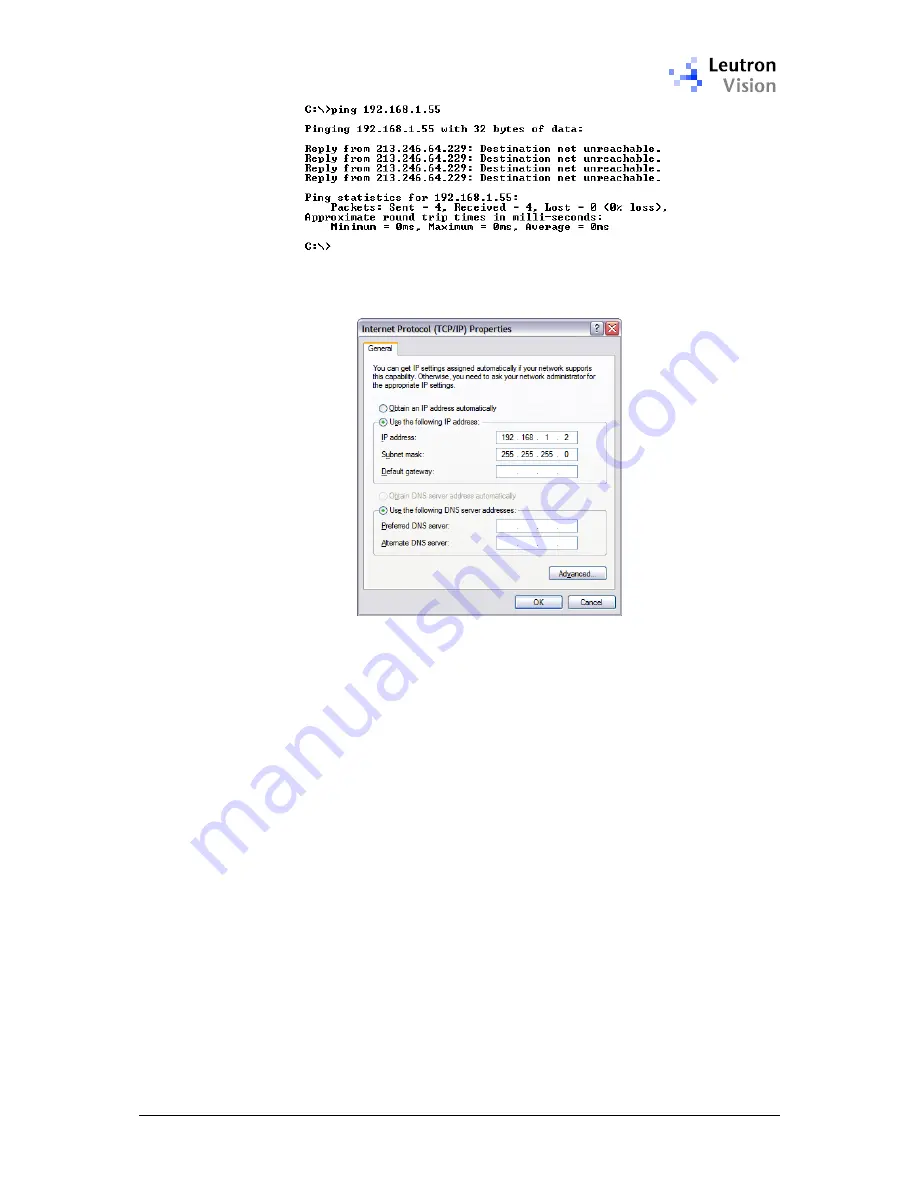
PicSight GigE Getting Started Guide, version 1.96.169.1
18
In such case it is necessary to temporarily change the settings of your network,
in
Start -> Settings -> Control Panel -> Network Connections -> Local Area
Connection -> Properties -> Internet Protocol (TCP/IP) -> Properties
:
Specify the
subnet mask
: it typically looks like:
255.255.255.0
. Such a mask
means that the first three numbers in the IP address must be identical for the
whole subnetwork, and the fourth number is arbitrary. With this mask, you must
assign to the host PC an
IP address
beginning with
192.168.1.
and an arbitrary
number. In our example we use:
192.168.1.2
for the host, so it is then on the
same subnetwork with PicSight having the default IP address
192.168.1.55
.
The
gateway
need not be set for this temporary TCP/IP settings (leave it
empty).
Note that in case you do not want to touch your existing connection to the
network, you would have to add additional Ethernet card (NIC) to your PC and
configure the TCP/IP for the additional NIC.
After applying the changes (closing the Local Area Connection dialog) Windows
change the IP address, usually without need to reboot. You can verify the
change by the
ipconfig
command on the Command Prompt - it lists the current
IP address.
Now you shoud test with
ping
again. It should succeed:




























