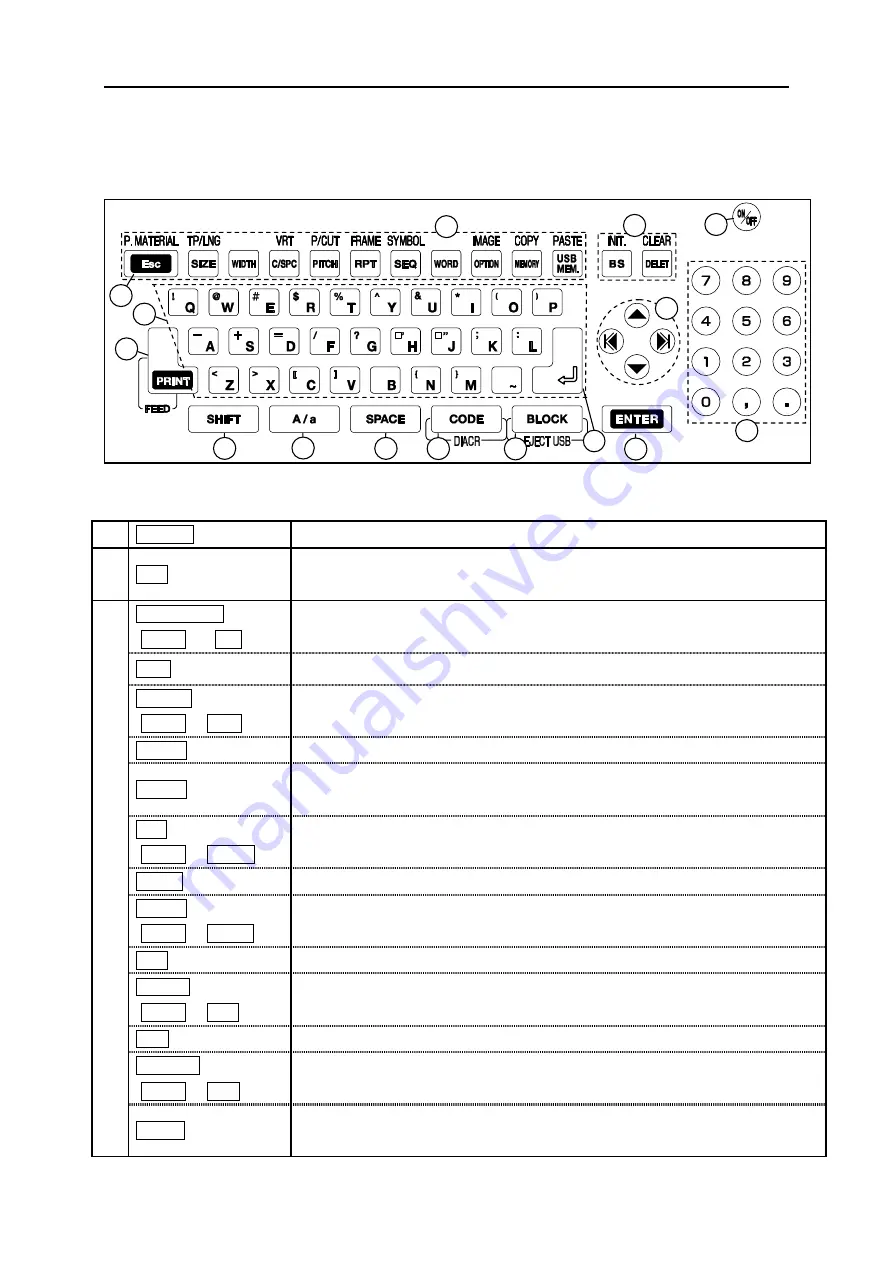
Fel! Använd fliken Start om du vill tillämpa
見出し
1 för texten som ska visas här.
11
2-4 NAME OF KEYS AND THEIR FUNCTIONS
<1> Keyboard layout
<2> Keys and their functions
1
ON/OFF
Press this key to turn ON/OFF power.
2
ESC
Press this key to return to the previous menu and not to make any changes.
When printing or displaying an “
IMAGE
,“ cancel the operation.
3
P.MATERIAL
(SHIFT
→
Esc)
Press these key to set the “
PRINTED MATERIAL
” when changing material
without turning off power.
(See 4:BASIC OPERATION)
SIZE
Press this key to set the “
SIZE
” of characters.
(See 6-1: SIZE)
TP/LNG
(SHIFT
→
SIZE)
Press these keys to set the “
PRINTING LENGTH
” and the “
MARGIN
” for the
[
NORMAL PRINT MODE
].
(See 6-5: NORMAL PRINT)
WIDTH
Press this key to set the “
WIDTH
” of characters.
(See 6-2: WIDTH)
C /SPC
Press this key to set the “
CHARACTER SPACE
” and “
LINE SPACE
.”
(See 6-3: CHARACTER / LINE SPACE)
VRT
(SHIFT
→
C/SPC)
Press these keys to set the “
VERTICAL PRINTING
.”
(See 6-6: VERTICAL)
PITCH
Press this key to set the “
PITCH LENGTH
.”
(See 6-4: PITCH PRINT)
P /CUT
(SHIFT
→
PITCH)
Press these keys to set the way of “
PITCH CUTTING
.”
(See 6-4: PITCH PRINT)
RPT
Press this key to set the repeating times.
(See 6-7: REPEAT)
FRAME
(SHIFT
→
RPT)
Press these keys to set the “
FRAME
.”
(See 6-9: FRAME)
SEQ
Press this key to set the sequential numbers.
(See 6-8: SEQUENCE)
SYMBOL
(SHIFT
→
SEQ)
Press these keys to operate the “
SYMBOL
” function.
(See 6-10: SYMBOL)
WORD
Press this key to operate the “
MEMORY OF WORD
” function.
(See 6-11: MEMORY OF WORD)
12
11
10
9
8
7
2
14
13
3
4
6
5
1
15
Содержание LM390
Страница 1: ...USER MANUAL LM390 MK9 USB ...
Страница 71: ...Fel Använd fliken Start om du vill tillämpa 見出し 1 för texten som ska visas här 71 11 APPENDICES GREEK ...
Страница 72: ...Fel Använd fliken Start om du vill tillämpa 見出し 1 för texten som ska visas här 72 CE 自己宣言書コピーを貼付 ...
Страница 73: ...Fel Använd fliken Start om du vill tillämpa 見出し 1 för texten som ska visas här 73 ...
Страница 74: ...Fel Använd fliken Start om du vill tillämpa 見出し 1 för texten som ska visas här 74 ...
Страница 75: ...Fel Använd fliken Start om du vill tillämpa 見出し 1 för texten som ska visas här 75 ...












































