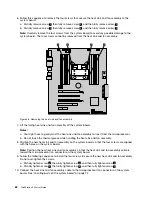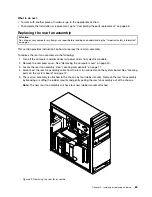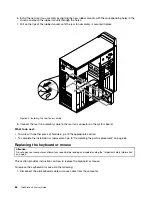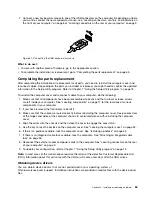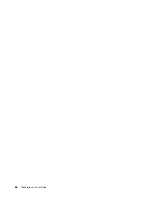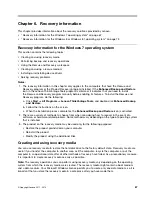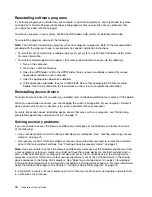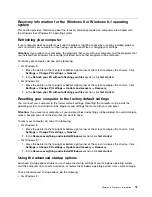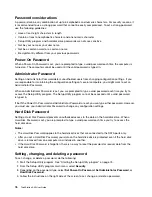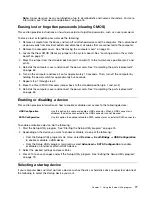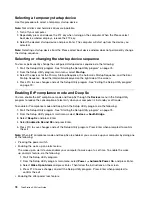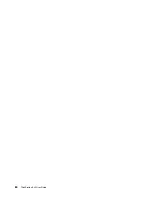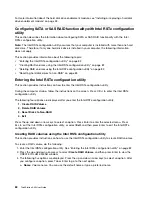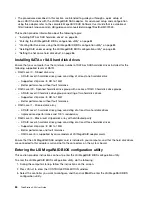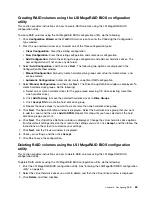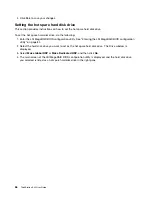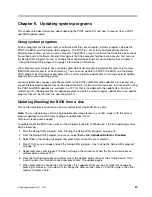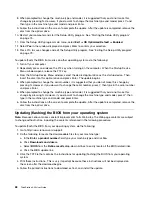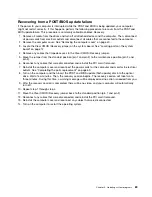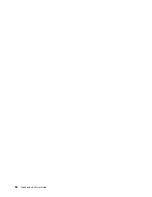Password considerations
A password can be any combination of up to 64 alphabetic and numeric characters. For security reasons, it
is recommended to use a strong password that cannot be easily compromised. To set a strong password,
use the following guidelines:
• Have at least eight characters in length
• Contain at least one alphabetic character and one numeric character
• Setup Utility program and hard disk drive passwords are not case sensitive
• Not be your name or your user name
• Not be a common word or a common name
• Be significantly different from your previous passwords
Power-On Password
When a Power-On Password is set, you are prompted to type a valid password each time the computer is
turned on. The computer cannot be used until the valid password is typed in.
Administrator Password
Setting an Administrator Password deters unauthorized users from changing configuration settings. If you
are responsible for maintaining the configuration settings of several computers, you might want to set an
Administrator Password.
When an Administrator Password is set, you are prompted to type a valid password each time you try to
access the Setup Utility program. The Setup Utility program cannot be accessed until a valid password
is typed in.
If both the Power-On Password and Administrator Password are set, you can type either password. However,
you must use your Administrator Password to change any configuration settings.
Hard Disk Password
Setting a Hard Disk Password prevents unauthorized access to the data on the hard disk drive. When a
Hard Disk Password is set, you are prompted to type a valid password each time you try to access the
hard disk drive.
Notes:
• The Hard Disk Password applies to the hard disk drives that are connected to the SATA ports only.
• After you set a Hard Disk Password, your data on the hard disk drive is protected even if the hard disk
drive is removed from one computer and installed in another.
• If the Hard Disk Password is forgotten, there is no way to reset the password or recover data from the
hard disk drive.
Setting, changing, and deleting a password
To set, change, or delete a password, do the following:
1. Start the Setup Utility program. See “Starting the Setup Utility program” on page 75.
2. From the Setup Utility program main menu, select
Security
.
3. Depending on the password type, select
Set Power-On Password
,
Set Administrator Password
, or
Hard Disk Password
.
4. Follow the instructions on the right side of the screen to set, change, or delete a password.
76
ThinkStation S30 User Guide
Содержание ThinkStation S30
Страница 1: ...ThinkStation S30 User Guide ...
Страница 6: ...iv ThinkStation S30 User Guide ...
Страница 12: ...x ThinkStation S30 User Guide ...
Страница 28: ...16 ThinkStation S30 User Guide ...
Страница 44: ...32 ThinkStation S30 User Guide ...
Страница 50: ...38 ThinkStation S30 User Guide ...
Страница 78: ...66 ThinkStation S30 User Guide ...
Страница 92: ...80 ThinkStation S30 User Guide ...
Страница 102: ...90 ThinkStation S30 User Guide ...
Страница 128: ...116 ThinkStation S30 User Guide ...
Страница 136: ...124 ThinkStation S30 User Guide ...
Страница 140: ...128 ThinkStation S30 User Guide ...
Страница 142: ...Ukraine RoHS India RoHS RoHS compliant as per E Waste Management Handling Rules 2011 130 ThinkStation S30 User Guide ...
Страница 144: ...132 ThinkStation S30 User Guide ...
Страница 148: ...136 ThinkStation S30 User Guide ...
Страница 149: ......
Страница 150: ......