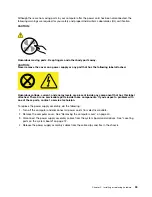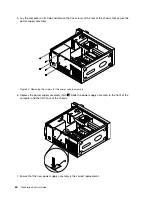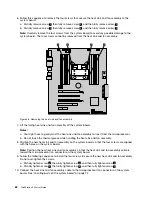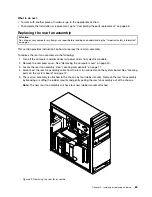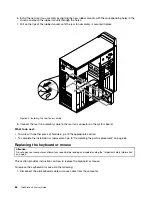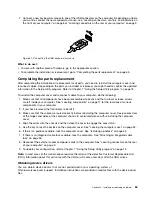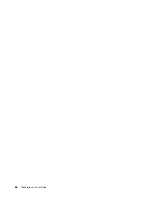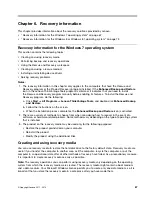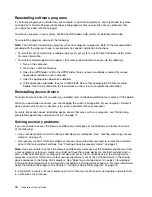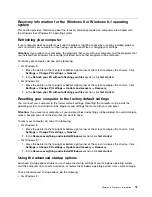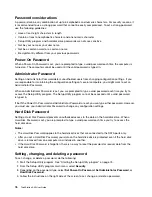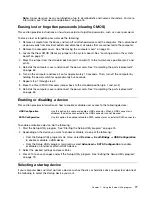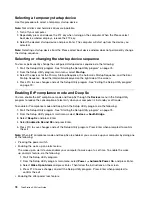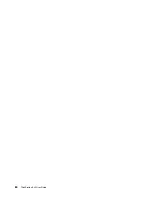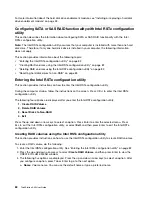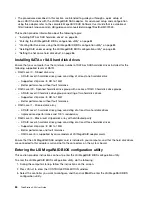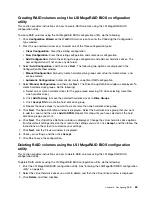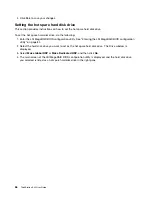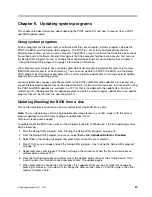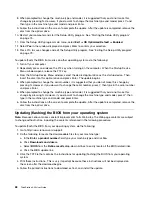Recovery information for the Windows 8 or Windows 8.1 operating
system
This section provides information about the recovery solutions provided on computers preinstalled with
the Windows 8 or Windows 8.1 operating system.
Refreshing your computer
If your computer does not perform well and the problem might be caused by a recently installed program,
you can refresh your computer without losing your personal files or changing your settings.
Attention:
If you refresh your computer, the programs that came with your computer and the programs that
you installed from Windows Store will be reinstalled, but all other programs will be removed.
To refresh your computer, do one of the following:
• For Windows 8:
1. Move the pointer to the top-right or bottom-right corner of the screen to display the charms. Click
Settings
➙
Change PC settings
➙
General
.
2. In the
Refresh your PC without affecting your files
section, click
Get started
.
• For Windows 8.1:
1. Move the pointer to the top-right or bottom-right corner of the screen to display the charms. Click
Settings
➙
Change PC settings
➙
Update and recovery
➙
Recovery
.
2. In the
Refresh your PC without affecting your files
section, click
Get started
.
Resetting your computer to the factory default settings
You can reset your computer to the factory default settings. Resetting the computer will reinstall the
operating system, and reinstall all the programs and settings that came with your computer.
Attention:
If you reset your computer, all your personal files and settings will be deleted. To avoid data loss,
make a backup copy of all the data that you want to keep.
To reset your computer, do one of the following:
• For Windows 8:
1. Move the pointer to the top-right or bottom-right corner of the screen to display the charms. Click
Settings
➙
Change PC settings
➙
General
.
2. In the
Remove everything and reinstall Windows
section, click
Get started
.
• For Windows 8.1:
1. Move the pointer to the top-right or bottom-right corner of the screen to display the charms. Click
Settings
➙
Change PC settings
➙
Update and recovery
➙
Recovery
.
2. In the
Remove everything and reinstall Windows
section, click
Get started
.
Using the advanced startup options
Advanced startup options enable you to change the startup settings of your Windows operating system,
start the computer from an external device, or restore the Windows operating system from a system image.
To use the advanced startup options, do the following:
• For Windows 8:
Chapter 6
.
Recovery information
73
Содержание ThinkStation S30
Страница 1: ...ThinkStation S30 User Guide ...
Страница 6: ...iv ThinkStation S30 User Guide ...
Страница 12: ...x ThinkStation S30 User Guide ...
Страница 28: ...16 ThinkStation S30 User Guide ...
Страница 44: ...32 ThinkStation S30 User Guide ...
Страница 50: ...38 ThinkStation S30 User Guide ...
Страница 78: ...66 ThinkStation S30 User Guide ...
Страница 92: ...80 ThinkStation S30 User Guide ...
Страница 102: ...90 ThinkStation S30 User Guide ...
Страница 128: ...116 ThinkStation S30 User Guide ...
Страница 136: ...124 ThinkStation S30 User Guide ...
Страница 140: ...128 ThinkStation S30 User Guide ...
Страница 142: ...Ukraine RoHS India RoHS RoHS compliant as per E Waste Management Handling Rules 2011 130 ThinkStation S30 User Guide ...
Страница 144: ...132 ThinkStation S30 User Guide ...
Страница 148: ...136 ThinkStation S30 User Guide ...
Страница 149: ......
Страница 150: ......