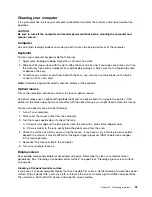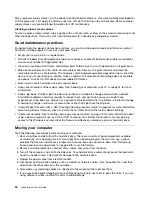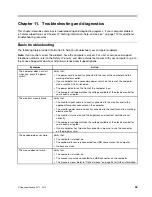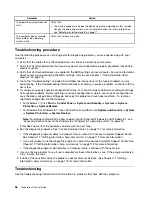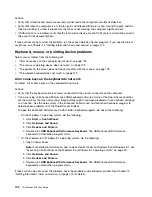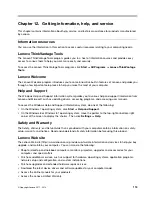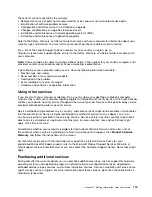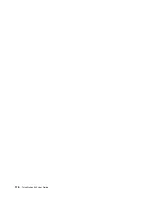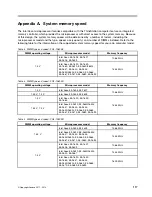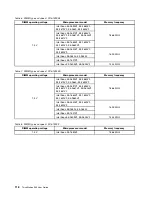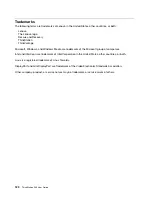1. Click
Start
➙
Control Panel
.
2. Click
Hardware and Sound
.
3. Click
Device Manager
. If you are prompted for an administrator password or confirmation, type the
password or provide confirmation.
4. If an exclamation mark is displayed next to an adapter name under
Network adapters
, you might
not be using the correct driver or the driver is not enabled. To update the driver, right-click the
highlighted adapter.
5. Click
Update Driver Software
, and then follow the instructions on the screen.
On the Windows 8 or Windows 8.1 operating system, do the following:
1. Open Control Panel.
Note:
For detailed information on how to open Control Panel on Windows 8 and Windows 8.1, see
“Accessing Control Panel on the Windows 8 or Windows 8.1 operating system” on page 20.
2. Click
Hardware and Sound
.
3. Click
Device Manager
. If you are prompted for an administrator password or confirmation, type the
password or provide confirmation.
4. If an exclamation mark is displayed next to an adapter name under
Network adapters
, you might
not be using the correct driver or the driver is not enabled. To update the driver, right-click the
highlighted adapter.
5. Click
Update Driver Software
, and then follow the instructions on the screen.
• The switch port and the adapter have the same duplex setting.
If you configured the adapter for full duplex, ensure that the switch port is also configured for full duplex.
Setting the wrong duplex mode can degrade performance, cause data loss, or result in lost connections.
• You have installed all networking software that is necessary for your network environment.
Check with your LAN administrator for the necessary networking software.
The adapter stops working for no apparent reason
Symptom: The adapter stops working for no apparent reason.
Action: The network driver files may be corrupt or missing. Update the driver by referring to the “Solution”
description for the procedure to make sure that the correct device driver is installed.
The Wake on LAN feature is not working
Symptom: The Wake on LAN (WOL) feature is not working.
Actions:
• Make sure that WOL is enabled in the BIOS Setup Utility program.
• If it is, check with your LAN administrator for the necessary settings.
If your computer is a Gigabit Ethernet model and you use a speed of 1000 Mbps, the
connection fails or errors occur
Symptom: If your computer is a Gigabit Ethernet model and you use a speed of 1000 Mbps, the connection
fails or errors occur.
Actions:
• Use Category 5 wiring and make sure that the network cable is securely connected.
• Connect to a 1000 BASE-T hub/switch (not 1000 BASE-X).
106
ThinkStation S30 User Guide
Содержание ThinkStation S30
Страница 1: ...ThinkStation S30 User Guide ...
Страница 6: ...iv ThinkStation S30 User Guide ...
Страница 12: ...x ThinkStation S30 User Guide ...
Страница 28: ...16 ThinkStation S30 User Guide ...
Страница 44: ...32 ThinkStation S30 User Guide ...
Страница 50: ...38 ThinkStation S30 User Guide ...
Страница 78: ...66 ThinkStation S30 User Guide ...
Страница 92: ...80 ThinkStation S30 User Guide ...
Страница 102: ...90 ThinkStation S30 User Guide ...
Страница 128: ...116 ThinkStation S30 User Guide ...
Страница 136: ...124 ThinkStation S30 User Guide ...
Страница 140: ...128 ThinkStation S30 User Guide ...
Страница 142: ...Ukraine RoHS India RoHS RoHS compliant as per E Waste Management Handling Rules 2011 130 ThinkStation S30 User Guide ...
Страница 144: ...132 ThinkStation S30 User Guide ...
Страница 148: ...136 ThinkStation S30 User Guide ...
Страница 149: ......
Страница 150: ......